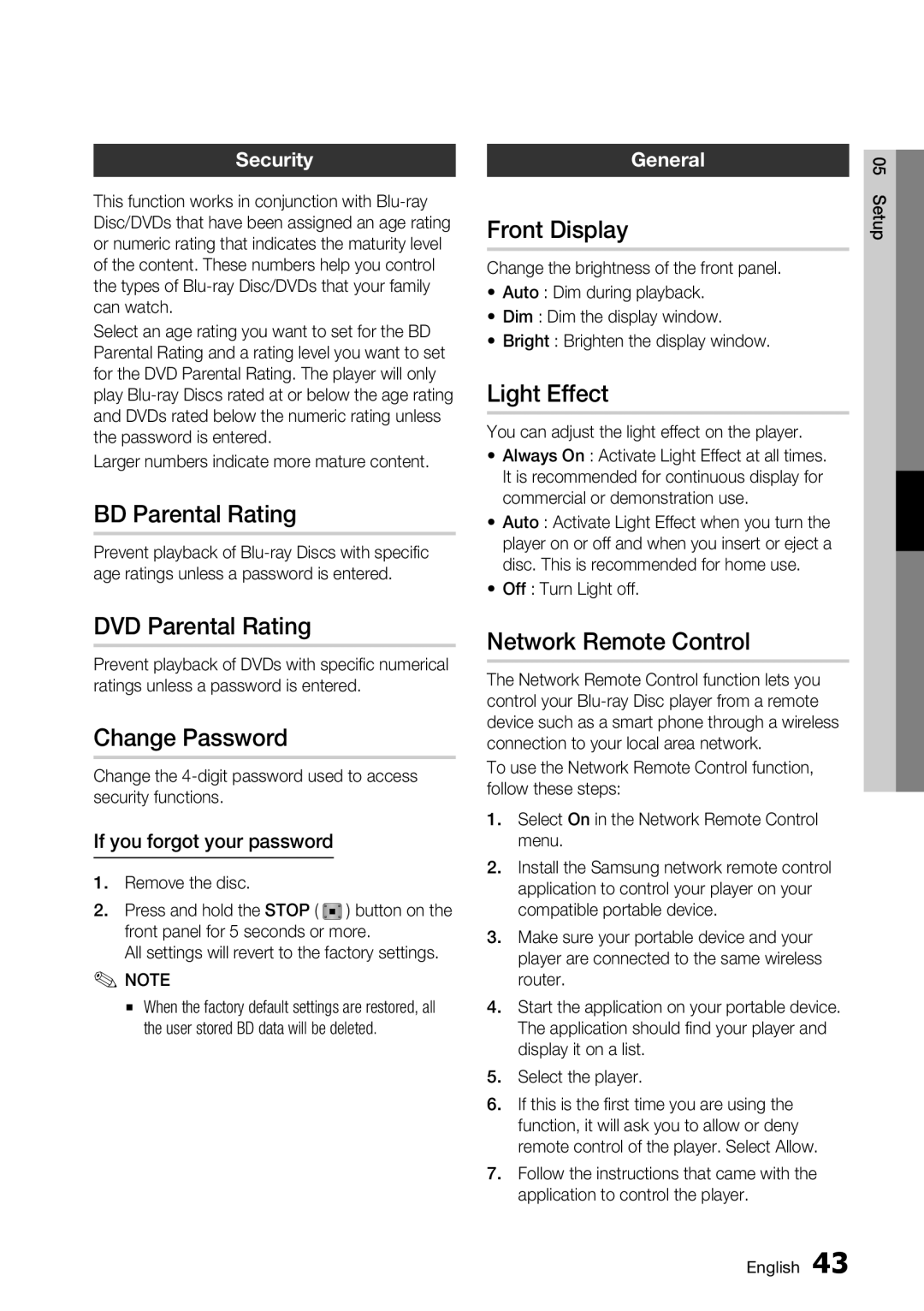Security
This function works in conjunction with
Select an age rating you want to set for the BD Parental Rating and a rating level you want to set for the DVD Parental Rating. The player will only play
Larger numbers indicate more mature content.
BD Parental Rating
Prevent playback of
DVD Parental Rating
Prevent playback of DVDs with specific numerical ratings unless a password is entered.
Change Password
Change the
If you forgot your password
1.Remove the disc.
2. Press and hold the STOP ( ) button on the
front panel for 5 seconds or more.
All settings will revert to the factory settings.
✎NOTE
▪When the factory default settings are restored, all the user stored BD data will be deleted.
General
Front Display
Change the brightness of the front panel.
•Auto : Dim during playback.
•Dim : Dim the display window.
•Bright : Brighten the display window.
Light Effect
You can adjust the light effect on the player.
• Always On : Activate Light Effect at all times. It is recommended for continuous display for commercial or demonstration use.
• Auto : Activate Light Effect when you turn the player on or off and when you insert or eject a disc. This is recommended for home use.
• Off : Turn Light off.
Network Remote Control
The Network Remote Control function lets you control your
To use the Network Remote Control function, follow these steps:
1.Select On in the Network Remote Control menu.
2.Install the Samsung network remote control application to control your player on your compatible portable device.
3.Make sure your portable device and your player are connected to the same wireless router.
4.Start the application on your portable device. The application should find your player and display it on a list.
5.Select the player.
6.If this is the first time you are using the function, it will ask you to allow or deny remote control of the player. Select Allow.
7.Follow the instructions that came with the application to control the player.
05 Setup
English 43