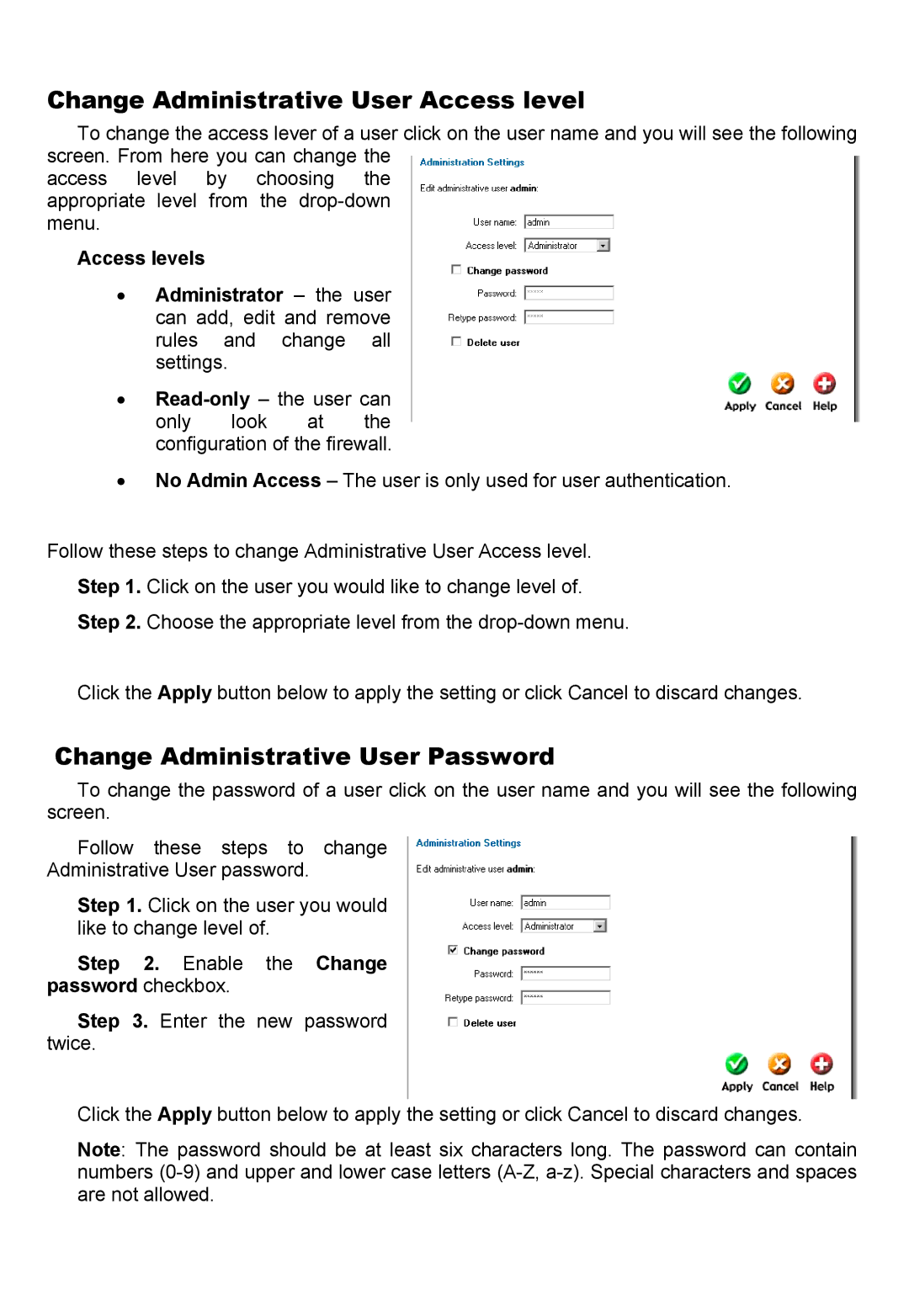Change Administrative User Access level
To change the access lever of a user click on the user name and you will see the following screen. From here you can change the
access level by choosing the appropriate level from the
Access levels
•Administrator – the user can add, edit and remove rules and change all settings.
•
only look at the configuration of the firewall.
•No Admin Access – The user is only used for user authentication.
Follow these steps to change Administrative User Access level.
Step 1. Click on the user you would like to change level of.
Step 2. Choose the appropriate level from the
Click the Apply button below to apply the setting or click Cancel to discard changes.
Change Administrative User Password
To change the password of a user click on the user name and you will see the following screen.
Follow these steps to change
Administrative User password.
Step 1. Click on the user you would like to change level of.
Step 2. Enable the Change password checkbox.
Step 3. Enter the new password twice.
Click the Apply button below to apply the setting or click Cancel to discard changes.
Note: The password should be at least six characters long. The password can contain numbers