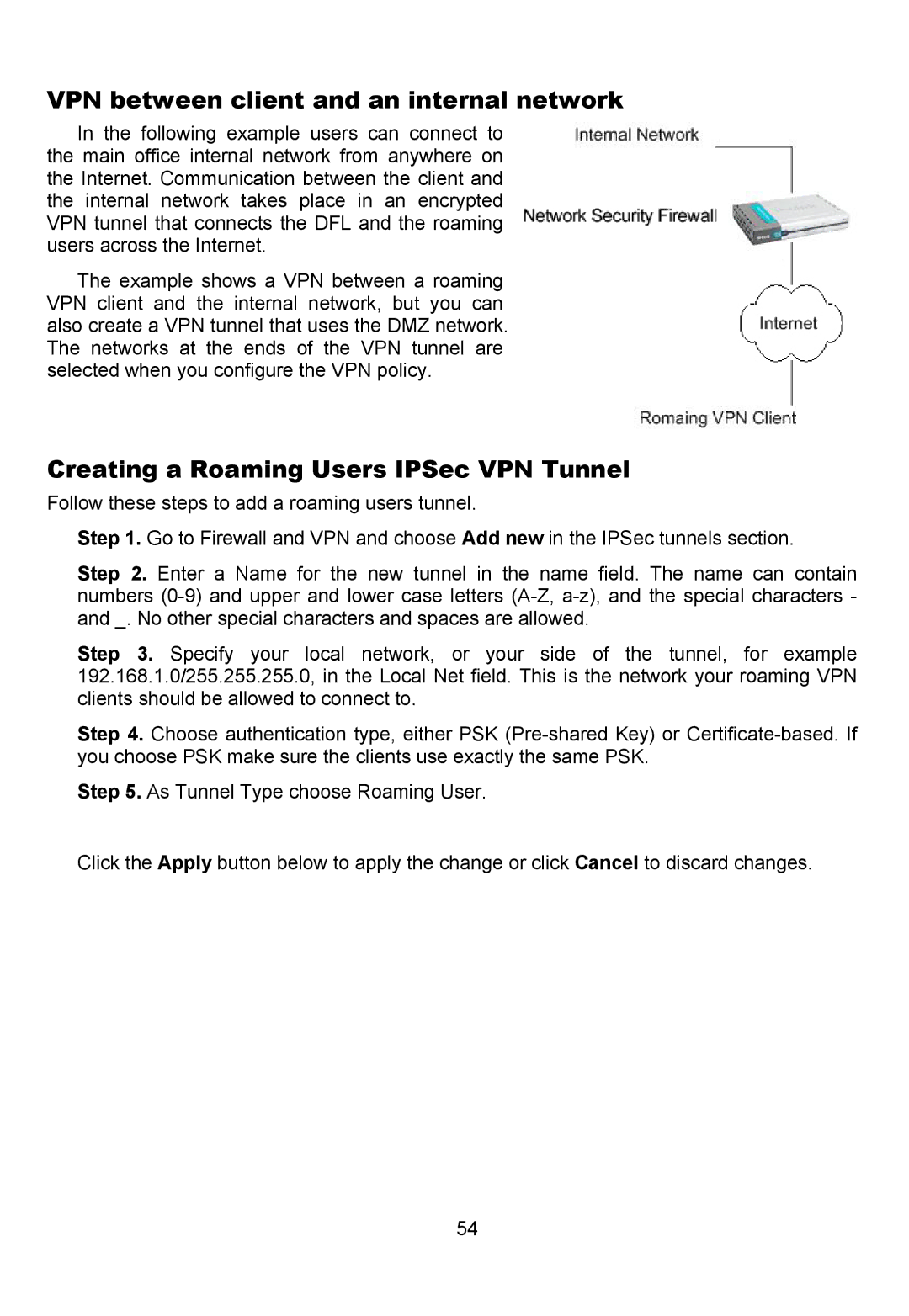VPN between client and an internal network
In the following example users can connect to the main office internal network from anywhere on the Internet. Communication between the client and the internal network takes place in an encrypted VPN tunnel that connects the DFL and the roaming users across the Internet.
The example shows a VPN between a roaming VPN client and the internal network, but you can also create a VPN tunnel that uses the DMZ network. The networks at the ends of the VPN tunnel are selected when you configure the VPN policy.
Creating a Roaming Users IPSec VPN Tunnel
Follow these steps to add a roaming users tunnel.
Step 1. Go to Firewall and VPN and choose Add new in the IPSec tunnels section.
Step 2. Enter a Name for the new tunnel in the name field. The name can contain numbers
Step 3. Specify your local network, or your side of the tunnel, for example 192.168.1.0/255.255.255.0, in the Local Net field. This is the network your roaming VPN clients should be allowed to connect to.
Step 4. Choose authentication type, either PSK
Step 5. As Tunnel Type choose Roaming User.
Click the Apply button below to apply the change or click Cancel to discard changes.
54