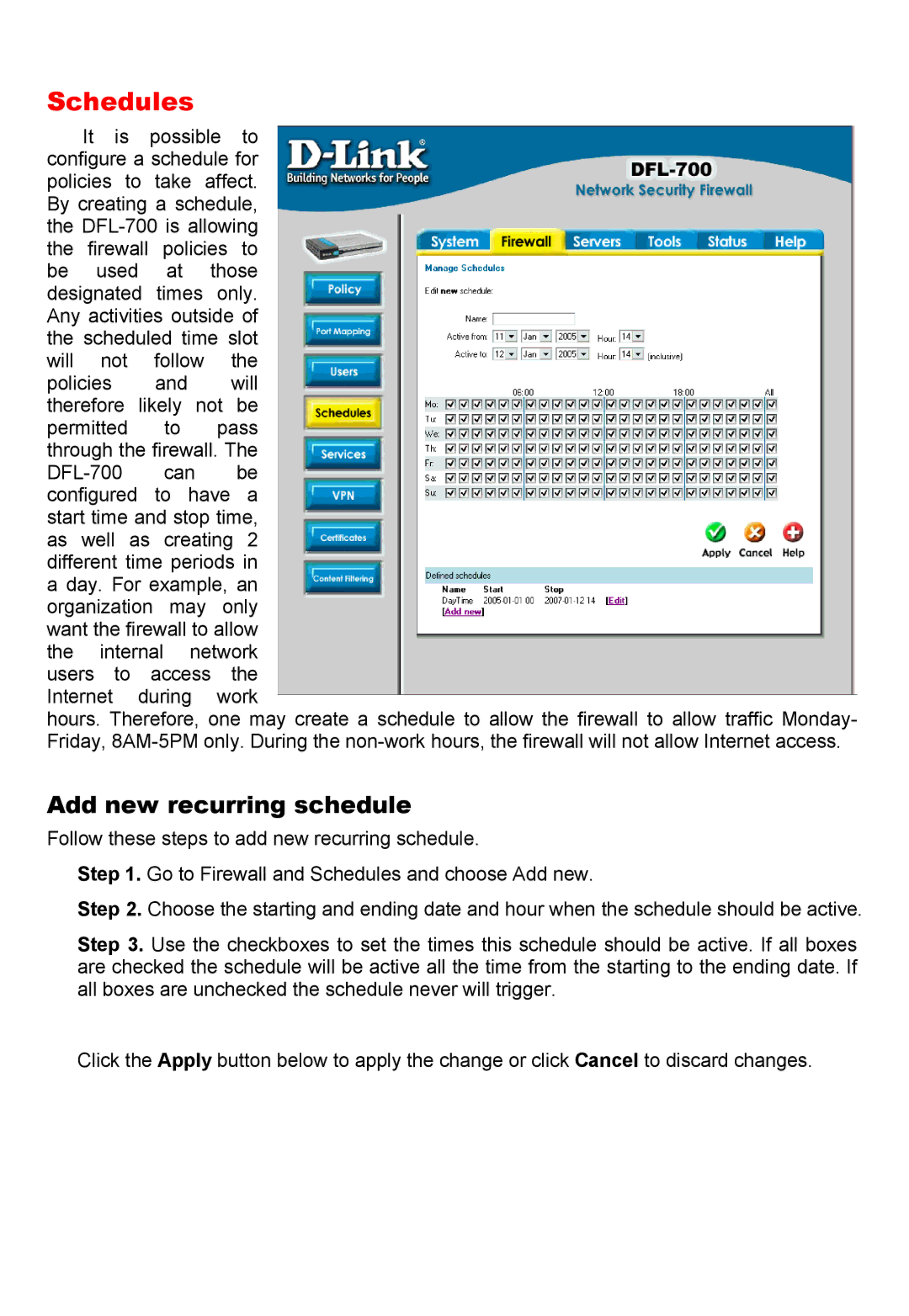Schedules
It is possible to configure a schedule for policies to take affect. By creating a schedule, the
policies and will therefore likely not be permitted to pass through the firewall. The
hours. Therefore, one may create a schedule to allow the firewall to allow traffic Monday- Friday,
Add new recurring schedule
Follow these steps to add new recurring schedule.
Step 1. Go to Firewall and Schedules and choose Add new.
Step 2. Choose the starting and ending date and hour when the schedule should be active.
Step 3. Use the checkboxes to set the times this schedule should be active. If all boxes are checked the schedule will be active all the time from the starting to the ending date. If all boxes are unchecked the schedule never will trigger.
Click the Apply button below to apply the change or click Cancel to discard changes.