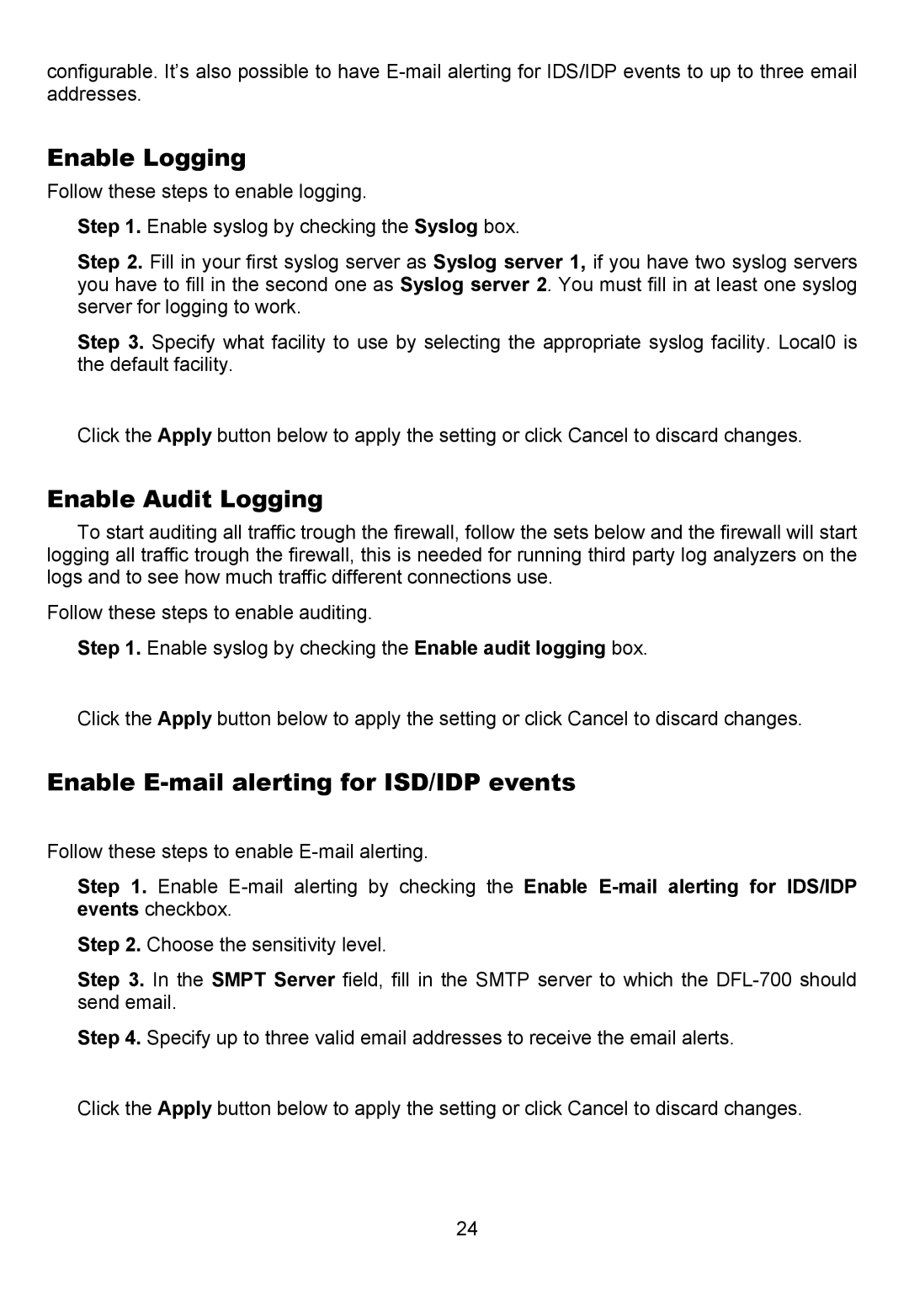configurable. It’s also possible to have
Enable Logging
Follow these steps to enable logging.
Step 1. Enable syslog by checking the Syslog box.
Step 2. Fill in your first syslog server as Syslog server 1, if you have two syslog servers you have to fill in the second one as Syslog server 2. You must fill in at least one syslog server for logging to work.
Step 3. Specify what facility to use by selecting the appropriate syslog facility. Local0 is the default facility.
Click the Apply button below to apply the setting or click Cancel to discard changes.
Enable Audit Logging
To start auditing all traffic trough the firewall, follow the sets below and the firewall will start logging all traffic trough the firewall, this is needed for running third party log analyzers on the logs and to see how much traffic different connections use.
Follow these steps to enable auditing.
Step 1. Enable syslog by checking the Enable audit logging box.
Click the Apply button below to apply the setting or click Cancel to discard changes.
Enable E-mail alerting for ISD/IDP events
Follow these steps to enable
Step 1. Enable
Step 2. Choose the sensitivity level.
Step 3. In the SMPT Server field, fill in the SMTP server to which the
Step 4. Specify up to three valid email addresses to receive the email alerts.
Click the Apply button below to apply the setting or click Cancel to discard changes.
24