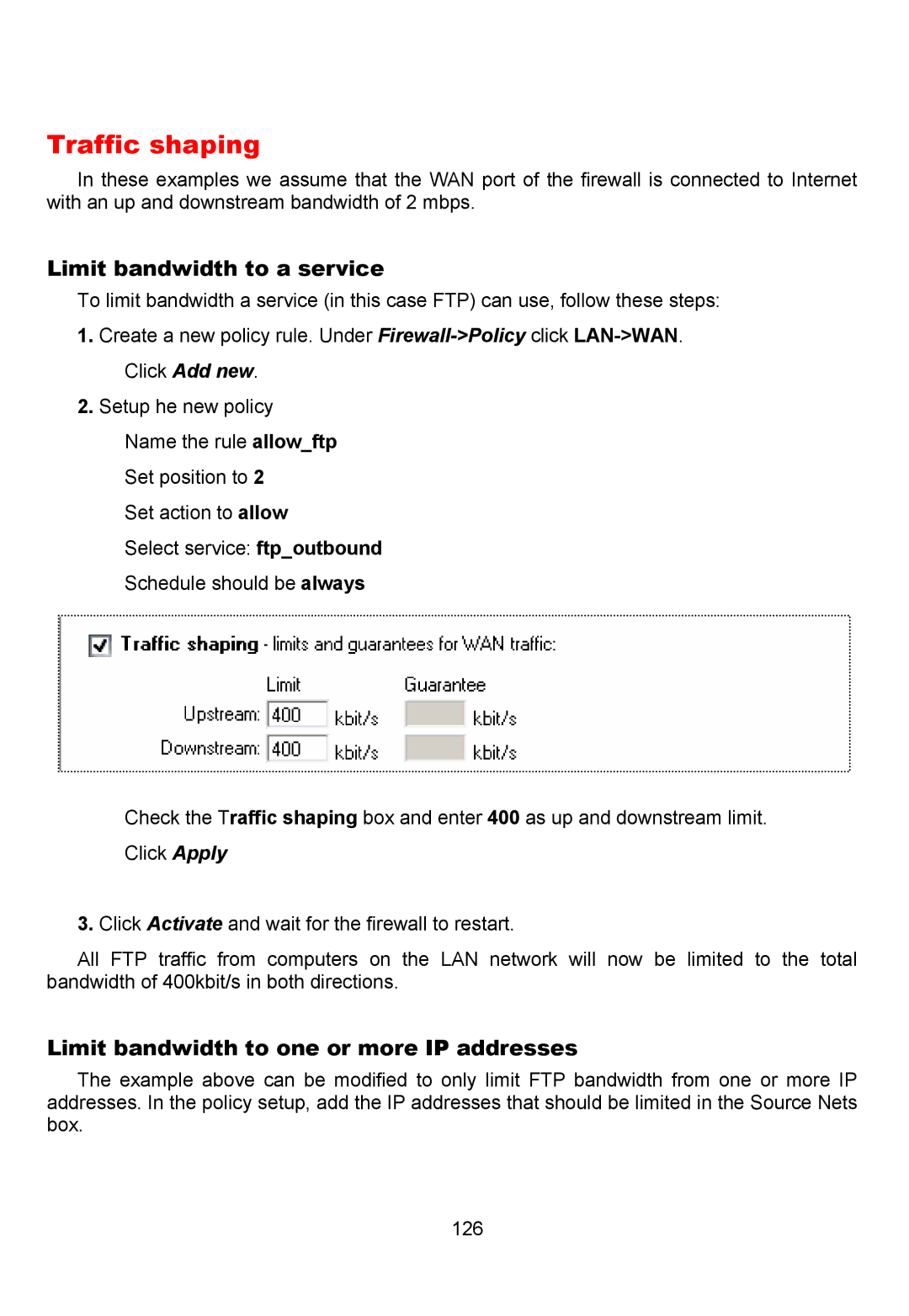Traffic shaping
In these examples we assume that the WAN port of the firewall is connected to Internet with an up and downstream bandwidth of 2 mbps.
Limit bandwidth to a service
To limit bandwidth a service (in this case FTP) can use, follow these steps:
1.Create a new policy rule. Under
2.Setup he new policy
Name the rule allow_ftp
Set position to 2
Set action to allow
Select service: ftp_outbound
Schedule should be always
Check the Traffic shaping box and enter 400 as up and downstream limit.
Click Apply
3.Click Activate and wait for the firewall to restart.
All FTP traffic from computers on the LAN network will now be limited to the total bandwidth of 400kbit/s in both directions.
Limit bandwidth to one or more IP addresses
The example above can be modified to only limit FTP bandwidth from one or more IP addresses. In the policy setup, add the IP addresses that should be limited in the Source Nets box.
126