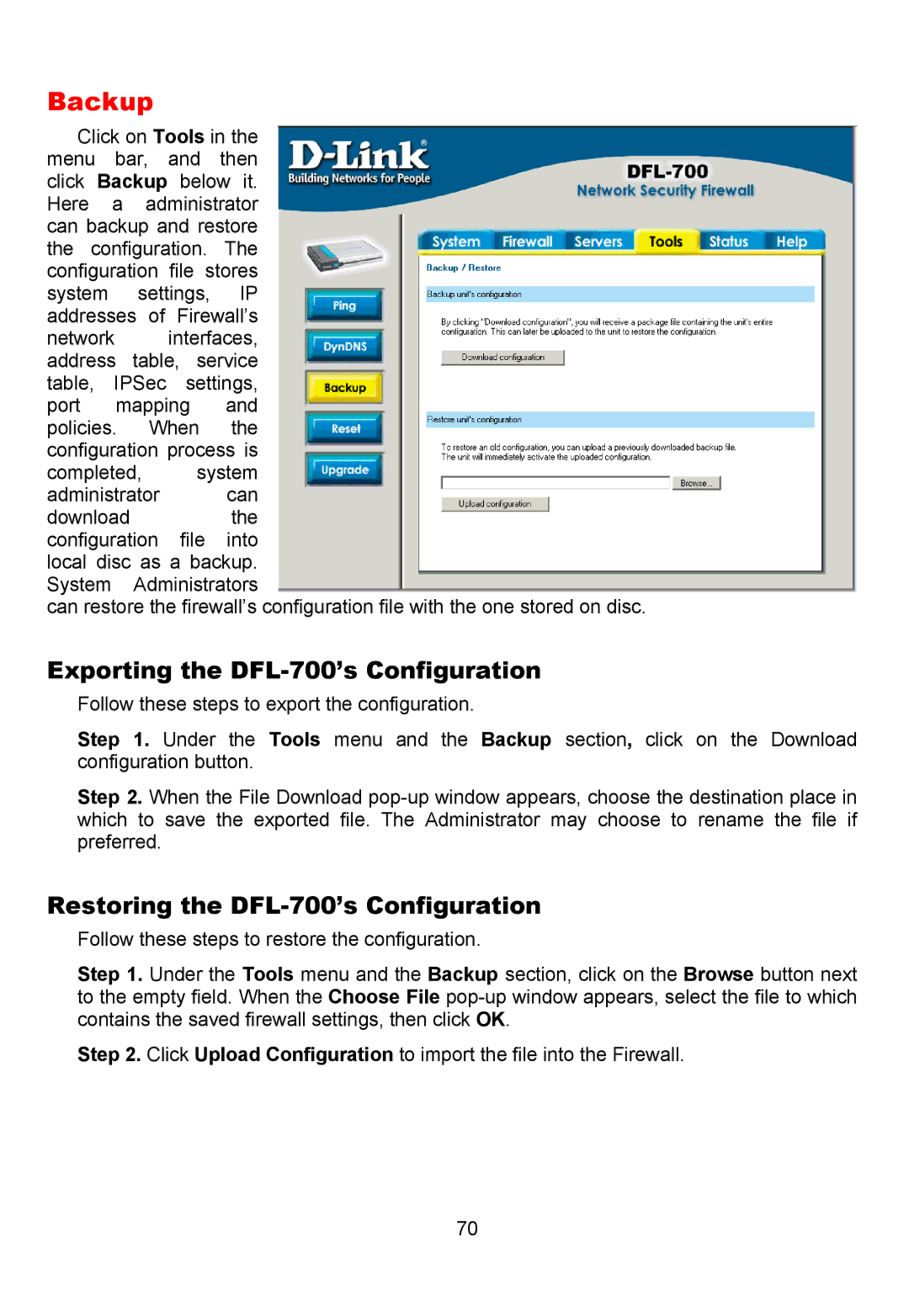Backup
Click on Tools in the menu bar, and then click Backup below it. Here a administrator can backup and restore the configuration. The configuration file stores system settings, IP addresses of Firewall’s
network interfaces, address table, service table, IPSec settings, port mapping and policies. When the configuration process is
completed, system
administrator can
download the configuration file into local disc as a backup. System Administrators
can restore the firewall’s configuration file with the one stored on disc.
Exporting the DFL-700’s Configuration
Follow these steps to export the configuration.
Step 1. Under the Tools menu and the Backup section, click on the Download configuration button.
Step 2. When the File Download
Restoring the DFL-700’s Configuration
Follow these steps to restore the configuration.
Step 1. Under the Tools menu and the Backup section, click on the Browse button next to the empty field. When the Choose File
Step 2. Click Upload Configuration to import the file into the Firewall.
70