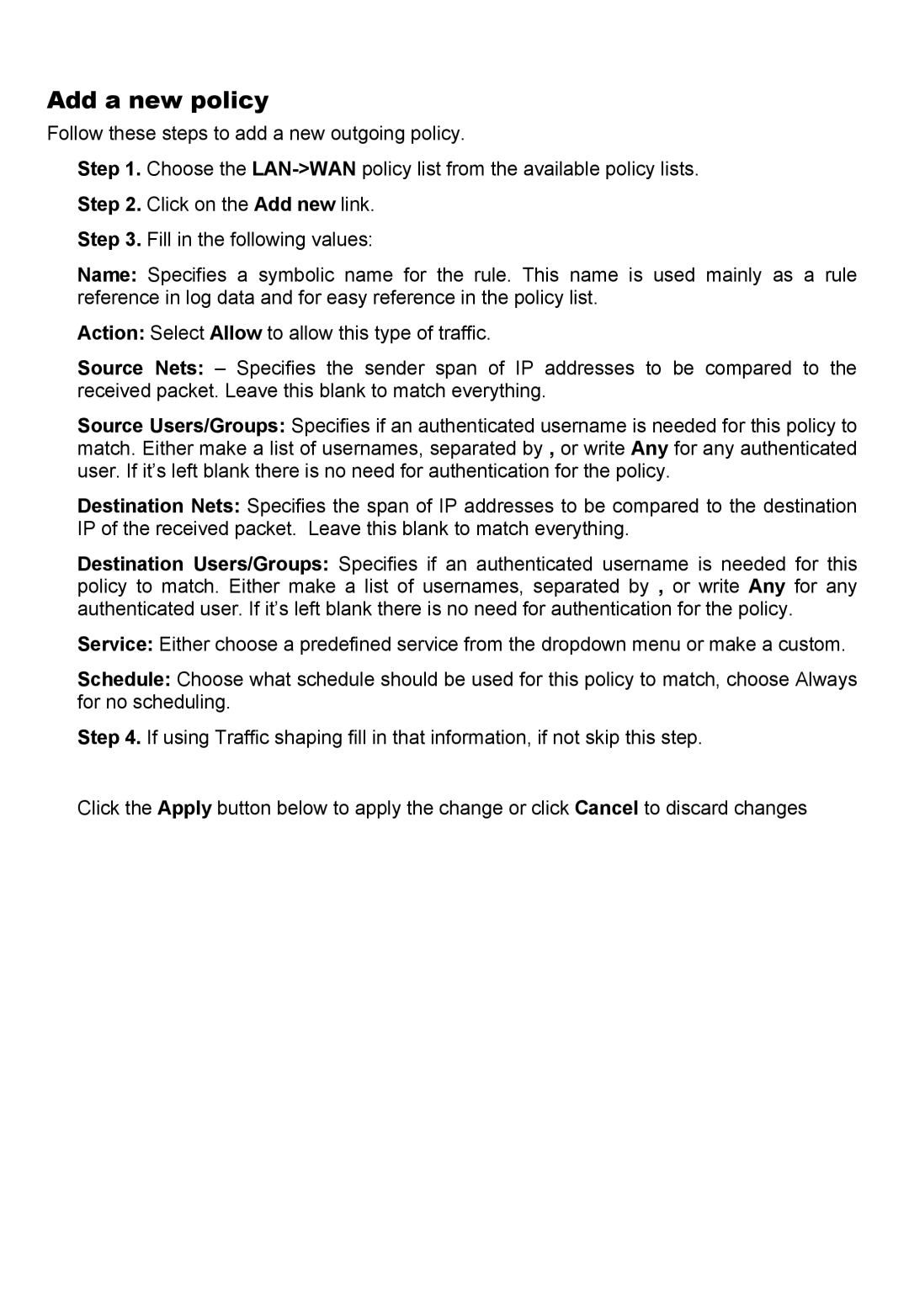Add a new policy
Follow these steps to add a new outgoing policy.
Step 1. Choose the
Step 2. Click on the Add new link.
Step 3. Fill in the following values:
Name: Specifies a symbolic name for the rule. This name is used mainly as a rule reference in log data and for easy reference in the policy list.
Action: Select Allow to allow this type of traffic.
Source Nets: – Specifies the sender span of IP addresses to be compared to the received packet. Leave this blank to match everything.
Source Users/Groups: Specifies if an authenticated username is needed for this policy to match. Either make a list of usernames, separated by , or write Any for any authenticated user. If it’s left blank there is no need for authentication for the policy.
Destination Nets: Specifies the span of IP addresses to be compared to the destination IP of the received packet. Leave this blank to match everything.
Destination Users/Groups: Specifies if an authenticated username is needed for this policy to match. Either make a list of usernames, separated by , or write Any for any authenticated user. If it’s left blank there is no need for authentication for the policy.
Service: Either choose a predefined service from the dropdown menu or make a custom.
Schedule: Choose what schedule should be used for this policy to match, choose Always for no scheduling.
Step 4. If using Traffic shaping fill in that information, if not skip this step.
Click the Apply button below to apply the change or click Cancel to discard changes