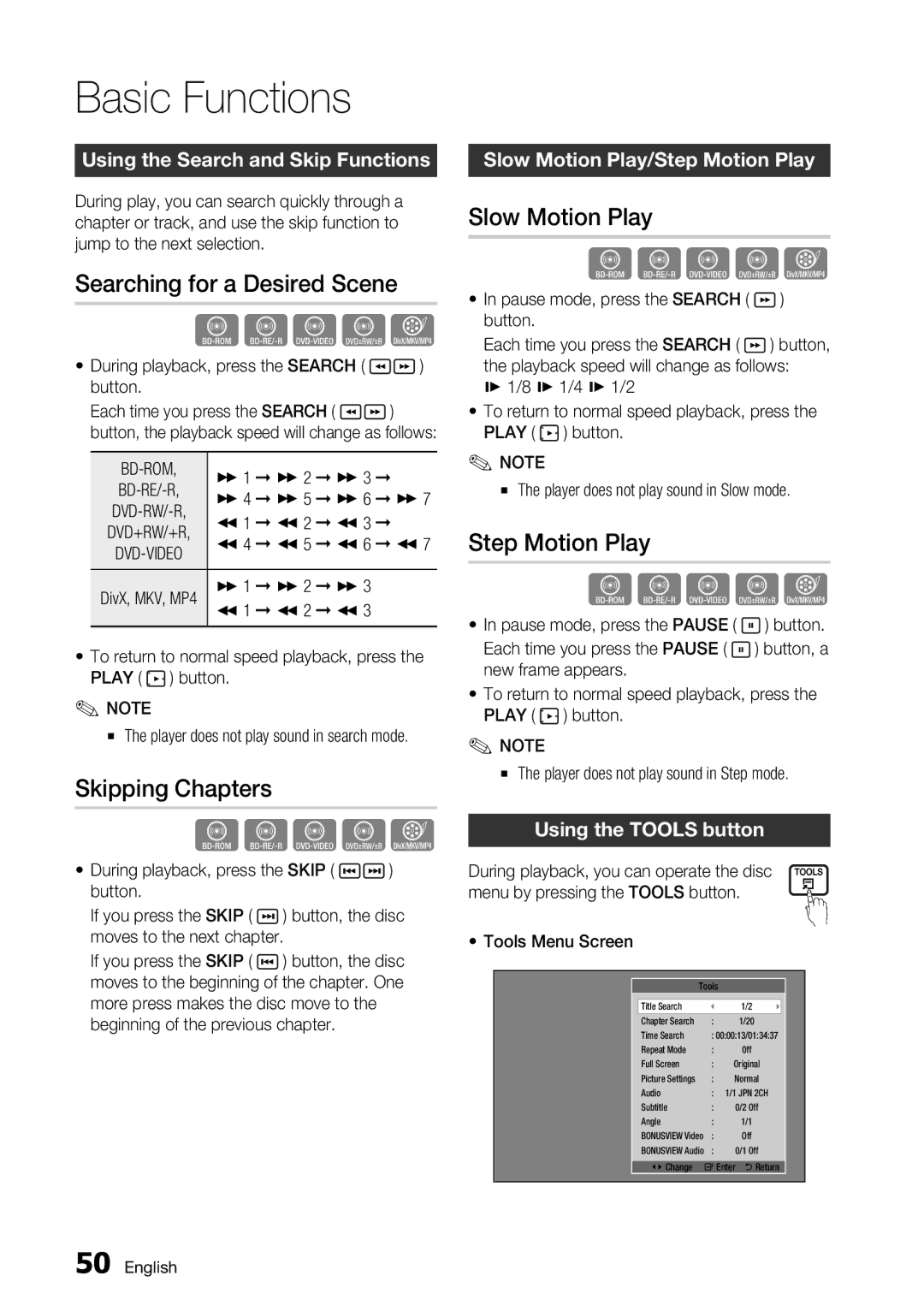Basic Functions
Using the Search and Skip Functions
During play, you can search quickly through a chapter or track, and use the skip function to jump to the next selection.
Searching for a Desired Scene
hzZyx
•During playback, press the SEARCH ( ![]()
![]() ) button.
) button.
Each time you press the SEARCH ( ![]()
![]() ) button, the playback speed will change as follows:
) button, the playback speed will change as follows:
) 1 | ) 2 ) 3 | |||
) 4 | ) 5 ) 6 ) 7 | |||
DVD+RW/+R, | ( 1 | ( 2 | ( 3 | |
( 4 | ( 5 | ( 6 ( 7 | ||
|
|
| ||
DivX, MKV, MP4 | ) 1 | ) 2 | ) 3 | |
( 1 | ( 2 | ( 3 | ||
•To return to normal speed playback, press the PLAY ( ![]() ) button.
) button.
✎NOTE
▪ The player does not play sound in search mode.
Skipping Chapters
hzZyx
•During playback, press the SKIP ( ![]()
![]()
![]()
![]() ) button.
) button.
If you press the SKIP ( ![]()
![]() ) button, the disc moves to the next chapter.
) button, the disc moves to the next chapter.
If you press the SKIP ( ![]()
![]() ) button, the disc moves to the beginning of the chapter. One more press makes the disc move to the beginning of the previous chapter.
) button, the disc moves to the beginning of the chapter. One more press makes the disc move to the beginning of the previous chapter.
Slow Motion Play/Step Motion Play
Slow Motion Play
hzZyx
•In pause mode, press the SEARCH ( ![]() ) button.
) button.
Each time you press the SEARCH ( ![]() ) button, the playback speed will change as follows:
) button, the playback speed will change as follows:
*1/8 * 1/4 * 1/2
•To return to normal speed playback, press the PLAY ( ![]() ) button.
) button.
✎NOTE
▪ The player does not play sound in Slow mode.
Step Motion Play
hzZyx
• In pause mode, press the PAUSE ( | ) button. |
Each time you press the PAUSE ( | ) button, a |
new frame appears. |
|
•To return to normal speed playback, press the PLAY ( ![]() ) button.
) button.
✎NOTE
▪ The player does not play sound in Step mode.
Using the TOOLS button
During playback, you can operate the disc menu by pressing the TOOLS button.
•Tools Menu Screen
Tools
|
|
|
|
| Title Search |
| 1/2 |
| Chapter Search | : | 1/20 |
| Time Search | : 00:00:13/01:34:37 | |
| Repeat Mode | : | 0ff |
| Full Screen | : | Original |
| Picture Settings | : | Normal |
| Audio | : | 1/1 JPN 2CH |
| Subtitle | : | 0/2 Off |
| Angle | : | 1/1 |
| BONUSVIEW Video | : | Off |
| BONUSVIEW Audio : | 0/1 Off | |
| <Change | "Enter 'Return | |
50 English