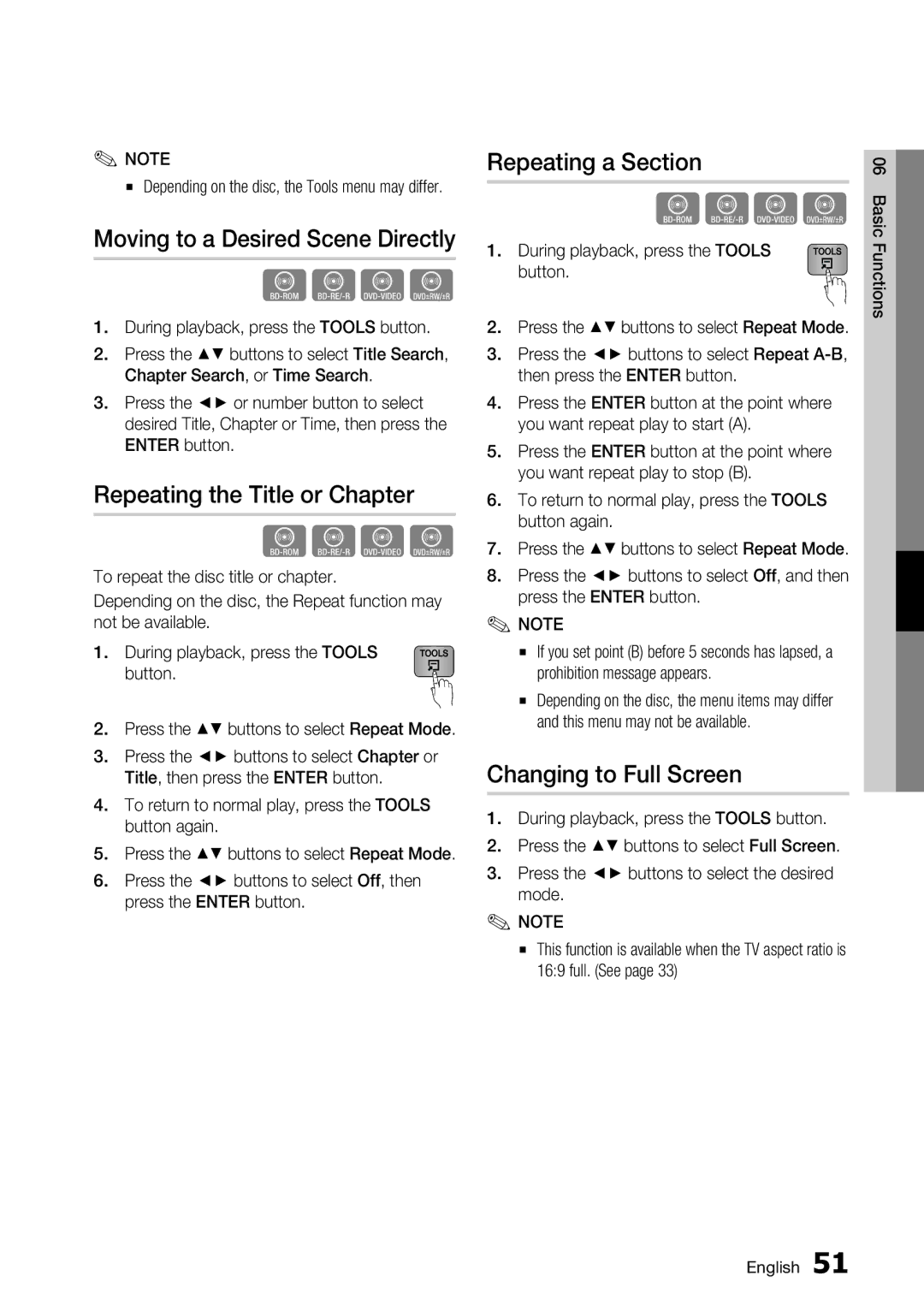✎NOTE
▪ Depending on the disc, the Tools menu may differ.
Moving to a Desired Scene Directly
hzZy
1.During playback, press the TOOLS button.
2.Press the ▲▼ buttons to select Title Search, Chapter Search, or Time Search.
3.Press the ◄► or number button to select desired Title, Chapter or Time, then press the ENTER button.
Repeating the Title or Chapter
hzZy
To repeat the disc title or chapter.
Depending on the disc, the Repeat function may not be available.
1. During playback, press the TOOLS button.
2.Press the ▲▼ buttons to select Repeat Mode.
3.Press the ◄► buttons to select Chapter or Title, then press the ENTER button.
4.To return to normal play, press the TOOLS button again.
5.Press the ▲▼ buttons to select Repeat Mode.
6.Press the ◄► buttons to select Off, then press the ENTER button.
Repeating a Section
hzZy
1. During playback, press the TOOLS button.
2.Press the ▲▼ buttons to select Repeat Mode.
3.Press the ◄► buttons to select Repeat
4.Press the ENTER button at the point where you want repeat play to start (A).
5.Press the ENTER button at the point where you want repeat play to stop (B).
6.To return to normal play, press the TOOLS button again.
7.Press the ▲▼ buttons to select Repeat Mode.
8.Press the ◄► buttons to select Off, and then press the ENTER button.
✎NOTE
▪If you set point (B) before 5 seconds has lapsed, a prohibition message appears.
▪Depending on the disc, the menu items may differ and this menu may not be available.
Changing to Full Screen
1.During playback, press the TOOLS button.
2.Press the ▲▼ buttons to select Full Screen.
3.Press the ◄► buttons to select the desired mode.
✎NOTE
▪This function is available when the TV aspect ratio is 16:9 full. (See page 33)
06 Basic Functions
English 51