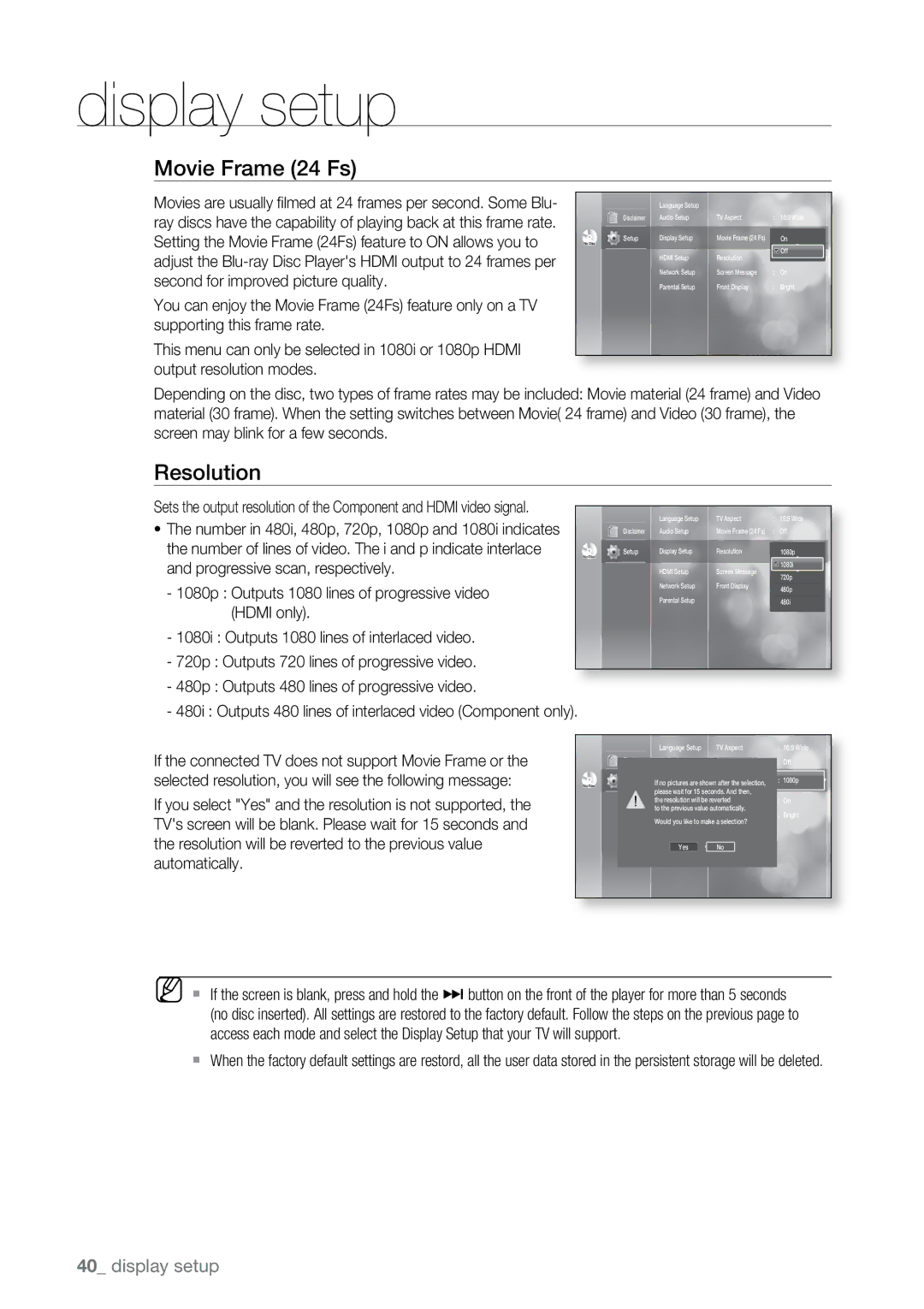display setup
Movie Frame (24 Fs)
Movies are usually filmed at 24 frames per second. Some Blu- ray discs have the capability of playing back at this frame rate. Setting the Movie Frame (24Fs) feature to ON allows you to adjust the
You can enjoy the Movie Frame (24Fs) feature only on a TV supporting this frame rate.
This menu can only be selected in 1080i or 1080p HDMI output resolution modes.
|
|
| Language Setup |
|
|
|
|
| Disclaimer | Audio Setup | TV Aspect | : | 16:9 Wide |
| |
|
| Display Setup | Movie Frame (24 Fs) | : | Onff |
| |
| Setup |
| |||||
No Disc |
|
|
|
|
| ||
|
|
| HDMI Setup | Resolution | : | Off |
|
|
|
| 1080i |
| |||
|
|
| Network Setup | Screen Message | : | On |
|
|
|
| Parental Setup | Front Display | : | Bright |
|
|
|
|
|
|
|
|
|
Depending on the disc, two types of frame rates may be included: Movie material (24 frame) and Video material (30 frame). When the setting switches between Movie( 24 frame) and Video (30 frame), the screen may blink for a few seconds.
Resolution
Sets the output resolution of the Component and HDMI video signal.
~ The number in 480i, 480p, 720p, 1080p and 1080i indicates |
|
| Language Setup | TV Aspect | : 16:9 Wide | |
| Disclaimer | Audio Setup | Movie Frame (24 Fs) | : Off | ||
the number of lines of video. The i and p indicate interlace |
|
| Display Setup | Resolution | : 1080p | |
No Disc | Setup | |||||
|
|
|
|
| ||
and progressive scan, respectively. |
| HDMI Setup | Screen Message | : On | ||
|
|
|
|
|
| 1080i |
|
|
|
|
|
| 720p |
|
|
| Network Setup | Front Display | : |
|
- 1080p : Outputs 1080 lines of progressive video |
|
| Bright | |||
|
|
|
|
| 480p | |
|
|
|
|
|
| |
(HDMI only). |
|
| Parental Setup |
|
| 480i |
|
|
|
|
|
| |
-1080i : Outputs 1080 lines of interlaced video.
-720p : Outputs 720 lines of progressive video.
-480p : Outputs 480 lines of progressive video.
-480i : Outputs 480 lines of interlaced video (Component only).
If the connected TV does not support Movie Frame or the selected resolution, you will see the following message:
If you select "Yes" and the resolution is not supported, the TV's screen will be blank. Please wait for 15 seconds and the resolution will be reverted to the previous value automatically.
|
|
|
| Language Setup | TV Aspect | : | 16:9 Wide |
|
|
| Disclaimer | Audio Setup | Movie Frame (24 Fs) | : | Off |
| |
|
| Setup | Display Setup | Resolution | : | 1080p |
| |
|
|
| ||||||
No Disc |
| If no pictures are shown after the selection, |
|
|
| |||
|
| ! |
| please wait for 15 seconds. And then, |
|
|
| |
|
| theHDMIresolutionSetupwill be revertedScreen Message | : On |
| ||||
|
| to the previous value automatically. | : Bright |
| ||||
|
|
|
| Parental Setup | Front Display |
| ||
|
|
|
| Would you like to make a selection? |
|
|
| |
|
|
|
| System Upgrade |
|
|
|
|
|
|
|
| Yes | No |
|
|
|
|
|
|
|
|
|
|
|
|
M ` If the screen is blank, press and hold the ] button on the front of the player for more than 5 seconds (no disc inserted). All settings are restored to the factory default. Follow the steps on the previous page to access each mode and select the Display Setup that your TV will support.
`When the factory default settings are restord, all the user data stored in the persistent storage will be deleted.