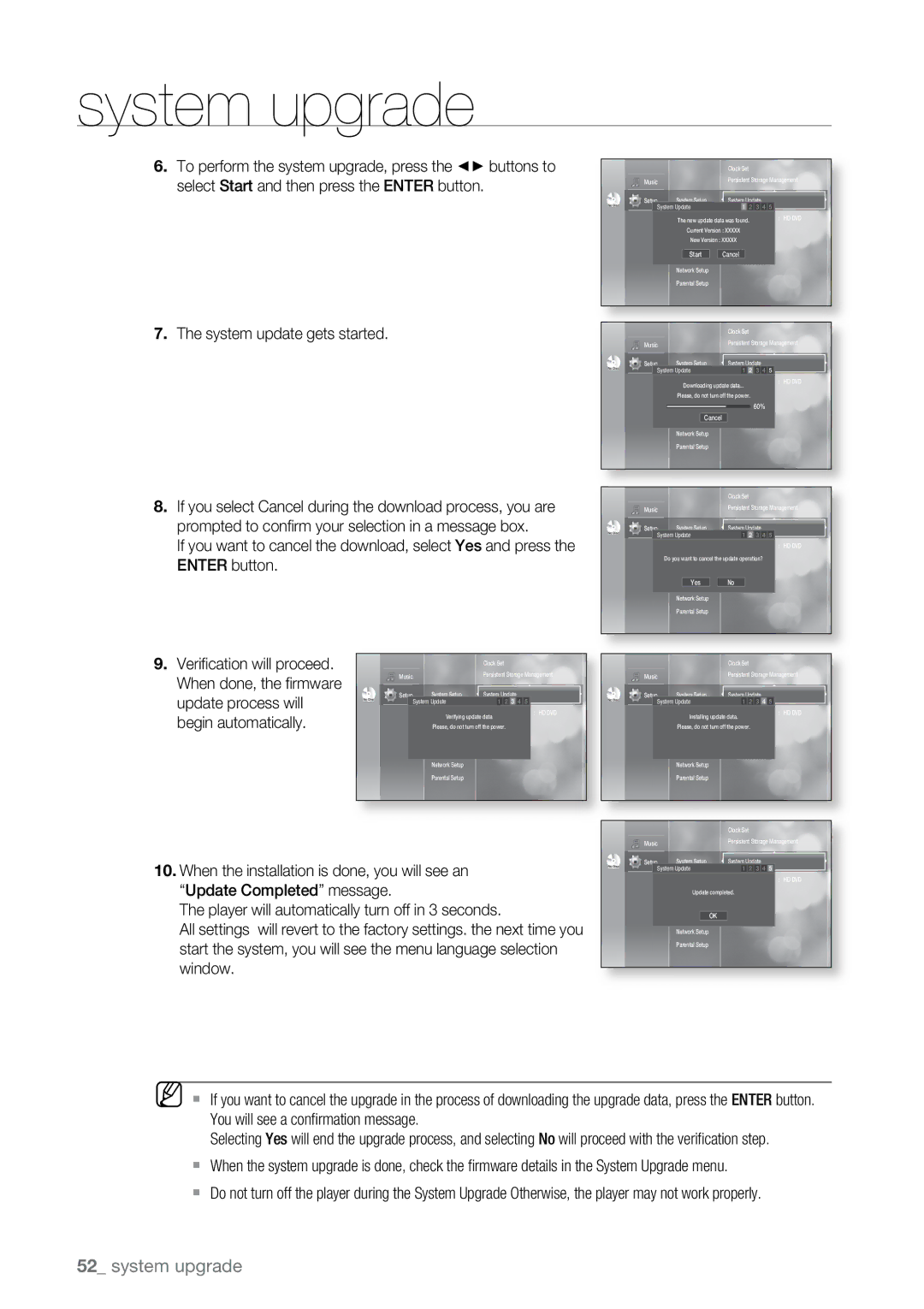BD-UP5000 specifications
The Samsung BD-UP5000 is a versatile and cutting-edge Blu-ray player that stands out in a crowded marketplace. With a design that marries elegance and functionality, this player is tailored for those who demand high-quality media playback.One of the standout features of the BD-UP5000 is its support for Ultra HD 4K Blu-ray discs, allowing users to experience movies with stunning clarity and detail. Coupled with HDR (High Dynamic Range) support, it delivers enhanced contrast and an expanded color palette, ensuring that shadows and highlights are rendered beautifully. The player also upscales standard Blu-ray and DVD content to near 4K quality, providing a richer viewing experience with enhanced clarity.
In terms of connectivity, the BD-UP5000 boasts dual HDMI outputs. This feature allows for direct, high-bandwidth connections to both your TV and audio system, ensuring you get optimal video and audio signals without compromising on quality. The player also includes USB ports for media playback directly from external drives, offering additional flexibility in how users enjoy their content.
The BD-UP5000 is powered by Samsung's Smart Hub, which provides access to a variety of streaming services such as Netflix, Amazon Prime Video, and YouTube. This feature turns the player into a versatile entertainment hub, allowing users to enjoy a wide array of online content in addition to their physical media collection.
Another notable characteristic of this player is its compatibility with various audio formats, including Dolby Atmos and DTS:X, which provide an immersive audio experience. This support for advanced audio formats ensures that users can fully enjoy the soundscapes of their favorite films.
Additionally, the BD-UP5000 supports various file formats, allowing for diverse media playback options. This includes popular formats like MKV, MP4, and JPEG, making it a practical choice for users who wish to view photos or play music directly from their devices.
In conclusion, the Samsung BD-UP5000 is a powerhouse of a Blu-ray player, equipped with 4K playback capabilities, smart features, and robust audio support. Its combination of advanced technologies makes it an enticing option for home theater enthusiasts looking to elevate their media experience to new heights. Whether you're a cinephile or simply someone who enjoys watching films, the BD-UP5000 is designed to meet and exceed your expectations.