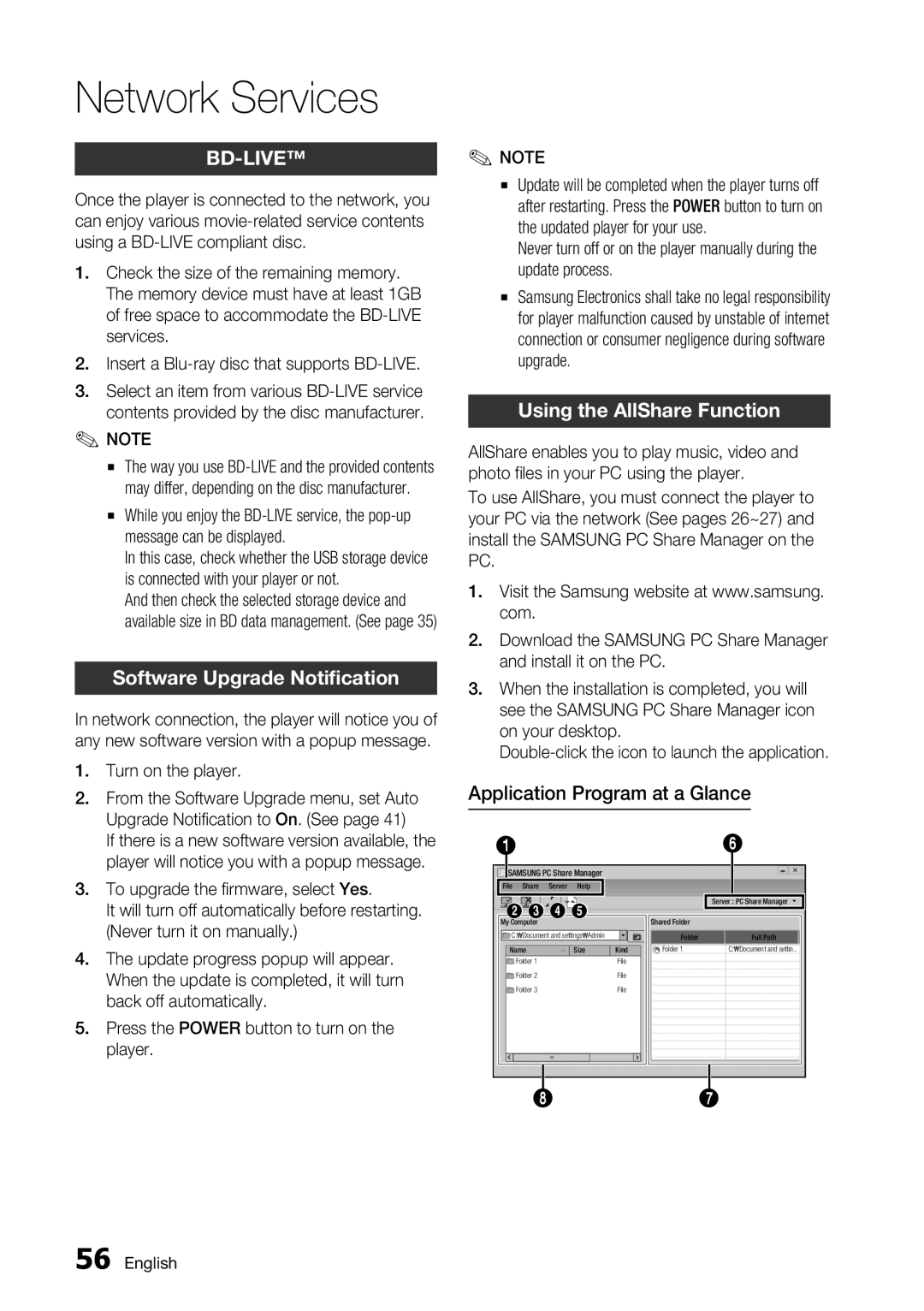English
56
4. The update progress popup will appear. When the update is completed, it will turn back off automatically.
5. Press the POWER button to turn on the player.
From the Software Upgrade menu, set Auto Upgrade Notification to On. (See page 41)
If there is a new software version available, the player will notice you with a popup message.
3. To upgrade the firmware, select Yes.
It will turn off automatically before restarting. (Never turn it on manually.)
Turn on the player.
1.
2.
Software Upgrade Notification
In network connection, the player will notice you of any new software version with a popup message.
2.
3.
✎
Check the size of the remaining memory. The memory device must have at least 1GB of free space to accommodate the BD-LIVE services.
Insert a Blu-ray disc that supports BD-LIVE. Select an item from various BD-LIVE service contents provided by the disc manufacturer.
NOTE
▪ The way you use BD-LIVE and the provided contents may differ, depending on the disc manufacturer.
▪ While you enjoy the BD-LIVE service, the pop-up message can be displayed.
In this case, check whether the USB storage device is connected with your player or not.
And then check the selected storage device and available size in BD data management. (See page 35)
Once the player is connected to the network, you can enjoy various movie-related service contents using a BD-LIVE compliant disc.
1.
Network Services
BD-LIVE™
✎NOTE
▪Update will be completed when the player turns off after restarting. Press the POWER button to turn on the updated player for your use.
Never turn off or on the player manually during the update process.
▪Samsung Electronics shall take no legal responsibility for player malfunction caused by unstable of internet connection or consumer negligence during software upgrade.
Using the AllShare Function
AllShare enables you to play music, video and photo files in your PC using the player.
To use AllShare, you must connect the player to your PC via the network (See pages 26~27) and install the SAMSUNG PC Share Manager on the PC.
1.Visit the Samsung website at www.samsung. com.
2.Download the SAMSUNG PC Share Manager and install it on the PC.
3.When the installation is completed, you will see the SAMSUNG PC Share Manager icon on your desktop.
Double-click the icon to launch the application.
Application Program at a Glance
1 | | | | | | 6 |
SAMSUNG PC Share Manager | | | |
File | Share | Server | Help | | | Server : PC Share Manager |
2 3 4 5 | | |
| Shared Folder | |
My Computer | | | | |
C: | Document and settings Admin | Kind | Folder | Full Path |
Name | | Size | Folder 1 | C: Document and settin.. |
Folder 1 | | | File | | |
Folder 2 | | | File | | |
Folder 3 | | | File | | |
| 8 | | | | 7 |