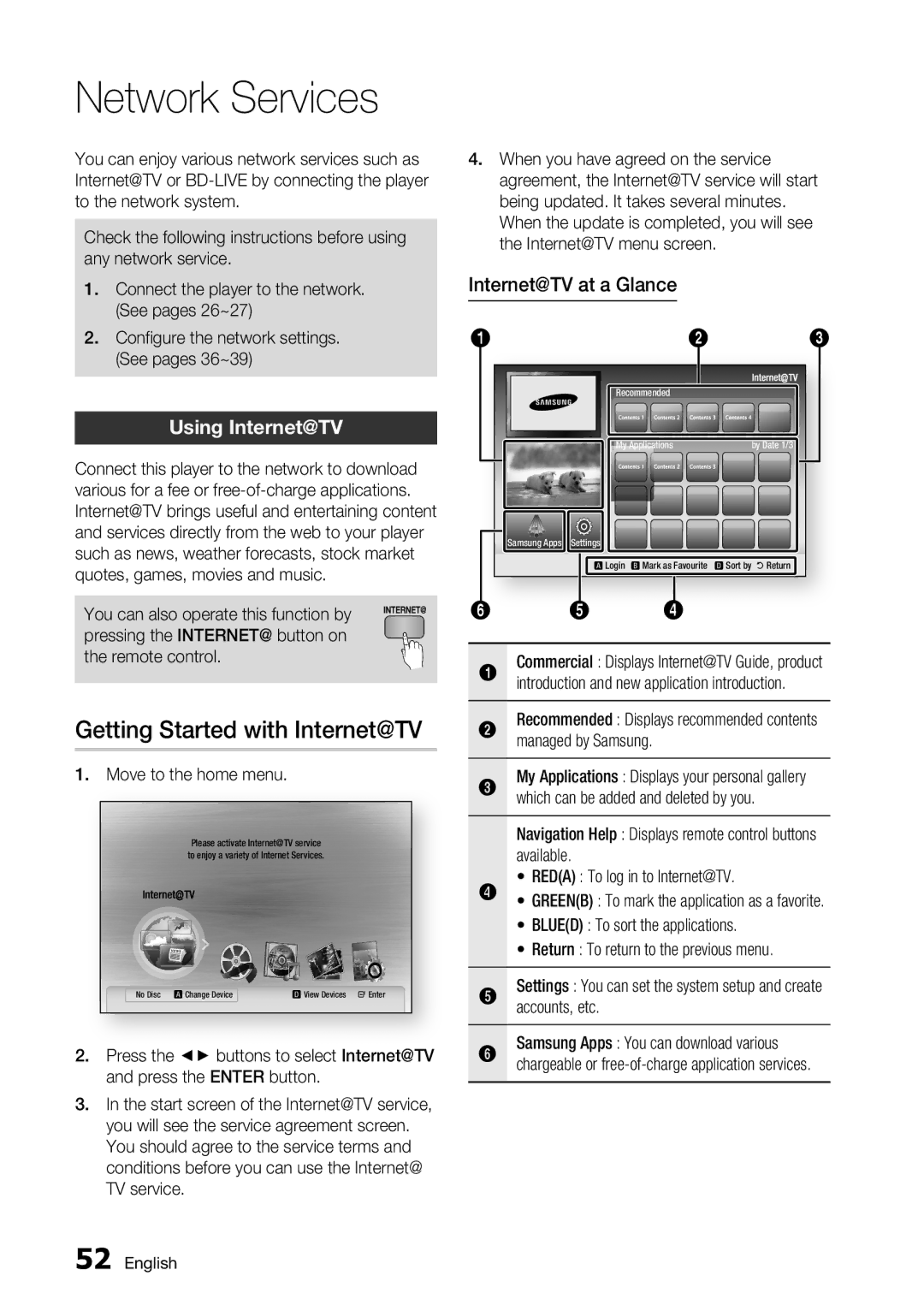|
| You Tube |
|
| Please activate Internet@TVinternet radio service |
| |
| to enjoy a variety of Internet Services. |
| |
No Disc | a Change Device | d View Devices | " Enter |
2.Press the ◄► buttons to select Internet@TV and press the ENTER button.
3.In the start screen of the Internet@TV service, you will see the service agreement screen. You should agree to the service terms and conditions before you can use the Internet@ TV service.
52 English
4.When you have agreed on the service agreement, the Internet@TV service will start being updated. It takes several minutes. When the update is completed, you will see the Internet@TV menu screen.
Internet@TV at a Glance
1 |
| 2 | 3 |
|
| Recommended |
|
|
| My Applications | by Date 1/3 |
Samsung Apps | Settings |
|
|
| a Login b Mark as Favourite | d Sort by ' Return | |
6 | 5 | 4 |
|
1 | Commercial : Displays Internet@TV Guide, product | |
| introduction and new application introduction. | |
2 | Recommended : Displays recommended contents | |
| managed by Samsung. | |
3 | My Applications : Displays your personal gallery | |
| which can be added and deleted by you. | |
| Navigation Help : Displays remote control buttons | |
| available. | |
| • | RED(A) : To log in to Internet@TV. |
4 | • | GREEN(B) : To mark the application as a favorite. |
| • | BLUE(D) : To sort the applications. |
| • | Return : To return to the previous menu. |
5 | Settings : You can set the system setup and create | |
| accounts, etc. | |
6 | Samsung Apps : You can download various | |
| chargeable or | |