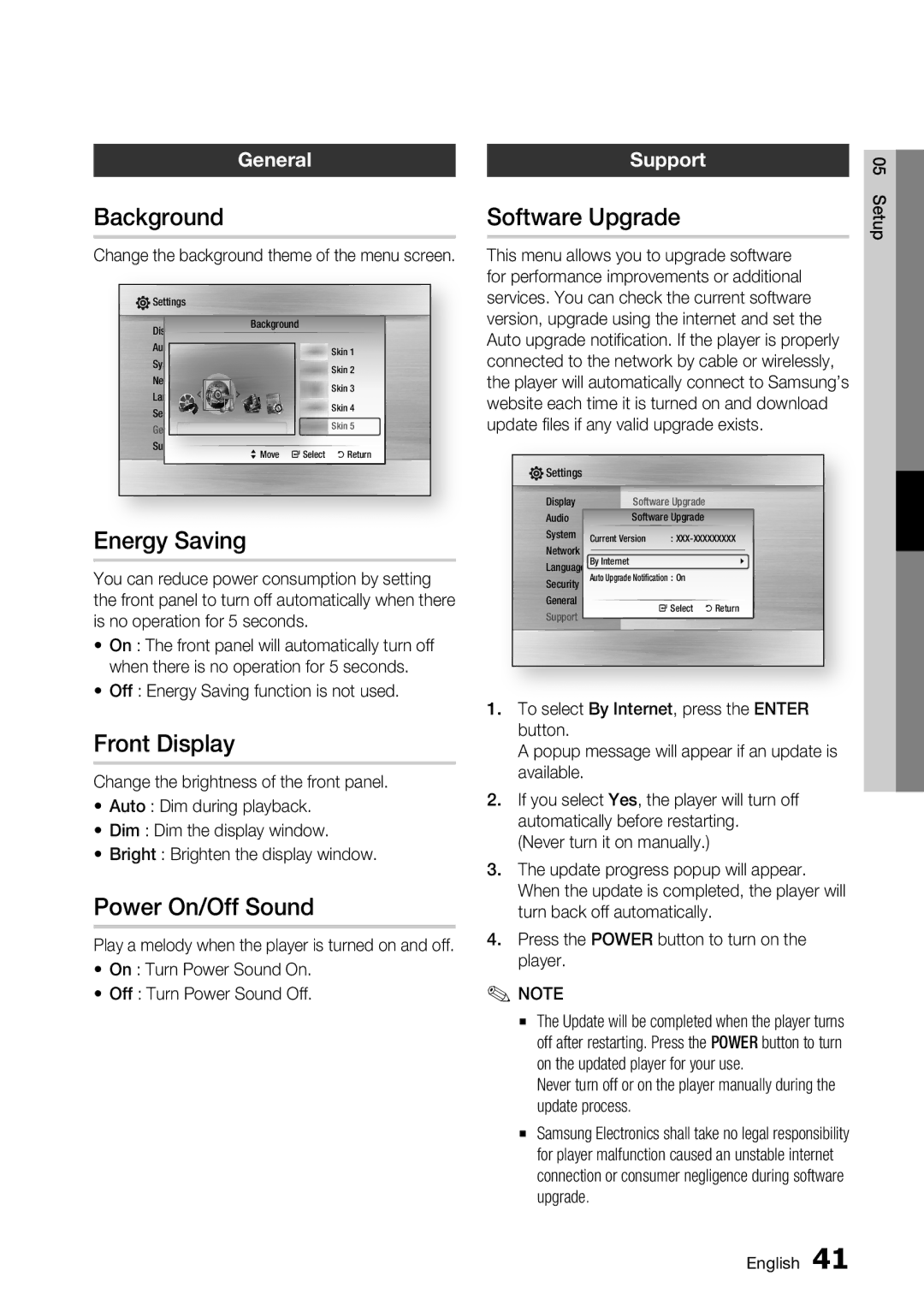General
Background
Change the background theme of the menu screen.
![]() Settings
Settings
Display | Background |
|
|
| ||
Audio |
|
|
|
| Skin 1 | |
System |
|
|
|
| Skin 2 | |
Network |
|
|
|
| Skin 3 | |
Language |
|
|
|
| ||
|
|
|
| Skin 4 | ||
Security |
|
|
|
| ||
General |
|
|
|
| Skin 5 | |
Support | > | Move | " | Select | ' | Return |
|
|
|
| |||
Energy Saving
You can reduce power consumption by setting the front panel to turn off automatically when there is no operation for 5 seconds.
•On : The front panel will automatically turn off when there is no operation for 5 seconds.
•Off : Energy Saving function is not used.
Front Display
Change the brightness of the front panel.
•Auto : Dim during playback.
•Dim : Dim the display window.
•Bright : Brighten the display window.
Power On/Off Sound
Play a melody when the player is turned on and off.
•On : Turn Power Sound On.
•Off : Turn Power Sound Off.
Support
Software Upgrade
This menu allows you to upgrade software for performance improvements or additional services. You can check the current software version, upgrade using the internet and set the Auto upgrade notification. If the player is properly connected to the network by cable or wirelessly, the player will automatically connect to Samsung’s website each time it is turned on and download update files if any valid upgrade exists.
![]() Settings
Settings
Display |
| Software Upgrade |
| ||
Audio |
| SoftwareDisc MenuUpgrade | : |
| |
System |
| Audio |
| : |
|
Network | Current Version | : | |||
By Internet | Subtitle |
| : |
| |
Language |
|
|
| \ | |
Security | Auto Upgrade Notification : On |
|
| ||
General |
|
|
|
|
|
| " | Select | ' | Return | |
Support |
|
|
| ||
|
|
|
|
| |
1.To select By Internet, press the ENTER button.
A popup message will appear if an update is available.
2.If you select Yes, the player will turn off automatically before restarting.
(Never turn it on manually.)
3.The update progress popup will appear. When the update is completed, the player will turn back off automatically.
4.Press the POWER button to turn on the player.
✎NOTE
▪The Update will be completed when the player turns off after restarting. Press the POWER button to turn on the updated player for your use.
Never turn off or on the player manually during the update process.
▪Samsung Electronics shall take no legal responsibility for player malfunction caused an unstable internet connection or consumer negligence during software upgrade.
05 Setup
English 41