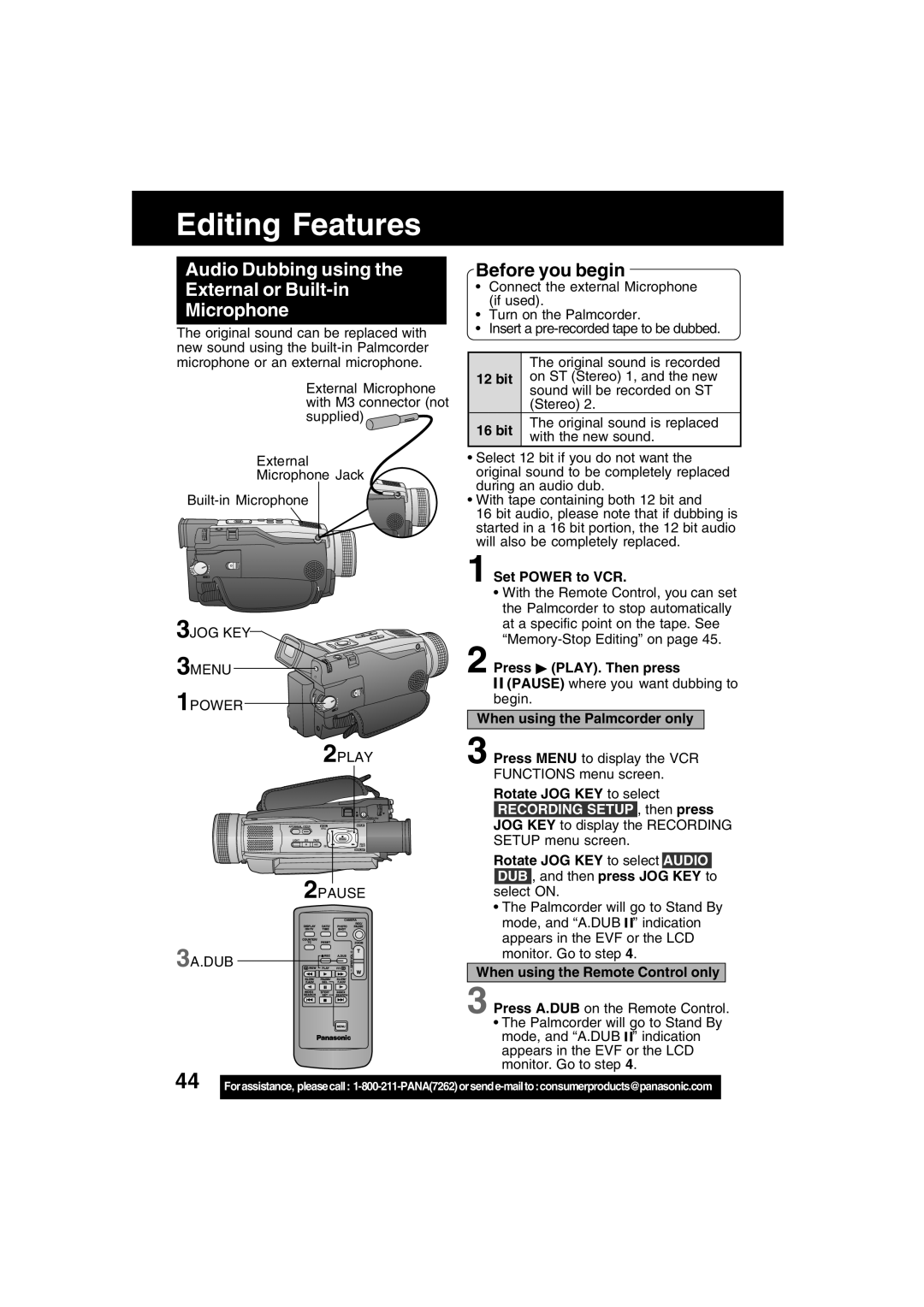Editing Features
Audio Dubbing using the External or Built-in Microphone
The original sound can be replaced with new sound using the
External Microphone with M3 connector (not supplied) ![]()
![]()
External
Microphone Jack
3JOG KEY
3MENU
1POWER
2PLAY
2PAUSE
3A.DUB
Before you begin
•Connect the external Microphone (if used).
•Turn on the Palmcorder.
•Insert a
| The original sound is recorded | |
12 bit | on ST (Stereo) 1, and the new | |
| sound will be recorded on ST | |
| (Stereo) 2. | |
16 bit | The original sound is replaced | |
with the new sound. | ||
|
•Select 12 bit if you do not want the original sound to be completely replaced during an audio dub.
•With tape containing both 12 bit and
16 bit audio, please note that if dubbing is started in a 16 bit portion, the 12 bit audio will also be completely replaced.
1 Set POWER to VCR.
•With the Remote Control, you can set the Palmcorder to stop automatically at a specific point on the tape. See
2 Press ![]() (PLAY). Then press
(PLAY). Then press
![]()
![]() (PAUSE) where you want dubbing to begin.
(PAUSE) where you want dubbing to begin.
When using the Palmcorder only
3 Press MENU to display the VCR FUNCTIONS menu screen.
Rotate JOG KEY to select RECORDING SETUP , then press JOG KEY to display the RECORDING SETUP menu screen.
Rotate JOG KEY to select AUDIO DUB , and then press JOG KEY to select ON.
•The Palmcorder will go to Stand By mode, and “A.DUB ![]()
![]() ” indication appears in the EVF or the LCD monitor. Go to step 4.
” indication appears in the EVF or the LCD monitor. Go to step 4.
When using the Remote Control only
3 Press A.DUB on the Remote Control.
•The Palmcorder will go to Stand By mode, and “A.DUB ![]()
![]() ” indication appears in the EVF or the LCD monitor. Go to step 4.
” indication appears in the EVF or the LCD monitor. Go to step 4.
44 |
|
Forassistance, pleasecall: |