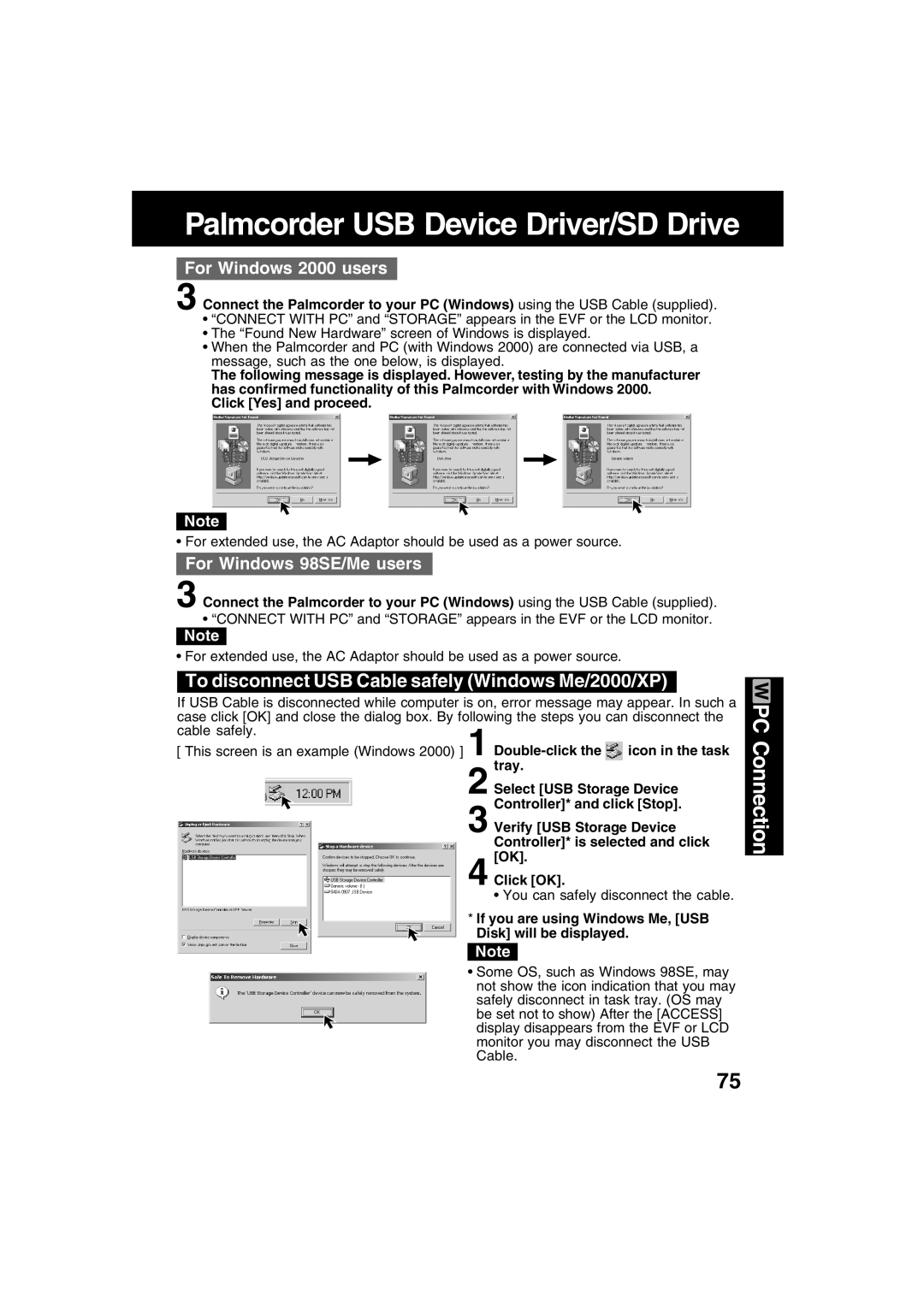Palmcorder USB Device Driver/SD Drive
For Windows 2000 users
3 Connect the Palmcorder to your PC (Windows) using the USB Cable (supplied).
•“CONNECT WITH PC” and “STORAGE” appears in the EVF or the LCD monitor.
•The “Found New Hardware” screen of Windows is displayed.
•When the Palmcorder and PC (with Windows 2000) are connected via USB, a message, such as the one below, is displayed.
The following message is displayed. However, testing by the manufacturer has confirmed functionality of this Palmcorder with Windows 2000.
Click [Yes] and proceed.
Note
• For extended use, the AC Adaptor should be used as a power source.
For Windows 98SE/Me users
3 Connect the Palmcorder to your PC (Windows) using the USB Cable (supplied).
•“CONNECT WITH PC” and “STORAGE” appears in the EVF or the LCD monitor.
Note
•For extended use, the AC Adaptor should be used as a power source.
To disconnect USB Cable safely (Windows Me/2000/XP)
If USB Cable is disconnected while computer is on, error message may appear. In such a case click [OK] and close the dialog box. By following the steps you can disconnect the cable safely.
[ This screen is an example (Windows 2000) ] 1 ![]() icon in the task tray.
icon in the task tray.
2 Select [USB Storage Device
Controller]* and click [Stop].
3 Verify [USB Storage Device
Controller]* is selected and click
[OK].
4 Click [OK].
• You can safely disconnect the cable.
* If you are using Windows Me, [USB
Disk] will be displayed.
Note
• Some OS, such as Windows 98SE, may not show the icon indication that you may safely disconnect in task tray. (OS may be set not to show) After the [ACCESS] display disappears from the EVF or LCD monitor you may disconnect the USB Cable.
PC Connection
75