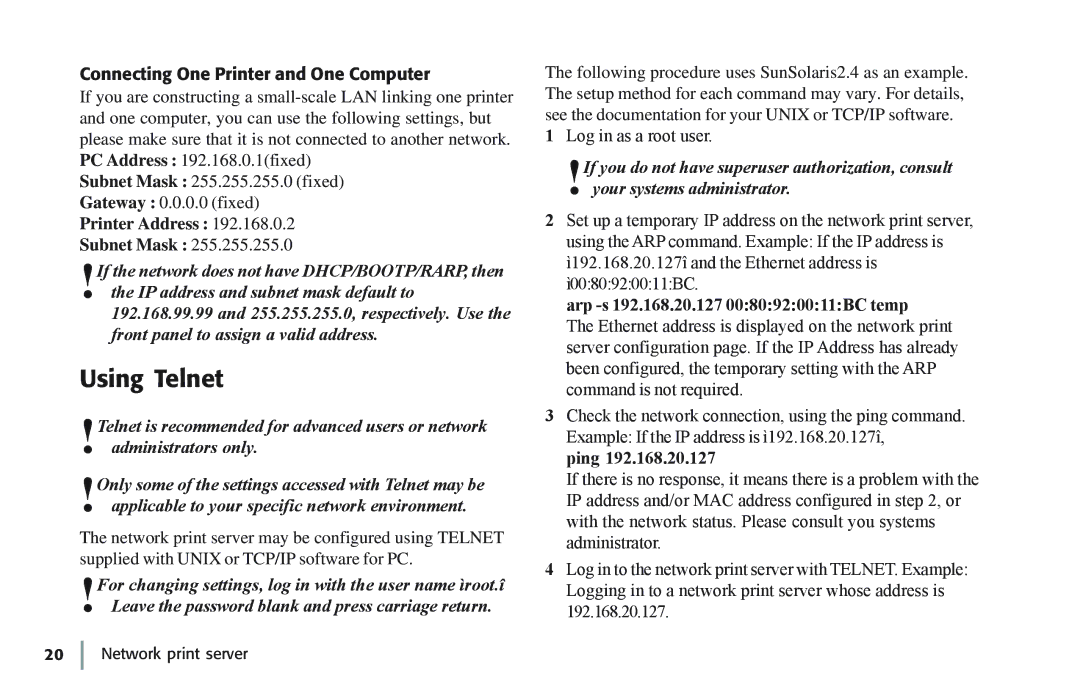Connecting One Printer and One Computer
If you are constructing a
Subnet Mask : 255.255.255.0 (fixed)
Gateway : 0.0.0.0 (fixed)
Printer Address : 192.168.0.2
Subnet Mask : 255.255.255.0
!If the network does not have DHCP/BOOTP/RARP, then the IP address and subnet mask default to 192.168.99.99 and 255.255.255.0, respectively. Use the front panel to assign a valid address.
Using Telnet
!Telnet is recommended for advanced users or network administrators only.
!Only some of the settings accessed with Telnet may be applicable to your specific network environment.
The network print server may be configured using TELNET supplied with UNIX or TCP/IP software for PC.
!For changing settings, log in with the user name ìroot.î Leave the password blank and press carriage return.
The following procedure uses SunSolaris2.4 as an example. The setup method for each command may vary. For details, see the documentation for your UNIX or TCP/IP software.
1Log in as a root user.
!If you do not have superuser authorization, consult your systems administrator.
2Set up a temporary IP address on the network print server, using the ARP command. Example: If the IP address is ì192.168.20.127î and the Ethernet address is ì00:80:92:00:11:BC.
arp -s 192.168.20.127 00:80:92:00:11:BC temp
The Ethernet address is displayed on the network print server configuration page. If the IP Address has already been configured, the temporary setting with the ARP command is not required.
3Check the network connection, using the ping command. Example: If the IP address is ì192.168.20.127î,
ping 192.168.20.127
If there is no response, it means there is a problem with the IP address and/or MAC address configured in step 2, or with the network status. Please consult you systems administrator.
4Log in to the network print server with TELNET. Example: Logging in to a network print server whose address is 192.168.20.127.