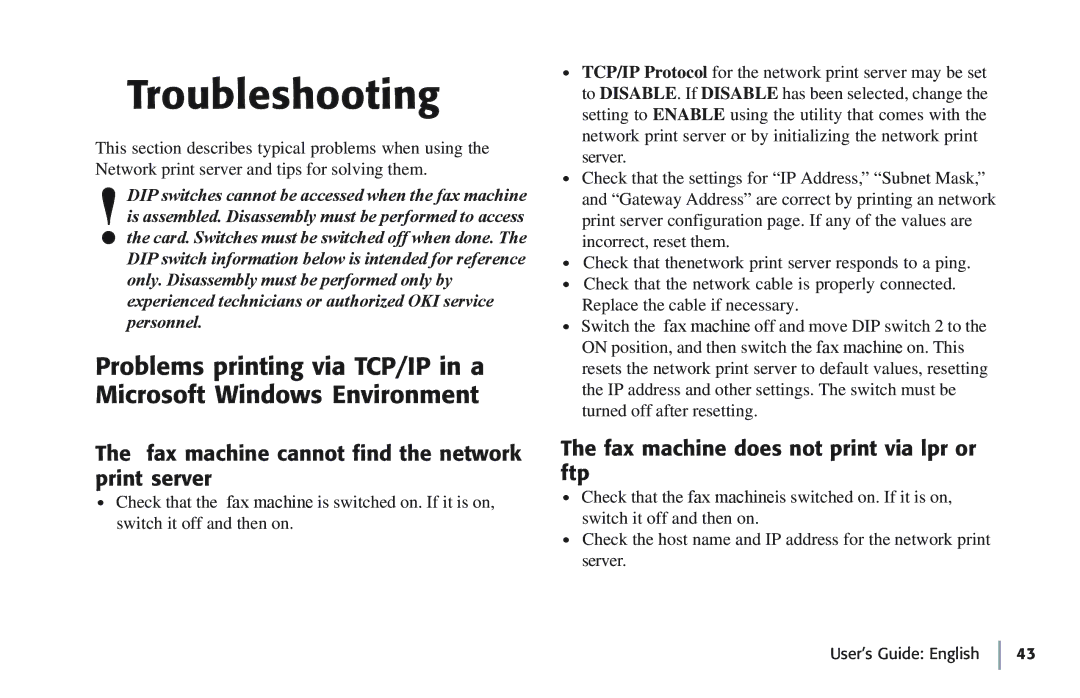Troubleshooting
This section describes typical problems when using the
Network print server and tips for solving them.
!DIP switches cannot be accessed when the fax machine is assembled. Disassembly must be performed to access the card. Switches must be switched off when done. The DIP switch information below is intended for reference only. Disassembly must be performed only by experienced technicians or authorized OKI service personnel.
Problems printing via TCP/IP in a Microsoft Windows Environment
The fax machine cannot find the network print server
•Check that the fax machine is switched on. If it is on, switch it off and then on.
•TCP/IP Protocol for the network print server may be set to DISABLE. If DISABLE has been selected, change the setting to ENABLE using the utility that comes with the network print server or by initializing the network print server.
•Check that the settings for “IP Address,” “Subnet Mask,” and “Gateway Address” are correct by printing an network print server configuration page. If any of the values are incorrect, reset them.
•Check that thenetwork print server responds to a ping.
•Check that the network cable is properly connected.
Replace the cable if necessary.
•Switch the fax machine off and move DIP switch 2 to the ON position, and then switch the fax machine on. This resets the network print server to default values, resetting the IP address and other settings. The switch must be turned off after resetting.
The fax machine does not print via lpr or ftp
•Check that the fax machineis switched on. If it is on, switch it off and then on.
•Check the host name and IP address for the network print server.