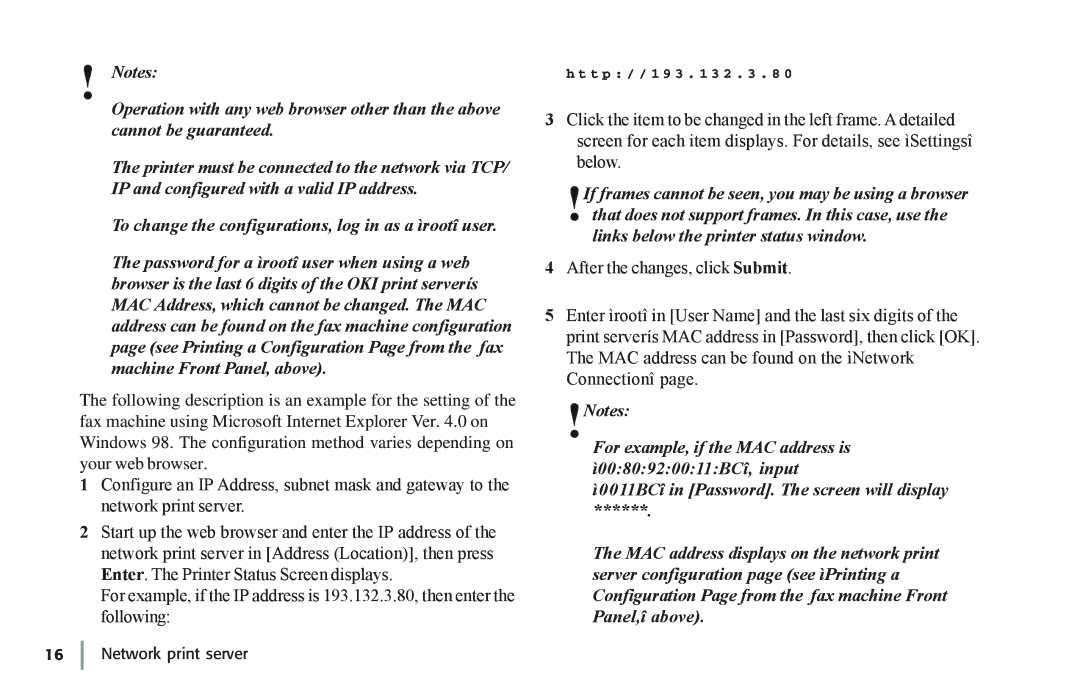!Notes:
Operation with any web browser other than the above cannot be guaranteed.
The printer must be connected to the network via TCP/ IP and configured with a valid IP address.
To change the configurations, log in as a ìrootî user.
The password for a ìrootî user when using a web browser is the last 6 digits of the OKI print serverís MAC Address, which cannot be changed. The MAC address can be found on the fax machine configuration page (see Printing a Configuration Page from the fax machine Front Panel, above).
The following description is an example for the setting of the fax machine using Microsoft Internet Explorer Ver. 4.0 on Windows 98. The configuration method varies depending on your web browser.
1Configure an IP Address, subnet mask and gateway to the network print server.
2Start up the web browser and enter the IP address of the network print server in [Address (Location)], then press Enter. The Printer Status Screen displays.
For example, if the IP address is 193.132.3.80, then enter the following:
h t t p : / / 1 9 3 . 1 3 2 . 3 . 8 0
3Click the item to be changed in the left frame. A detailed screen for each item displays. For details, see ìSettingsî below.
!If frames cannot be seen, you may be using a browser that does not support frames. In this case, use the links below the printer status window.
4After the changes, click Submit.
5Enter ìrootî in [User Name] and the last six digits of the print serverís MAC address in [Password], then click [OK]. The MAC address can be found on the ìNetwork Connectionî page.
!Notes:
For example, if the MAC address is ì00:80:92:00:11:BCî, input
ì0011BCî in [Password]. The screen will display
******.
The MAC address displays on the network print server configuration page (see ìPrinting a Configuration Page from the fax machine Front Panel,î above).