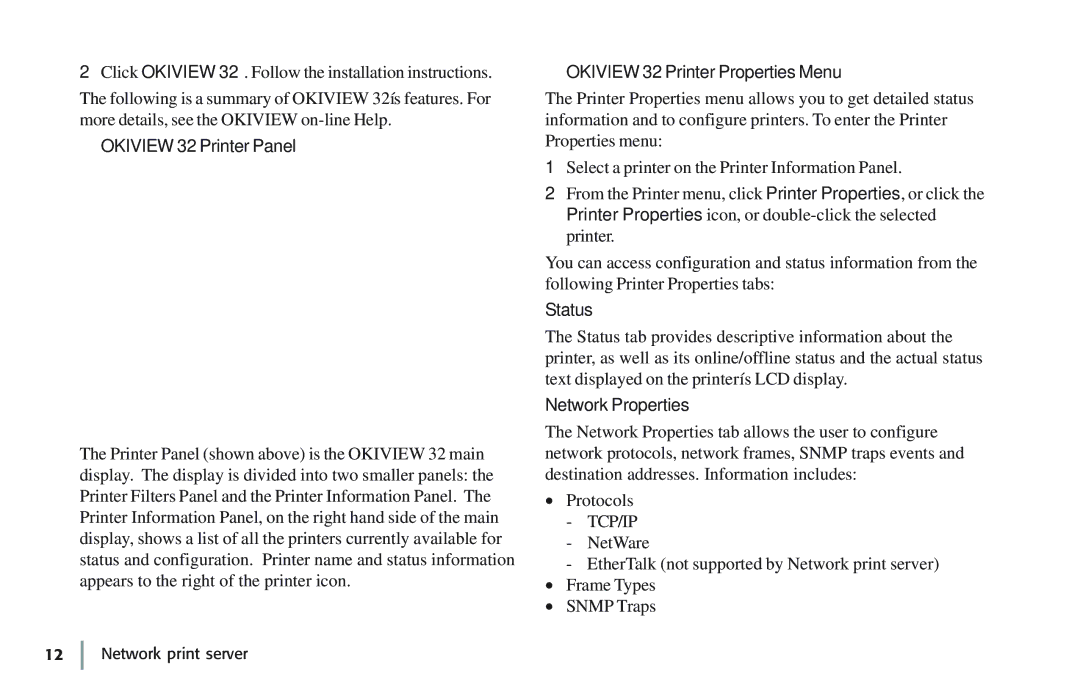2Click OKIVIEW 32. Follow the installation instructions.
The following is a summary of OKIVIEW 32ís features. For more details, see the OKIVIEW
OKIVIEW 32 Printer Panel
The Printer Panel (shown above) is the OKIVIEW 32 main display. The display is divided into two smaller panels: the Printer Filters Panel and the Printer Information Panel. The Printer Information Panel, on the right hand side of the main display, shows a list of all the printers currently available for status and configuration. Printer name and status information appears to the right of the printer icon.
OKIVIEW 32 Printer Properties Menu
The Printer Properties menu allows you to get detailed status information and to configure printers. To enter the Printer Properties menu:
1Select a printer on the Printer Information Panel.
2From the Printer menu, click Printer Properties, or click the Printer Properties icon, or
You can access configuration and status information from the following Printer Properties tabs:
Status
The Status tab provides descriptive information about the printer, as well as its online/offline status and the actual status text displayed on the printerís LCD display.
Network Properties
The Network Properties tab allows the user to configure network protocols, network frames, SNMP traps events and destination addresses. Information includes:
•Protocols
-TCP/IP
-NetWare
-EtherTalk (not supported by Network print server)
•Frame Types
•SNMP Traps