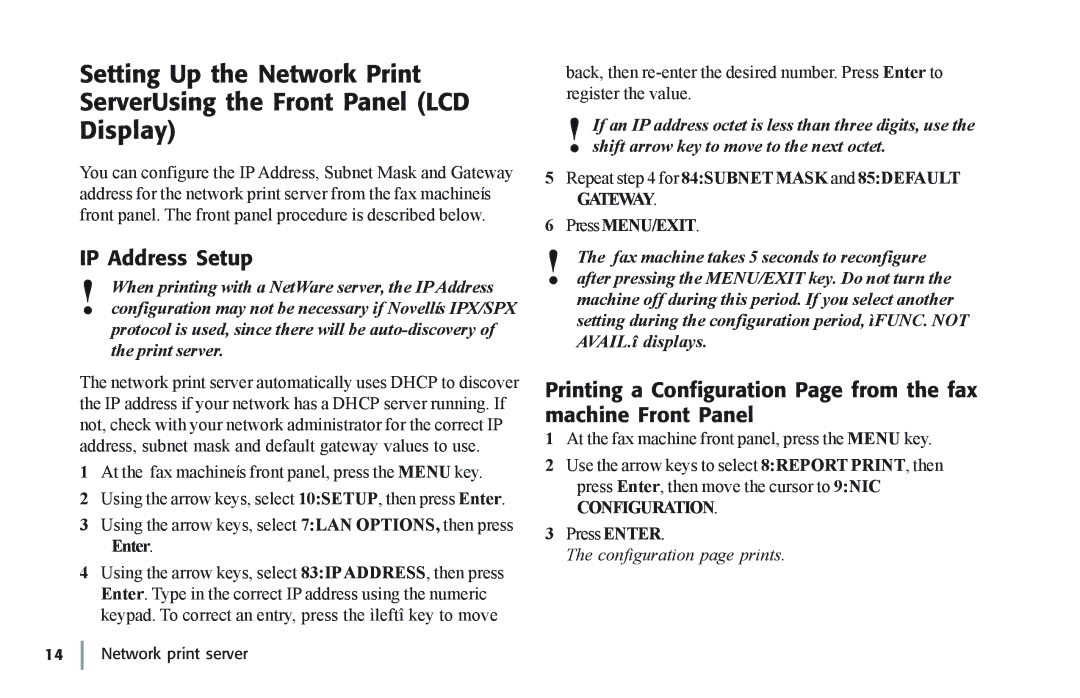Setting Up the Network Print
ServerUsing the Front Panel (LCD
Display)
You can configure the IP Address, Subnet Mask and Gateway address for the network print server from the fax machineís front panel. The front panel procedure is described below.
IP Address Setup
!When printing with a NetWare server, the IP Address configuration may not be necessary if Novellís IPX/SPX protocol is used, since there will be
The network print server automatically uses DHCP to discover the IP address if your network has a DHCP server running. If not, check with your network administrator for the correct IP address, subnet mask and default gateway values to use.
1At the fax machineís front panel, press the MENU key.
2Using the arrow keys, select 10:SETUP, then press Enter.
3Using the arrow keys, select 7:LAN OPTIONS, then press Enter.
4Using the arrow keys, select 83:IPADDRESS, then press Enter. Type in the correct IP address using the numeric keypad. To correct an entry, press the ìleftî key to move
back, then
!If an IP address octet is less than three digits, use the shift arrow key to move to the next octet.
5Repeat step 4 for 84:SUBNET MASK and 85:DEFAULT
GATEWAY.
6PressMENU/EXIT.
!The fax machine takes 5 seconds to reconfigure after pressing the MENU/EXIT key. Do not turn the machine off during this period. If you select another setting during the configuration period, ìFUNC. NOT AVAIL.î displays.
Printing a Configuration Page from the fax machine Front Panel
1At the fax machine front panel, press the MENU key.
2Use the arrow keys to select 8:REPORT PRINT, then press Enter, then move the cursor to 9:NIC
CONFIGURATION.
3Press ENTER.
The configuration page prints.