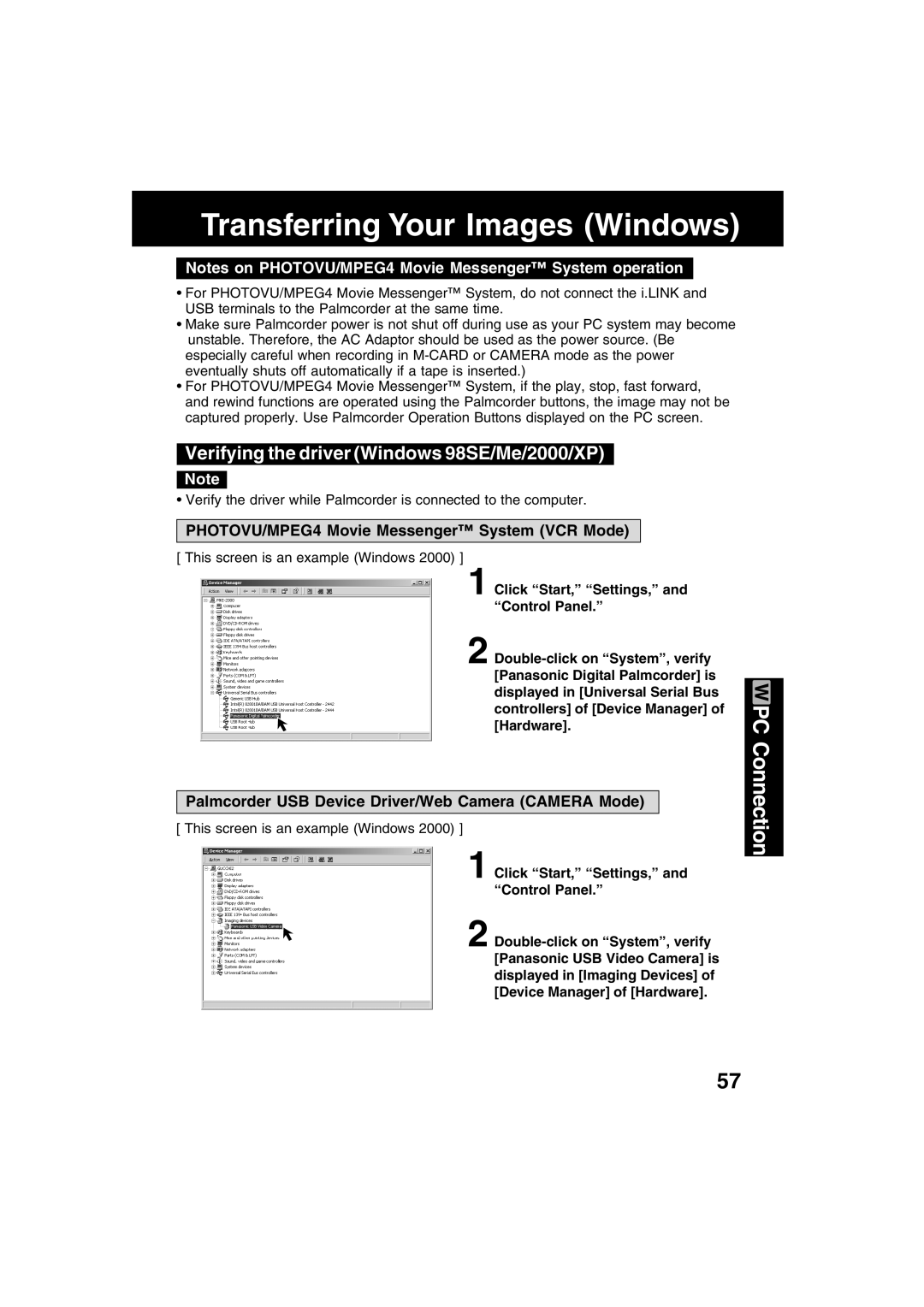Transferring Your Images (Windows)
Notes on PHOTOVU/MPEG4 Movie Messenger™ System operation
•For PHOTOVU/MPEG4 Movie Messenger™ System, do not connect the i.LINK and USB terminals to the Palmcorder at the same time.
•Make sure Palmcorder power is not shut off during use as your PC system may become unstable. Therefore, the AC Adaptor should be used as the power source. (Be especially careful when recording in
•For PHOTOVU/MPEG4 Movie Messenger™ System, if the play, stop, fast forward, and rewind functions are operated using the Palmcorder buttons, the image may not be captured properly. Use Palmcorder Operation Buttons displayed on the PC screen.
Verifying the driver (Windows 98SE/Me/2000/XP)
Note
• Verify the driver while Palmcorder is connected to the computer.
PHOTOVU/MPEG4 Movie Messenger™ System (VCR Mode)
[ This screen is an example (Windows 2000) ]
1 Click “Start,” “Settings,” and
“Control Panel.”
2
Palmcorder USB Device Driver/Web Camera (CAMERA Mode)
[ This screen is an example (Windows 2000) ]
1 Click “Start,” “Settings,” and
“Control Panel.”
2
PC Connection
57