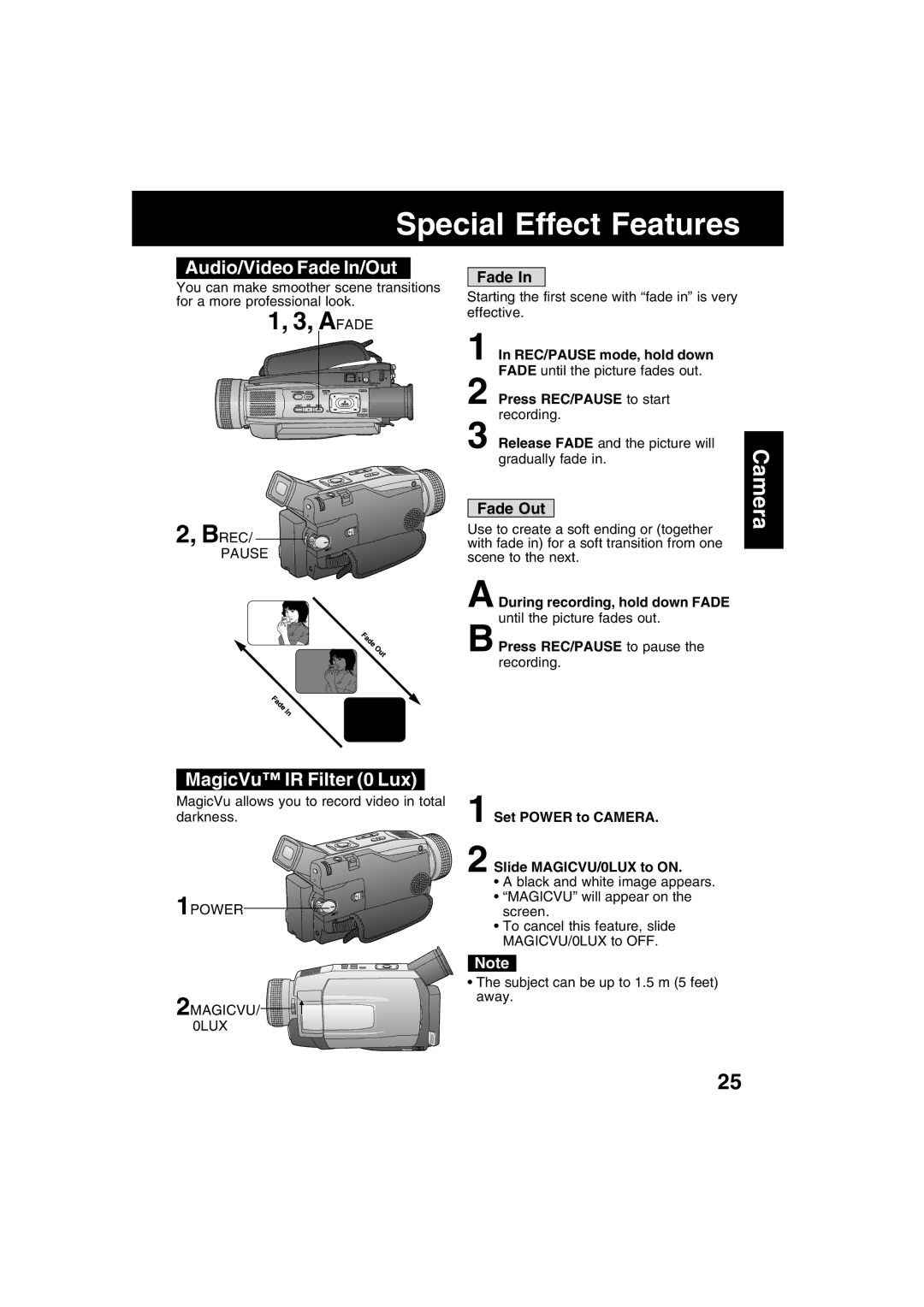Special Effect Features
Audio/Video Fade In/Out
You can make smoother scene transitions for a more professional look.
1, 3, AFADE
Fade In
Starting the first scene with “fade in” is very effective.
1 In REC/PAUSE mode, hold down FADE until the picture fades out.
2 Press REC/PAUSE to start recording.
3 Release FADE and the picture will gradually fade in.
Camera
2, BREC/ ![]()
![]()
![]()
PAUSE
Fade Out
Use to create a soft ending or (together with fade in) for a soft transition from one scene to the next.
A During recording, hold down FADE until the picture fades out.
B Press REC/PAUSE to pause the recording.
MagicVu™ IR Filter (0 Lux)
MagicVu allows you to record video in total | 1 Set POWER to CAMERA. |
darkness. | |
| 2 Slide MAGICVU/0LUX to ON. |
| • A black and white image appears. |
1POWER | • “MAGICVU” will appear on the |
screen. | |
| • To cancel this feature, slide |
| MAGICVU/0LUX to OFF. |
| Note |
| • The subject can be up to 1.5 m (5 feet) |
2MAGICVU/ | away. |
| |
0LUX |
|
25