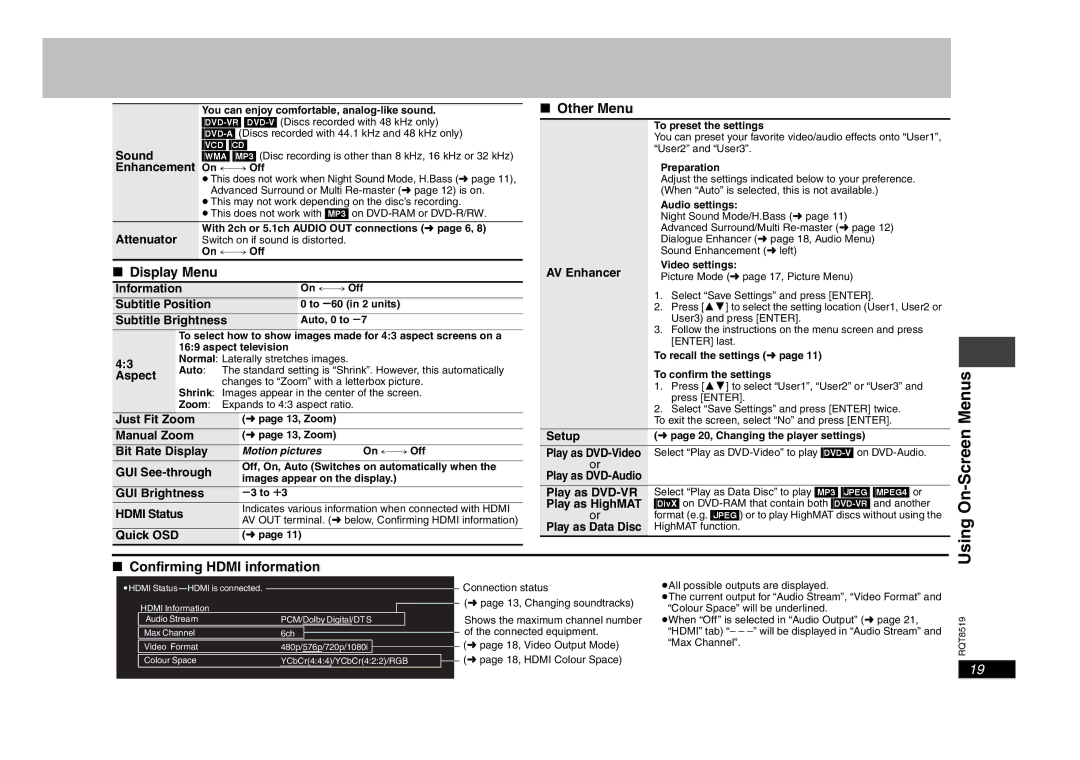| You can enjoy comfortable, |
| |
| |
Sound | [VCD] [CD] |
[WMA] [MP3] (Disc recording is other than 8 kHz, 16 kHz or 32 kHz) | |
Enhancement | |
| ≥This does not work when Night Sound Mode, H.Bass (➜ page 11), |
| Advanced Surround or Multi |
| ≥This may not work depending on the disc’s recording. |
| ≥This does not work with [MP3] on |
Attenuator | With 2ch or 5.1ch AUDIO OUT connections (➜ page 6, 8) |
Switch on if sound is distorted. | |
|
∫Display Menu
Information | |
Subtitle Position | 0 to s60 (in 2 units) |
Subtitle Brightness | Auto, 0 to s7 |
| To select how to show images made for 4:3 aspect screens on a | ||||
| 16:9 aspect television |
| |||
4:3 | Normal: Laterally stretches images. |
| |||
Auto: | The standard setting is “Shrink”. However, this automatically | ||||
Aspect | |||||
| changes to “Zoom” with a letterbox picture. | ||||
|
| ||||
| Shrink: Images appear in the center of the screen. | ||||
| Zoom: Expands to 4:3 aspect ratio. |
| |||
|
|
|
| ||
Just Fit Zoom |
| (➜ page 13, Zoom) |
| ||
Manual Zoom |
| (➜ page 13, Zoom) |
| ||
Bit Rate Display |
| Motion pictures | |||
GUI |
| Off, On, Auto (Switches on automatically when the | |||
| images appear on the display.) | ||||
|
|
| |||
GUI Brightness |
| s3 to r3 |
| ||
HDMI Status |
| Indicates various information when connected with HDMI | |||
| AV OUT terminal. (➜ below, Confirming HDMI information) | ||||
|
|
| |||
Quick OSD |
| (➜ page 11) |
| ||
∫ Other Menu
To preset the settings
You can preset your favorite video/audio effects onto “User1”, “User2” and “User3”.
| Preparation |
| Adjust the settings indicated below to your preference. |
| (When “Auto” is selected, this is not available.) |
| Audio settings: |
| Night Sound Mode/H.Bass (➜ page 11) |
| Advanced Surround/Multi |
| Dialogue Enhancer (➜ page 18, Audio Menu) |
| Sound Enhancement (➜ left) |
AV Enhancer | Video settings: |
Picture Mode (➜ page 17, Picture Menu) | |
| 1. Select “Save Settings” and press [ENTER]. |
| 2. Press [34] to select the setting location (User1, User2 or |
| User3) and press [ENTER]. |
| 3. Follow the instructions on the menu screen and press |
| [ENTER] last. |
| To recall the settings (➜ page 11) |
| To confirm the settings |
| 1. Press [34] to select “User1”, “User2” or “User3” and |
| press [ENTER]. |
| 2. Select “Save Settings” and press [ENTER] twice. |
| To exit the screen, select “No” and press [ENTER]. |
|
|
Setup | (➜ page 20, Changing the player settings) |
|
|
Play as | Select “Play as |
or |
|
Play as |
|
Play as | Select “Play as Data Disc” to play [MP3] [JPEG] [MPEG4] or |
Play as HighMAT | [DivX] on |
or | format (e.g. [JPEG]) or to play HighMAT discs without using the |
Play as Data Disc | HighMAT function. |
Using On-Screen Menus
∫Confirming HDMI information
HDMI |
|
| Connection status |
|
| ||
HDMI Information |
|
| (➜ page 13, Changing soundtracks) |
|
| ||
|
|
| |
Audio Stream | PCM/Dolby Digital/DTS |
| Shows the maximum channel number |
Max Channel | 6ch |
| of the connected equipment. |
| |||
Video Format | 480p/576p/720p/1080i |
| (➜ page 18, Video Output Mode) |
| |||
Colour Space | YCbCr(4:4:4)/YCbCr(4:2:2)/RGB |
| (➜ page 18, HDMI Colour Space) |
| |||
|
|
|
|
≥All possible outputs are displayed.
≥The current output for “Audio Stream”, “Video Format” and “Colour Space” will be underlined.
≥When “Off” is selected in “Audio Output” (➜ page 21, “HDMI” tab) “– –
RQT8519
19