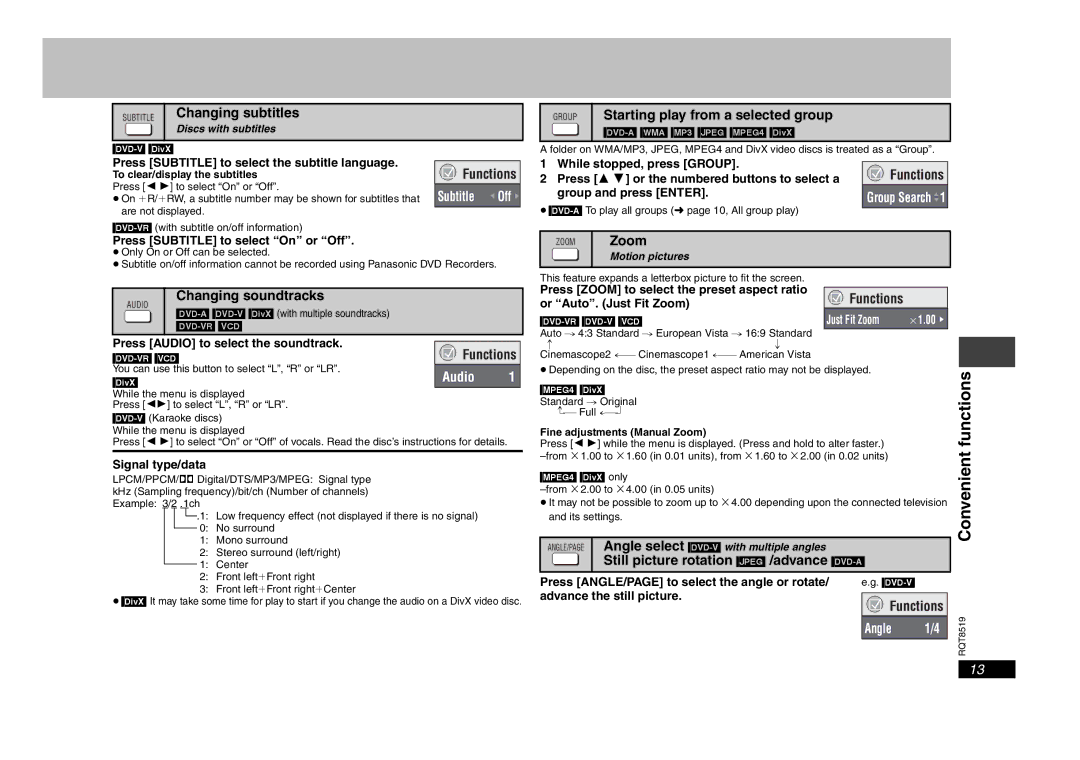SUBTITLE Changing subtitles
Discs with subtitles
GROUP | Starting play from a selected group |
| |
|
|
A folder on WMA/MP3, JPEG, MPEG4 and DivX video discs is treated as a “Group”.
Press [SUBTITLE] to select the subtitle language.
To clear/display the subtitles
Press [2 1] to select “On” or “Off”.
≥On iR/iRW, a subtitle number may be shown for subtitles that are not displayed.
Press [SUBTITLE] to select “On” or “Off”.

 Functions
Functions
Subtitle ![]() Off
Off ![]()
1 | While stopped, press [GROUP]. |
|
|
|
|
| Functions | ||
2 | Press [3 4] or the numbered buttons to select a |
|
| |
|
| |||
| group and press [ENTER]. | Group Search 1 | ||
|
| |||
≥
ZOOM | Zoom |
≥Only On or Off can be selected.
≥Subtitle on/off information cannot be recorded using Panasonic DVD Recorders.
AUDIO | Changing soundtracks |
|
| ||
|
| |
|
| |
Press [AUDIO] to select the soundtrack. | Functions | |
You can use this button to select “L”, “R” or “LR”.
[DivX]Audio 1 While the menu is displayed
Press [21] to select “L”, “R” or “LR”.
While the menu is displayed
Press [2 1] to select “On” or “Off” of vocals. Read the disc’s instructions for details.
Signal type/data
LPCM/PPCM/Î Digital/DTS/MP3/MPEG: Signal type kHz (Sampling frequency)/bit/ch (Number of channels) Example: 3/2 .1ch
![]() .1: Low frequency effect (not displayed if there is no signal)
.1: Low frequency effect (not displayed if there is no signal)
0:No surround
1:Mono surround
2:Stereo surround (left/right)
1:Center
2:Front leftiFront right
3:Front leftiFront rightiCenter
≥[DivX] It may take some time for play to start if you change the audio on a DivX video disc.
Motion pictures |
This feature expands a letterbox picture to fit the screen.
Press [ZOOM] to select the preset aspect ratio |
|
|
|
|
|
|
|
|
| ||
|
| Functions |
|
|
| ||||||
or “Auto”. (Just Fit Zoom) |
|
|
|
|
|
| |||||
|
|
|
|
|
| ||||||
|
| Just Fit Zoom | a1.00 |
|
| ||||||
Auto |
|
|
|
|
|
|
|
| |||
: |
| ; |
|
|
|
|
|
|
|
|
|
|
|
|
|
|
|
|
| ||||
≥Depending on the disc, the preset aspect ratio may not be displayed. |
|
|
| ||||||||
| functions | ||||||||||
Press [2 1] while the menu is displayed. (Press and hold to alter faster.) |
| ||||||||||
[MPEG4] [DivX] |
|
|
|
|
|
|
|
|
|
| |
Standard |
|
|
|
|
|
|
|
|
|
| |
|
|
|
|
|
|
|
|
|
| ||
Fine adjustments (Manual Zoom) |
|
|
|
|
|
|
|
| Convenient | ||
| |||||||||||
|
|
| |||||||||
[MPEG4] [DivX] only |
|
|
|
|
|
|
|
|
|
| |
|
|
|
|
|
|
|
|
|
| ||
≥It may not be possible to zoom up to k4.00 depending upon the connected television |
|
| |||||||||
and its settings. |
|
|
|
|
|
|
|
|
|
| |
|
|
|
|
|
|
|
|
|
|
| |
ANGLE/PAGE | Angle select |
|
|
|
|
|
|
|
| ||
| Still picture rotation [JPEG] /advance |
|
|
| |||||||
|
|
|
|
|
|
|
|
|
| ||
Press [ANGLE/PAGE] to select the angle or rotate/ |
| e.g. |
|
| |||||||
advance the still picture. |
|
|
|
|
|
|
|
|
|
| |
|
|
|
|
|
| Functions | RQT8519 | ||||
|
|
|
|
|
|
|
| ||||
|
|
|
|
|
|
|
| ||||
|
|
|
|
|
| Angle | 1/4 | ||||
|
|
|
|
|
|
|
| ||||
|
|
|
|
|
|
|
|
|
|
|
|
13