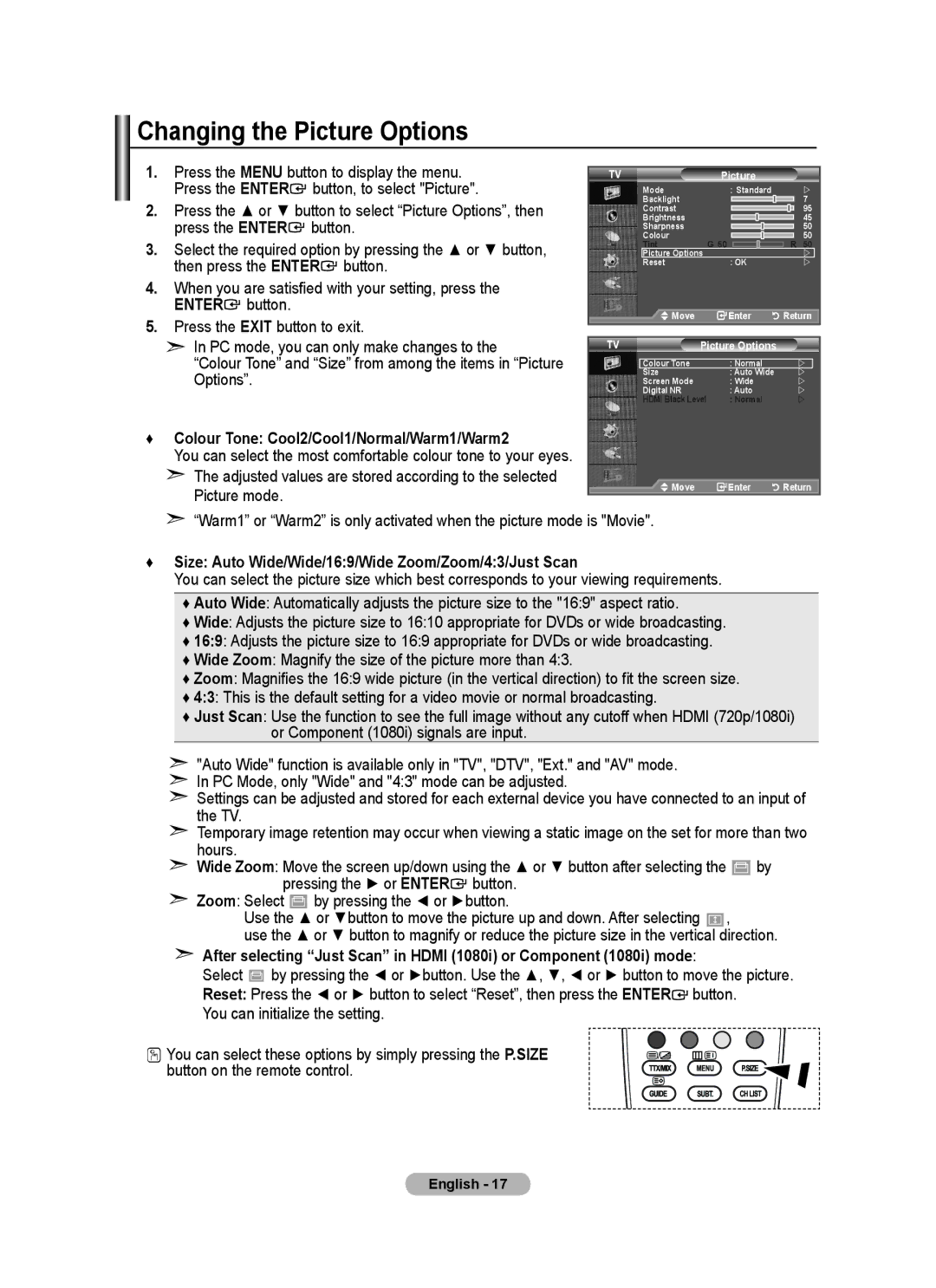BN68-01412M-00 specifications
The Samsung BN68-01412M-00 is a remarkable component designed for Samsung's range of high-performance televisions. This model is primarily known as a user manual but frequently recognized as a vital part to understand the functionalities of Samsung’s TV lineup. The BN68-01412M-00 provides detailed guidance on operating various TV models, ensuring that users can maximize their entertainment experience.One of the main features of the BN68-01412M-00 is its user-friendly instructions. The manual is structured to facilitate easy navigation through settings such as picture, sound, and connectivity options. It emphasizes the importance of customization, allowing users to adjust their TV settings to meet personal preferences. For instance, it outlines how to access the picture modes, including Standard, Dynamic, Natural, and Movie, enabling users to choose the best visuals for different viewing environments.
In terms of technology, the Samsung BN68-01412M-00 closely relates to Samsung’s advanced Quantum Dot technology, which enhances color accuracy and brightness. This technology is pivotal in delivering a lifelike viewing experience. The manual explains how to take full advantage of this feature, ensuring that users understand the setup and adjustments needed for optimal performance.
Another technological highlight featured in the manual is HDR (High Dynamic Range). The guide provides information on how to enable and configure HDR settings to enrich the contrast and color range. This feature is particularly beneficial when watching content that supports HDR, as it allows viewers to enjoy a more vivid and dynamic picture.
The BN68-01412M-00 also covers the smart features incorporated into Samsung televisions. With Smart Hub, users can access a plethora of streaming services, apps, and content directly from their TV. The manual includes detailed steps to connect to Wi-Fi, download apps, and navigate through various content providers.
Moreover, the manual discusses connectivity options, such as HDMI, USB ports, and Bluetooth capabilities, ensuring users know how to connect external devices seamlessly.
In conclusion, the Samsung BN68-01412M-00 is not just a manual; it embodies the core values of Samsung's commitment to providing an exceptional user experience. By highlighting essential features, technologies, and characteristics, it empowers TV owners to enjoy a superior entertainment journey at home.