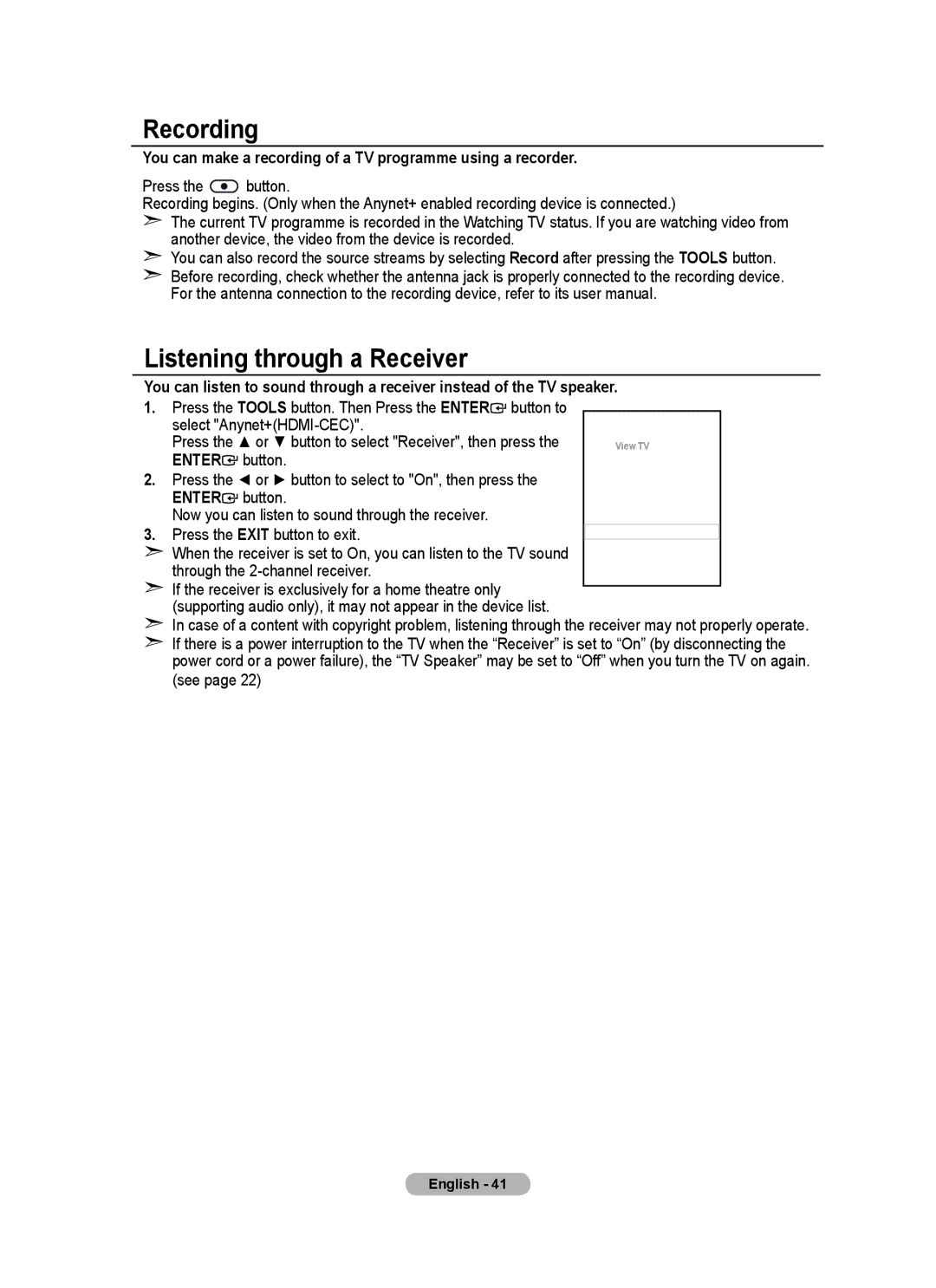Recording
You can make a recording of a TV programme using a recorder.
Press the ![]() button.
button.
Recording begins. (Only when the Anynet+ enabled recording device is connected.)
➣The current TV programme is recorded in the Watching TV status. If you are watching video from another device, the video from the device is recorded.
➣You can also record the source streams by selecting Record after pressing the TOOLS button.
➣Before recording, check whether the antenna jack is properly connected to the recording device. For the antenna connection to the recording device, refer to its user manual.
Listening through a Receiver
You can listen to sound through a receiver instead of the TV speaker.
1.Press the TOOLS button. Then Press the ENTER button to
button to
select | TV | P9 |
|
| |
Press the ▲ or ▼ button to select "Receiver", then press the |
| View TV |
|
| |
ENTER | button. |
| Select Device | | |
2. Press the ◄ or ► button to select to "On", then press the |
| Record |
| | |
ENTER | button. |
| Menu on Device | | |
Now you can listen to sound through the receiver. |
| Device Operation | | ||
3. Press the EXIT button to exit. |
| Receiver | :Off | | |
➣ When the receiver is set to On, you can listen to the TV sound |
| Setup |
| | |
| Move | Enter |
| ||
through the |
|
| |||
| Return |
|
| ||
➣ If the receiver is exclusively for a home theatre only |
|
|
| ||
|
|
|
| ||
(supporting audio only), it may not appear in the device list. |
|
|
|
| |
➣In case of a content with copyright problem, listening through the receiver may not properly operate.
➣If there is a power interruption to the TV when the “Receiver” is set to “On” (by disconnecting the power cord or a power failure), the “TV Speaker” may be set to “Off” when you turn the TV on again. (see page 22)
English - 41