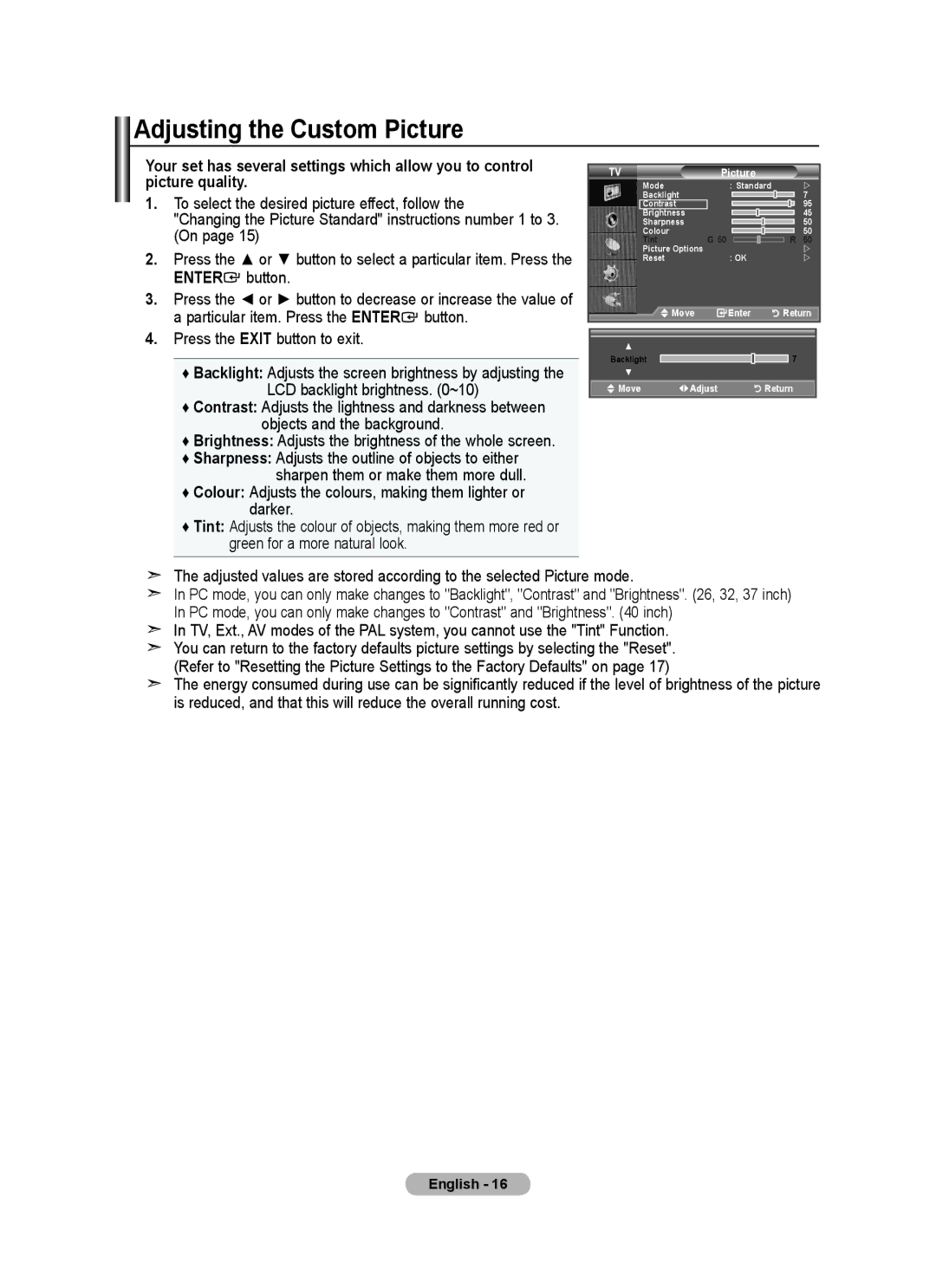BN68-01518H-00 specifications
The Samsung BN68-01518H-00 is a versatile and high-performance remote control designed for various Samsung television models. One of the standout features of this remote is its sleek design, which offers a comfortable grip and easy-to-navigate buttons. This enhances user experience by providing quick access to essential functions and features.One of the key technologies incorporated into the Samsung BN68-01518H-00 is the advanced infrared (IR) transmission system. This technology allows for reliable communication between the remote and the television, ensuring that commands are executed without delay. This is particularly significant in households where multiple devices may use similar IR signals, as it minimizes interference.
The BN68-01518H-00 is compatible with a wide range of Samsung televisions, making it a convenient option for users who may have upgraded their TV models over time. This compatibility ensures that users can maintain their familiarity with their remote control regardless of the TV they own, eliminating the need to learn how to operate a new device.
Another notable characteristic of the BN68-01518H-00 is its eco-friendly design. The remote is designed with an emphasis on sustainability, utilizing materials that reduce environmental impact. Additionally, it is powered by long-lasting batteries, which not only provide extended use but also minimize the frequency of replacements, aligning with eco-conscious values.
The remote also includes dedicated buttons for popular streaming services, allowing users to access their favorite content quickly. These shortcuts enhance the entertainment experience by enabling swift transitions between live TV and streaming platforms, catering to the increasingly popular trend of binge-watching shows and movies.
Furthermore, the BN68-01518H-00 features a user-friendly layout, with color-coded buttons and an intuitive arrangement. This design approach caters to all age groups, from tech-savvy individuals to less experienced users, ensuring that everyone can comfortably operate their Samsung television.
In summary, the Samsung BN68-01518H-00 remote control combines advanced technology, eco-friendly design, and user-friendly features. Its compatibility with various Samsung TV models, quick access to streaming services, and reliable performance make it an essential accessory for any Samsung TV owner, enhancing the overall viewing experience and ensuring satisfaction for years to come.