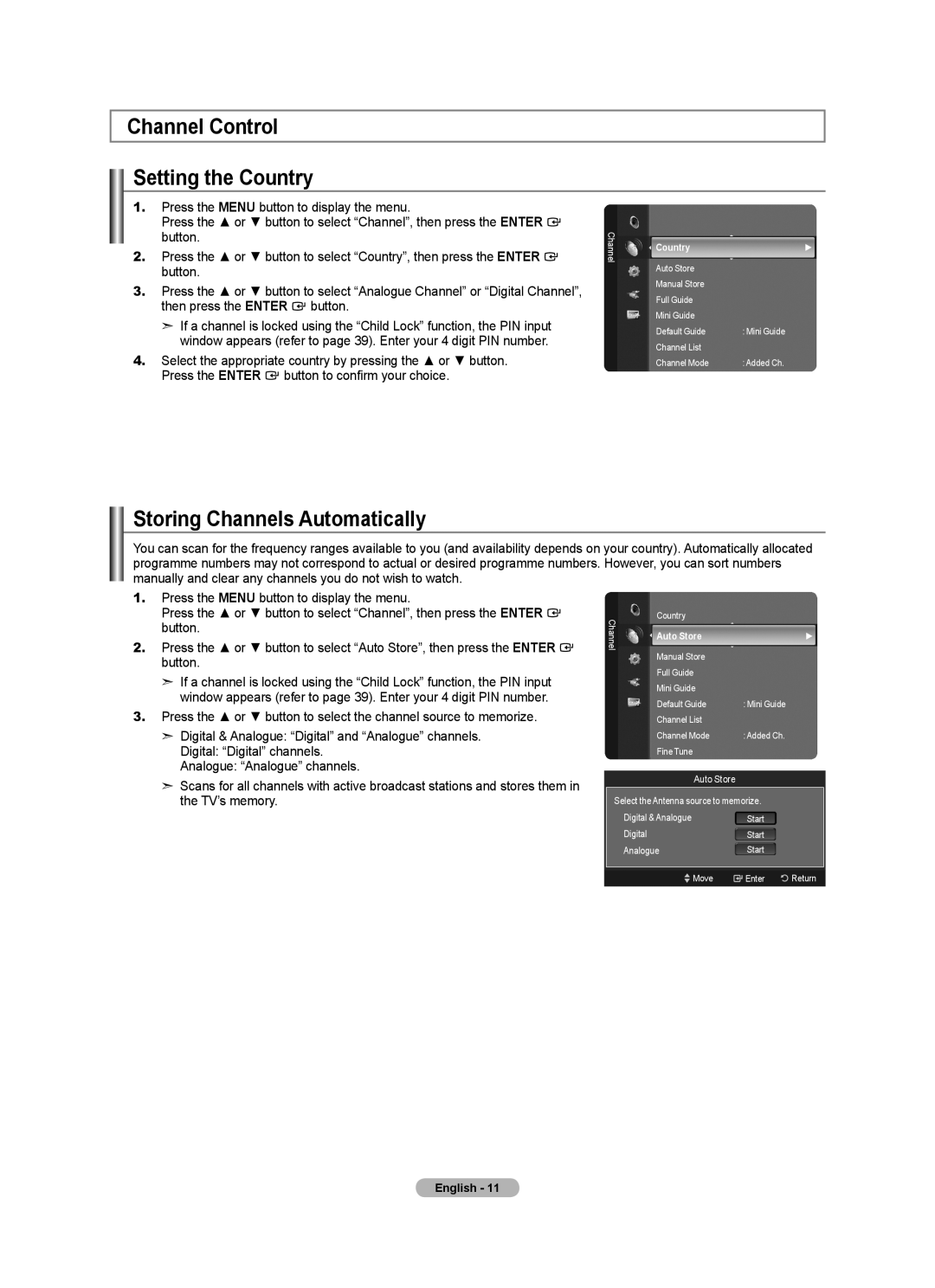Channel Control
Setting the Country
1.Press the MENU button to display the menu.
Press the ▲ or ▼ button to select “Channel”, then press the ENTER ![]() button.
button.
2.Press the ▲ or ▼ button to select “Country”, then press the ENTER ![]() button.
button.
3.Press the ▲ or ▼ button to select “Analogue Channel” or “Digital Channel”, then press the ENTER ![]() button.
button.
➣If a channel is locked using the “Child Lock” function, the PIN input window appears (refer to page 39). Enter your 4 digit PIN number.
4.Select the appropriate country by pressing the ▲ or ▼ button. Press the ENTER ![]() button to confirm your choice.
button to confirm your choice.
Channel
Country | ► |
Auto Store |
|
Manual Store |
|
Full Guide |
|
Mini Guide |
|
Default Guide | : Mini Guide |
Channel List |
|
Channel Mode | : Added Ch. |
Storing Channels Automatically
You can scan for the frequency ranges available to you (and availability depends on your country). Automatically allocated programme numbers may not correspond to actual or desired programme numbers. However, you can sort numbers manually and clear any channels you do not wish to watch.
1.Press the MENU button to display the menu.
Press the ▲ or ▼ button to select “Channel”, then press the ENTER ![]() button.
button.
2.Press the ▲ or ▼ button to select “Auto Store”, then press the ENTER ![]() button.
button.
➣If a channel is locked using the “Child Lock” function, the PIN input window appears (refer to page 39). Enter your 4 digit PIN number.
3.Press the ▲ or ▼ button to select the channel source to memorize.
➣Digital & Analogue: “Digital” and “Analogue” channels.
Digital: “Digital” channels.
Analogue: “Analogue” channels.
➣Scans for all channels with active broadcast stations and stores them in the TV’s memory.
Country
Channel | Auto Store | ► |
| ||
| Manual Store |
|
| Full Guide |
|
| Mini Guide |
|
| Default Guide | : Mini Guide |
| Channel List |
|
| Channel Mode | : Added Ch. |
| Fine Tune |
|
|
|
|
| Auto Store |
|
Select the Antenna source to memorize. | ||
| Digital & Analogue | Start |
| Digital | Start |
| Analogue | Start |
|
|
|
![]() Move
Move ![]() Enter
Enter ![]() Return
Return
English - 11