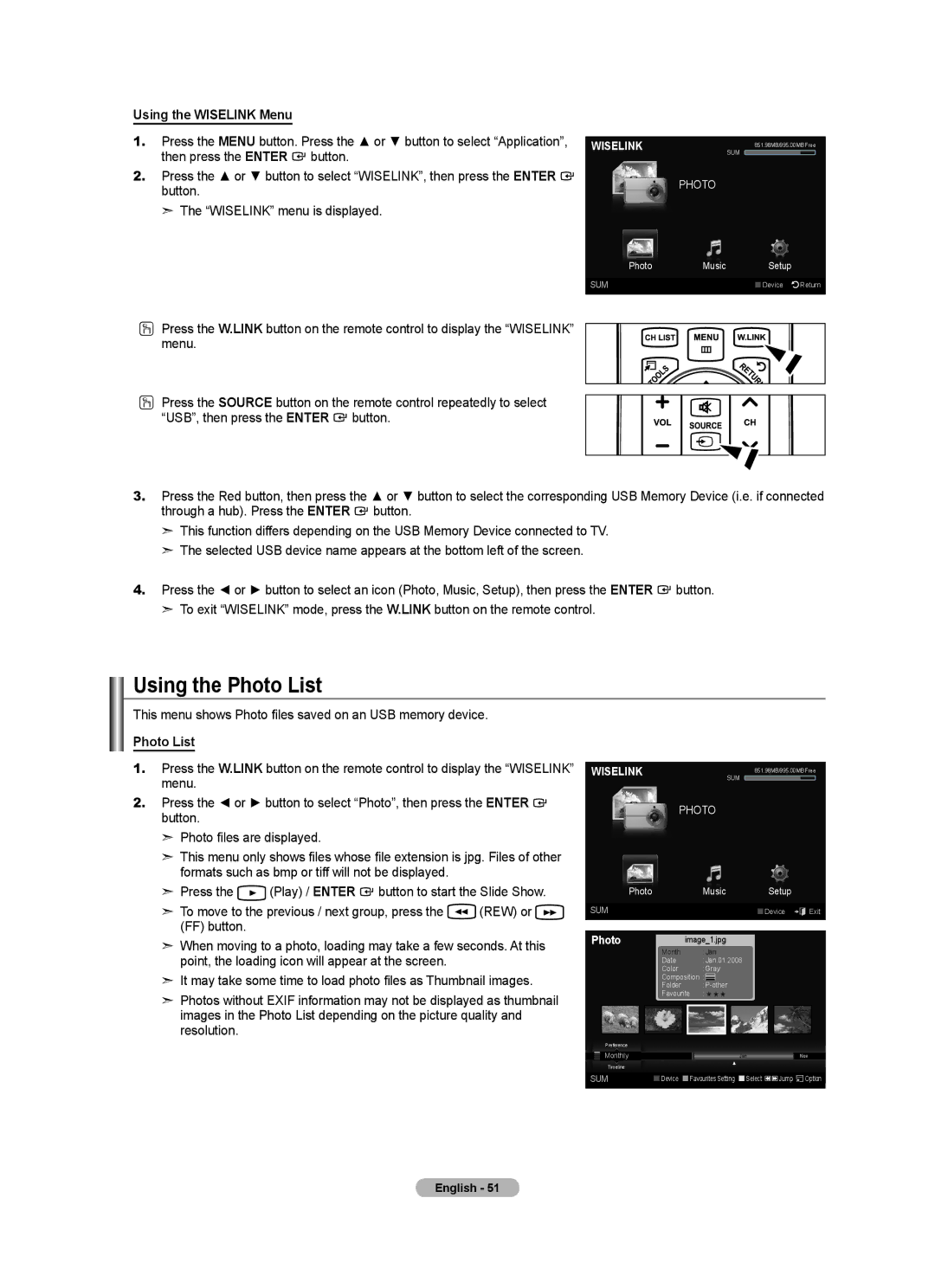Using the WISELINK Menu
1.Press the MENU button. Press the ▲ or ▼ button to select “Application”, then press the ENTER ![]() button.
button.
2.Press the ▲ or ▼ button to select “WISELINK”, then press the ENTER ![]() button.
button.
➣ The “WISELINK” menu is displayed.
WISELINK | 851.98MB/995.00MB Free |
| SUM |
PHOTO
Photo Music Setup
SUM | Device Return |
OPress the W.LINK button on the remote control to display the “WISELINK”
menu.
O Press the SOURCE button on the remote control repeatedly to select “USB”, then press the ENTER ![]() button.
button.
3.Press the Red button, then press the ▲ or ▼ button to select the corresponding USB Memory Device (i.e. if connected through a hub). Press the ENTER ![]() button.
button.
➣This function differs depending on the USB Memory Device connected to TV.
➣The selected USB device name appears at the bottom left of the screen.
4.Press the ◄ or ► button to select an icon (Photo, Music, Setup), then press the ENTER ![]() button.
button.
➣To exit “WISELINK” mode, press the W.LINK button on the remote control.
Using the Photo List
This menu shows Photo files saved on an USB memory device.
Photo List
1.Press the W.LINK button on the remote control to display the “WISELINK” menu.
2.Press the ◄ or ► button to select “Photo”, then press the ENTER ![]() button.
button.
➣Photo files are displayed.
➣This menu only shows files whose file extension is jpg. Files of other formats such as bmp or tiff will not be displayed.
➣Press the ![]() (Play) / ENTER
(Play) / ENTER ![]() button to start the Slide Show.
button to start the Slide Show.
➣To move to the previous / next group, press the ![]() (REW) or
(REW) or ![]() (FF) button.
(FF) button.
➣When moving to a photo, loading may take a few seconds. At this point, the loading icon will appear at the screen.
➣It may take some time to load photo files as Thumbnail images.
➣Photos without EXIF information may not be displayed as thumbnail images in the Photo List depending on the picture quality and resolution.
WISELINK | 851.98MB/995.00MB Free |
| SUM |
PHOTO
|
|
| Photo |
| Music | Setup |
|
| |||||
|
|
|
|
|
|
|
|
|
|
|
|
|
|
SUM |
|
|
|
|
|
| Device | e Exit | |||||
Photo |
|
|
| image_1.jpg |
|
|
|
| |||||
|
|
|
|
| Month |
| : Jan |
|
|
|
| ||
|
|
|
|
| Date |
| : Jan.01.2008 |
|
|
|
| ||
|
|
|
|
| Color |
| : Gray |
|
|
|
| ||
|
|
|
|
| Composition : |
|
|
|
| ||||
|
|
|
|
| Folder |
| : |
|
|
|
| ||
|
|
|
|
| Favourite : ★ ★ ★ |
|
|
|
| ||||
|
|
|
|
|
|
|
|
|
|
|
|
|
|
|
|
|
|
|
|
|
|
|
|
|
|
|
|
|
| Preference |
|
|
|
|
|
|
|
|
|
|
|
|
| Monthly |
|
|
|
|
|
| Jan |
|
| Nov | |
|
| Timeline |
|
|
|
|
|
| ▲ |
|
|
|
|
|
|
|
|
|
|
|
|
|
|
|
|
| |
|
|
|
|
|
|
|
|
|
|
|
|
|
|
SUM |
|
| Device | Favourites Setting Select |
| Jump | Option | ||||||
|
|
|
|
|
|
|
|
|
|
|
|
|
|
English - 51