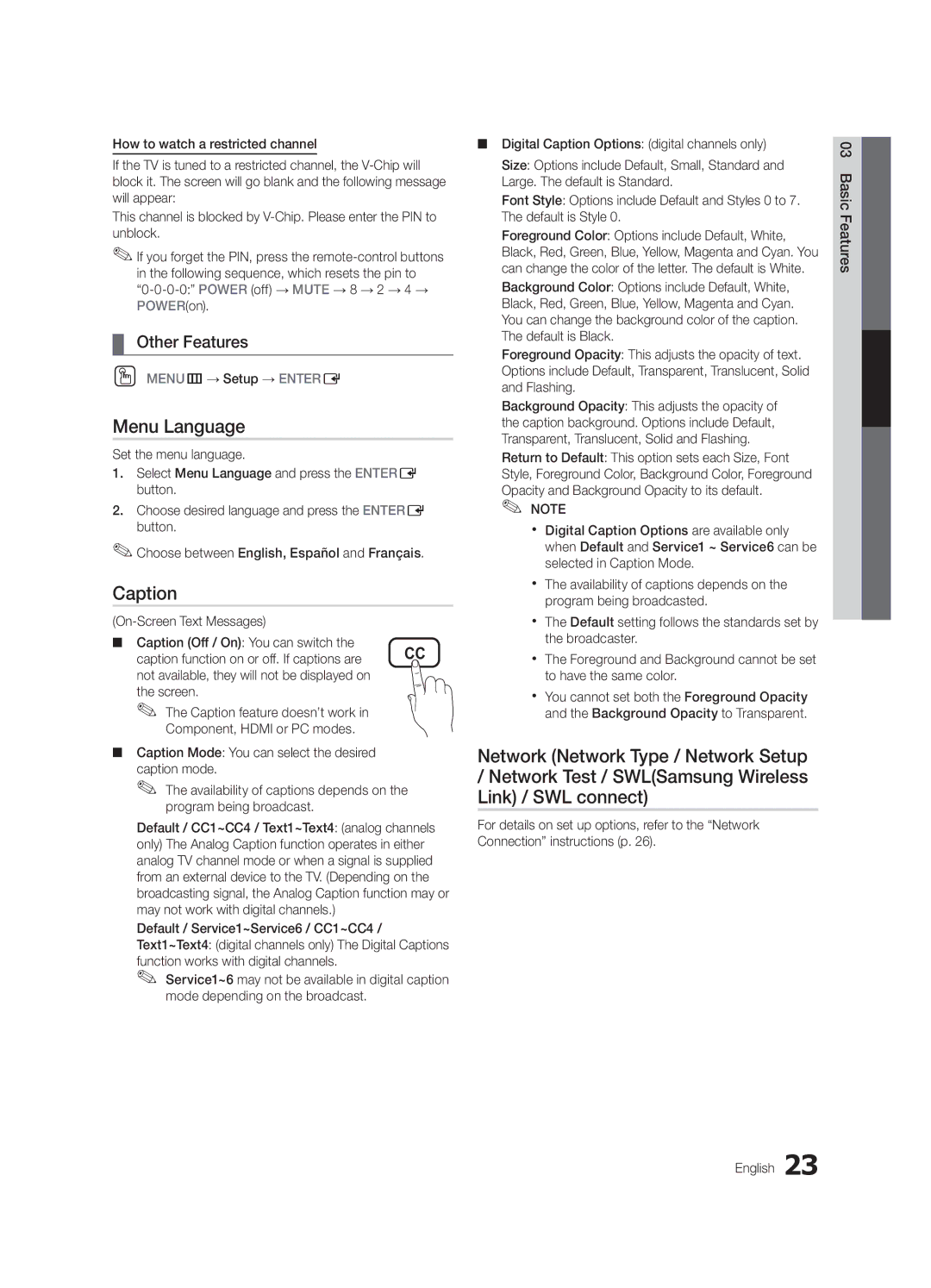BN68-02541A-04, LC650-ZA specifications
The Samsung LC650-ZA, also known as BN68-02541A-04, is a versatile and feature-rich display designed to offer high performance in both commercial and residential settings. With its sleek design, this model stands out as a perfect blend of aesthetics and advanced technology.One of the main features of the LC650-ZA is its impressive screen size. This large-display television caters to users looking for an immersive viewing experience, whether it is used for entertainment, gaming, or presentations. The screen technology employed in this model is designed to deliver vibrant colors and deep blacks, ensuring that users enjoy crisp and lifelike images no matter the lighting conditions.
In terms of resolution, the LC650-ZA boasts a Full HD capability, which allows for a resolution of 1920 x 1080 pixels. This level of detail makes the model suitable for activities such as watching movies, playing video games, or even displaying high-definition presentations. Coupled with a fast refresh rate, this display minimizes motion blur, providing a smooth experience during fast-paced action scenes or gaming scenarios.
Samsung’s LCD technology is known for its energy efficiency, and the LC650-ZA follows suit. It is designed to consume less power while maintaining high performance, making it an environmentally friendly choice. Additionally, this model comes equipped with various input options including HDMI, USB, and composite ports, allowing users to connect multiple devices with ease.
Another standout characteristic of the LC650-ZA is its smart functionalities. With built-in smart technology, users have access to a wide range of applications and streaming services that can enhance their entertainment experience. The integration of Wi-Fi connectivity enables seamless streaming of content from various online platforms.
Moreover, the LC650-ZA offers impressive sound quality; its built-in speakers are engineered to produce clear and powerful audio that complements the stunning visuals. Users can also explore additional sound options through external audio systems via optical audio output.
In conclusion, the Samsung LC650-ZA, BN68-02541A-04, is a remarkable display that combines cutting-edge technology, user-friendly features, and impressive performance. Ideal for both home entertainment and business presentations, this model is designed to meet the demands of modern users seeking a reliable and high-quality viewing experience.