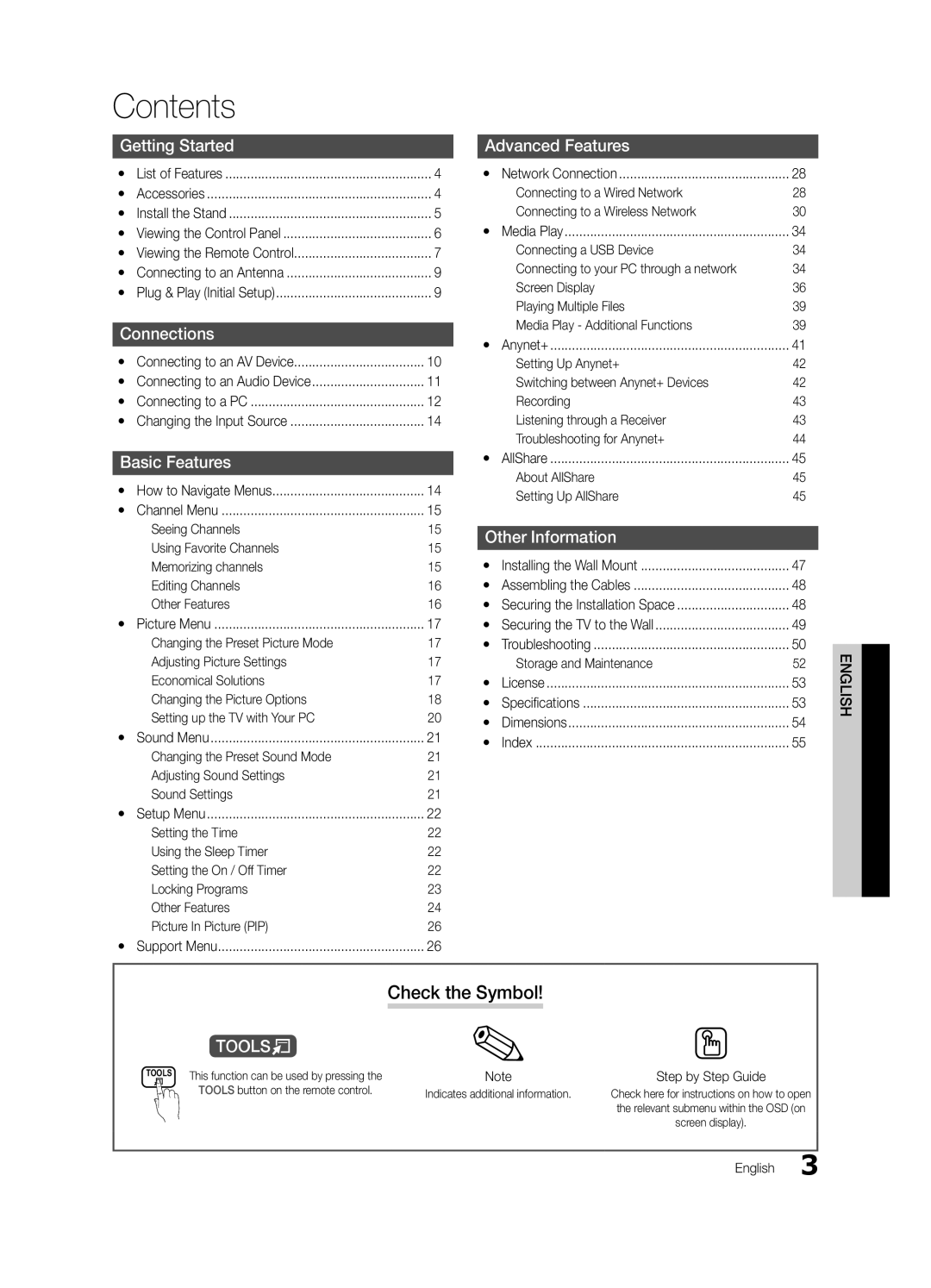Contact Samsung Worldwide
Samsung Electronics Canada Inc., Customer Service
English
User Instructions
Contents
Getting Started
List of Features
Accessories
Cleaning Cloth BN63-01798B
M4 X L12 Screws 9EA
Install the Stand
Input Cables Sold Separately
Follow the steps below to connect the TV to the stand
Product color and shape may vary depending on the model
Buttons on the remote control
Power Indicator Remote control sensor
Viewing the Control Panel
Mode Sleep MTS Mode P.SIZE CC
Viewing the Remote Control
PN50C540 / PN58C540
Power Source
Press the or button, then press the ENTEREbutton
Connecting to an Antenna
Plug & Play Initial Setup
Power Input
Connections
Connecting to an AV Device
Video Cable Not Supplied
Connections
Using an HDMI/DVI cable or a D-sub cable PN50C540 / PN58C540
Connecting to a PC
Mode Resolution Horizontal Frequency Vertical Frequency
Sync Polarity
+/+
Edit Name
Basic Features
How to Navigate Menus
Source List
Auto Program
Channel List
Add to Favorite / Delete from Favorite
Antenna Air / Cable
Editing Channels
Other Features
Select OK, then press the ENTEREbutton when done English
Clear Scrambled Channel
Mode
Eco Solution
Programmed
Fine Tune
Changing the Picture Options
Advanced Settings
Advanced Settings
Picture Options
Component 480i, 480p Zoom2 DTV1080i 169, 43, Wide Fit
Size Your cable box/satellite receiver may
Have its own set of screen sizes as well
169, Zoom1
Screen
Picture Reset OK / Cancel
Auto Adjustment t
Setting up the TV with Your PC
Dialog Clarity Off / On
Auto Volume Off / Normal / Night
Equalizer
Virtual Surround Off / On
Sound Reset OK / Cancel
Spdif Output
Time
Locking Programs
To be played when the TV is turned on automatically. Note
OO MENUm→ Setup → Security → Entere
Security
Caption
Menu Language
General
Network Network Type / Network Setup / Network Test
Support Menu
Advanced Features
Self Diagnosis
Picture In Picture PIP
HD Connection Guide
Software Upgrade
Software Upgrade
Installing the Latest Version By USB Insert a USB
LAN Cable Not Supplied
Connecting to a Wired Network
Network Connection
Modem Port on the Wall
Network Type Wired Network Setup Network Test
Network Setup Auto
Network Setup Manual
Network Setup
Connecting to a Wireless Network
Samsung Wireless
LAN Port on the Wall TV Side Panel
Advanced
Network Setup PBC WPS
Network Setup Ad-Hoc
Security Key Entered ~9 Number
Delete
Advanced Features English
Menu m→ Application → Media Play
Connecting a USB Device
Connecting to your PC through a network
USB Mass Storage Class MSC device
Page
Name File extension Format
Sorting standard is different depending on the contents
Videos
Screen Display
Mkv
Yy Supported Video Formats
Mbps
1920x1080
Photos
Music
Monthly Sorts and shows photo files by month
List section using the Green button
Playing Multiple Files
Media Play Additional Functions
During file playback
Settings
Videos/Music/Photos Play Option menu
Press the Tools button
Anynet+ Device 2
What is Anynet+? t Advanced
Anynet+
TV Rear Panel Anynet+ Device
Switching between Anynet+ Devices
Setting Up Anynet+
Listening through a Receiver
Recording
Troubleshooting for Anynet+
About AllShare
Setup
Setting Up AllShare
Message / Media / ScreenShare
My Mobile
Installing the Wall Mount
Other Information
Product Family Inches Vesa Spec Standard Quantity
Securing the Installation Space
Assembling the Cables
Inches
Canada 1-800-SAMSUNG English
Securing the TV to the Wall
TV-Holder Kit Sold Separately
TV-Holder BN96-15753A
Issues Solutions and Explanations
Troubleshooting
Other Information English
Storage and Maintenance
License
Specifications
Dimensions
AllShare Amplify Antenna Anynet+
Favorite Channel Film Mode Fine Tune Flesh Tone Frequency
Optimal resolution Photos Picture Size
Index
This page is intentionally Left blank
Modèle De série
Téléviseurs à écran plasma
’appareil laisse entendre un craquement
Mode d’emploi
Français
Rémanence à l’écran
Table des matières
Vérifiez le Symbole
Compatibles p
Accessoires
Mise en route
Caractéristiques
Vis M4 X L12 Guide du support
Installation de la base
Câbles dentrée vendus séparément
M4 X L12
Indicateur dalimentation
Présentation du panneau de commande
La même manière que les touches et de la télécommande
Manière que les touches et de la télécommande
Présentation de la télécommande
Quitte le menu Mode Sélectionner le mode sonore p
Affiche le menu OSD
Size Sélectionne le format de limage p
Insertion des piles piles AAA
Antenne VHF/UHF
Branchement à une antenne
Prêt-à-l’emploi Mise en marche initiale
Appuyez sur la touche ou , puis sur la touche Entere
Branchement à un appareil audiovisuel
Branchements
Branchement à un appareil audio
Laide dun câble HDMI/DVI ou câble D-sub PN50C540 / PN58C540
Branchement d’un PC
Branchements Français
Modification de la source dentrée
Fonctions de base
Liste source
Entrer le nom
Prog. auto
Liste des canaux
Ajouter aux favoris / Effacer des favoris t
Antenne Air / Câble
Modifier le nom du canal
Effacer les canaux brouillés
Modification des canaux
Autres fonctions
Solution Eco
Enregistrement par minuterie
Syn. Précise
Réglages avancés
Réglages avancés
Options dimage
Changement des options de limage
Format large, Plein
Taille Votre câblosélecteur ou récepteur
Satellite peut également disposer de ses
Composante 480i, 480p Zoom2 DTV1080i 169
Écran
Configuration du téléviseur avec un PC
Réinitialisation de limage OK / Annuler
Réglage Auto t
Langue privilégiée
Volume auto Off / Normal / Nuit
Égaliseur
Netteté des dialogues Off / On
Réglage de l’horloge
Sortie Spdif
Réinitialisation du son OK / Annuler
Heure
Exclusion automatique de programmes
Sécurité
−− C Émissions destinées aux enfants de moins de
OO MENUm→ Configuration → Entere
Langue du menu
Sous-titres
Opacité avant-plan Permet de sélectionner lopacité
Xx Restrictions en mode Jeu attention
Réseau Type de réseau / Réglage du réseau / Test du réseau
Général
Menu Soutien technique
Autodiagnostic
Fonctions avancées
Fonction image sur image ISI
Mise à niveau du logiciel
Guide de connexion HD
Mise à niveau du logiciel
Routeur IP
Connexion à un réseau câblé
Connexion au réseau
Câble de modem Câble LAN
Reglage du reseau
Réglage du réseau Auto
Réglage du réseau Manuel
Réseau
Connexion à un réseau sans fil
Avancées
Appuyez sur le bouton rouge de la télécommande
Reglage du reseau PBC WPS
Méthode À laide dun câble de prolongement
Suivez les consignes suivantes pour entrer le mot de passe
Réglage de réseau Ad-hoc
Comment brancher un appareil Ad hoc existant
Code de sécurité Entré ~9 Nombre Bas casse Supprimer Space
Fonctions avancées Français
Dispositif USB à mémoire de grande capacité
Branchement d’un dispositif USB
Branchement à un PC par lentremise dun réseau
Visualisez des photographies et lisez des
Page
Yy Formats de sous-titre pris en charge
Vidéos
Page-écran
Jouer le jeu
Yy Formats vidéo compatibles
Extension de Fréquence Débit Compression
Le H.263 n’est pas pris en charge En charge
Appuyez sur la touche Lecture/ Entere
Musique
Titre
Lecture de plusieurs fichiers
Fonctions supplémentaires Media Play
Catégorie Fonction Vidéos Musique Photos Aff. de base
’enregistrement en cours est désactivé
Utilisation du menu Configuration
Paramètres
Pour la lecture de film en continu
Câble Hdmi Câble optique
Qu’est-ce qu’Anynet+? t Fonctions
Permutation entre appareils Anynet+
Configuration de la fonction Anynet+
Écoute par lintermédiaire dun récepteur
Enregistrement
Dépannage de la fonction Anynet+
Propos de AllShare
Configuration
Configuration dAllShare
Message / Média / ScreenShare
Alarme darrivée dun appel
Support dobturation
Installation de l’ensemble de fixation murale
Autre information
Écran plasma
Sécurisation de l’espace d’installation
Disposition des câbles
Pouces
Support pour téléviseur BN96-15753A
Installation du dispositif de retenue
Stabilisation du téléviseur par rapport au mur
Dispositif de retenue pour téléviseur vendu séparément
Dépannage
Problèmes Solutions et explications
Autre information Français
Entreposage et entretien
Spécifications techniques
Unité pouces
Vue avant / Vue latérale
Paneau des prises / vue arrière
Nom de modèle
Haut-parleur externe
Affichage de base AllShare Amplification Antenne Anynet+
This page is intentionally Left blank