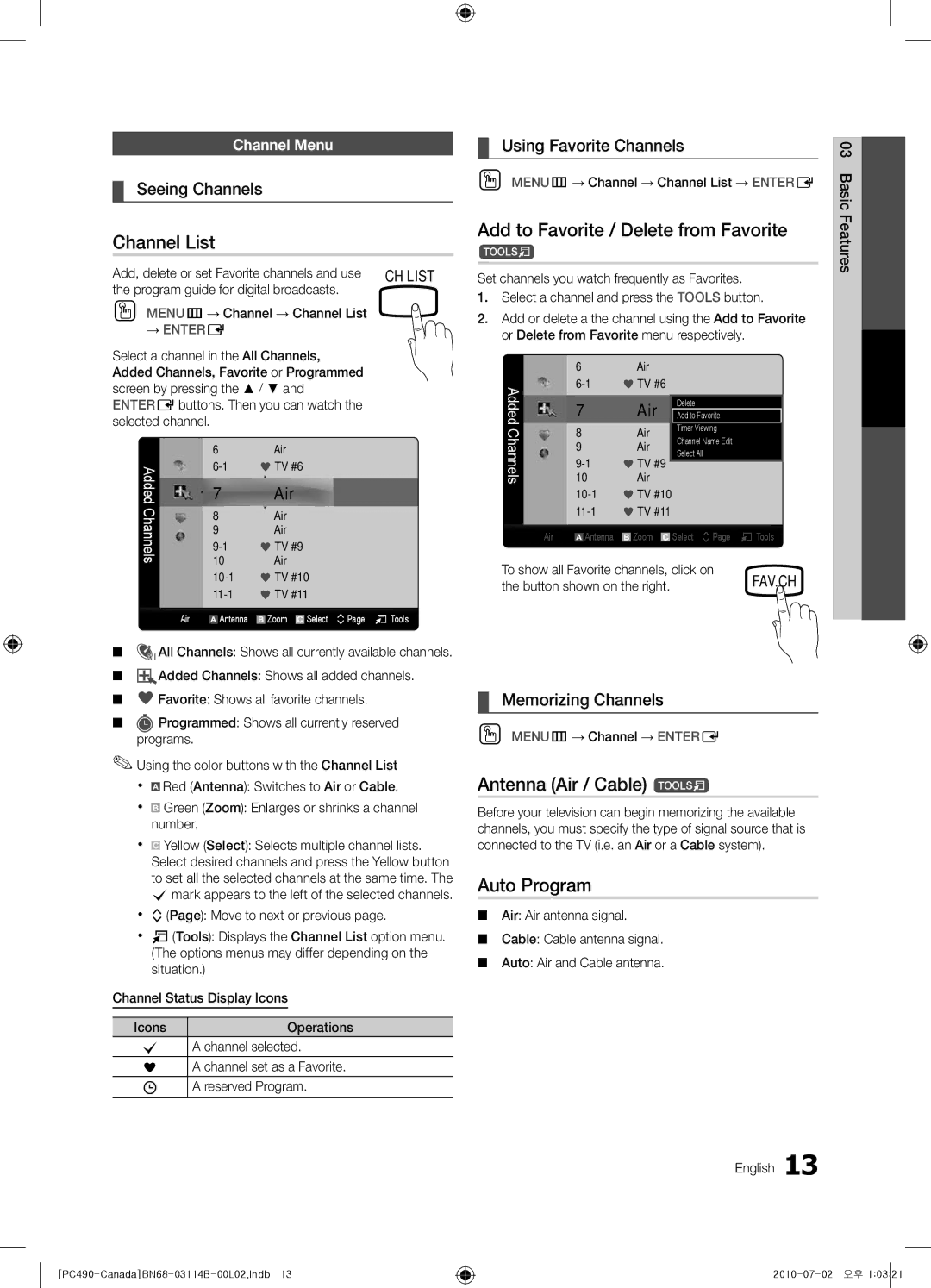BN68-03114B-01
Samsung Electronics Canada Inc., Customer Service
English
User Instructions
Contents
Accessories
List of Features
Getting Started
3301-002049
See separate guide for installing the stand
Install the Stand
Stand 1EA Guide Stand 1EA
Follow the steps below to connect the TV to the stand
Speakers 3D Emitter Power Indicator Remote control sensor
Buttons on the remote control
Viewing the Control Panel
Product color and shape may vary depending on the model
Brings up the OSD
Viewing the Remote Control
Displays and selects the available video sources p
Exits the menu
Plug & Play Initial Setup
Connecting to an Antenna
Select the Home Use mode. Store Demo mode is for retail
Select the desired OSD On Screen Display language
Connections
Connecting to an AV Device
Connections
Digital Audio OUT Optical
Connecting to an Audio Device
Using an HDMI/DVI Cable or a D-sub Cable
Connecting to a PC
Vertical Frequency Pixel Clock Sync Polarity Mode
+/+
How to Navigate Menus
Basic Features
Source List
Edit Name
Antenna Air / Cable t
Channel List
Auto Program
Seeing Channels
Clear Scrambled Channel
Other Features
Programmed
Editing Channels
Eco Solution
Mode t
Advanced Settings
Fine Tune
Picture Options
Film Mode Off Screen Burn Protection
Picture Options
Off Turns the Expert Pattern function off
169, Zoom1
Minutes Pixel Shift Off / On Using this function, you can
Component 480i, 480p Zoom2 DTV1080i 169, 43, Wide Fit
Screen Fit
OO Menu → Picture → 3D → Entere
Viewing TV using the 3D function
Displays the images for
Right eye alternately in rows
Before using 3D function
How to watch the 3D image
60 Hz
1280 x 720p
Auto Adjustment t
Picture Reset OK / Cancel
Screen
SRS TheaterSound t
Sound Reset OK / Cancel
Auto Volume Off / Normal / Night
Preferred Language
Multi-Track Sound MTS t
Setting the On / Off Timer
Using the Sleep Timer
Timer
Security
→ 2 → 4 → POWERon
Contains themes or content which may not be
English 03FeaturesBasic
Blocked TV-G, TV-PG, TV-14 and TV-MA.
Menu Language
OO MENUm→ Setup → Entere
Caption
General
Self Diagnosis
PIP t
Picture In Picture PIP
Support Menu
Software Upgrade
Software Upgrade
HD Connection Guide
Contact Samsung
Connecting a USB Device
Advanced Features
Media Play
Videos
Sorting standard is different depending on the contents
Screen Display
Name File extension Format
Yy Supported Video Formats
04Features Advanced English
Photos
Music
Playing Multiple Files
List section using the Green button
Media Play Additional Functions
Advanced
Videos/Music/Photos Play Option menu
Settings
Press the Tools button
Anynet+ Device Home Theater
Anynet+
Switching between Anynet+ Devices
Setting Up Anynet+
Listening through a Receiver
Recording
Troubleshooting for Anynet+
Other Information
Installing the Wall Mount
English 05InformationOher
Blanking Bracket
Product Family Inches Vesa Spec Standard Quantity
Securing the Installation Space
80~
Securing the TV to the Wall
Installing the TV-Holder
TV-Holder Kit Sold Separately
05InformationOher TV-Holder BN96-15753A
Issues Solutions and Explanations
Troubleshooting
05InformationOher English
Image Retention Burn In Issue
Contents
Cable/set top box remote control
Volume Mode Not Supported message
License
Storage and Maintenance
Specifications
Front view / Side view
Dimensions
Jack panel detail / Rear view Other Information
Model name PN50C490
Index
Favorite Channels Film Mode Fine Tune Flesh Tone Frequency
Amplify Antenna Anynet+
Modèle De série
Téléviseurs à écran plasma
Français
Mode d’emploi
Rémanence à l’écran
’appareil laisse entendre un craquement
Table des matières
Vérifiez le symbole
Réglage de l’horloge Utilisation de la fonction de veille
Entreposage et entretien
Mise en route
Accessoires
Caractéristiques
Reportez-vous au guide séparé pour linstallation du support
Installation de la base
Support 1EA Guide du support 1EA
Quillustré Les deux vis M4 X L12 à la position
Mode veille
Présentation du panneau de commande
Émetteur 3D
Indicateur dalimentation Alimentation
Insertion des piles piles AAA
Présentation de la télécommande
Quitte le menu
Prêt-à-l’emploi Mise en marche initiale
Branchement à une antenne
Branchement à un appareil audiovisuel
Branchements
Utilisation dun câble optique numérique ou audio analogique
Branchement à un appareil audio
Laide dun câble HDMI/DVI / câble D-sub
Ranchement d’un PC
Liste source
Fonctions de base
Entrer le nom
Modification de la source dentrée
Antenne Air / Câble t
Liste des canaux
Prog. auto
Affichage des canaux
Enregistrement par minuterie
Effacer les canaux brouillés
Modification des canaux
Autres fonctions
Syn. Précise
Solution Eco
Réglages avancés
Options dimage
Options dimage
Activée seulement dans les modes DTV, Composante et Hdmi
OO MENUm→ Image → Options dimage → Entere
Cette fonction n’est pas accessible en mode Plein écran
Disponible seulement en mode Hdmi
Source dentrée Format de limage
480p
Utilisation de la fonction 3D
Visionnement dune image 3D
Résolution compatible 169 seulement Frequency Hz
Sinon, vous ne profiterez pas pleinement des effets 3D
Réglage Auto t
Réinitialisation de limage OK / Annuler
Écran
Égaliseur
Langue privilégiée
Volume auto Off / Normal / Nuit
Son multi-piste MTS t
Sélect. le haut-parleur Haut-p. externe / Haut- parleur TV
Utilisation de la fonction de veille
Sécurité
Exclusion automatique de programmes
Minuterie
Visionnement dun canal à accès restreint
Parentale recommandée. / PG-13 Supervision des parents
Sous-titres
Langue menu
Général
ISI t
Autodiagnostic
Fonction image sur image ISI
Menu Soutien technique
Guide de connexion HD
Mise à niveau du logiciel
Mise à niveau du logiciel
De grande capacité MSC MENUm→ Application → Media Play →
Fonctions avancées
Mettez le téléviseur en marche
USB, situé sur à larrière ou sur le côté du téléviseur
Page-écran
Vidéos
Le critère de classement varie En fonction du contenu
Nom
Yy Formats vidéo compatibles
Résolution
Fréquence
En charge Ou laudio sans perte
Appuyez sur la touche Lecture / Entere
Musique
Fonctions supplémentaires Media Play
Lecture de plusieurs fichiers
Lecture des fichiers vidéo/musicaux/photos sélectionnés
De vidéo sur demande à l’aide de la fonction Media Play
Paramètres
Branchement à une chaîne de cinéma maison Samsung
Qu’est-ce qu’Anynet+? t
Appareil Anynet+ Cinéma maison
Câble Hdmi Câble optique
Permutation entre appareils Anynet+
Configuration de la fonction Anynet+
Écoute par lintermédiaire dun récepteur
Enregistrement
Dépannage de la fonction Anynet+
Autre information
Installation de l’ensemble de fixation murale
Support dobturation
Pouces
Sécurisation de l’espace d’installation
Quantité
Plasma
Dispositif de retenue pour téléviseur vendu séparément
Stabilisation du téléviseur par rapport au mur
Votre appareil
Avant de déplacer le téléviseur, détachez d’abord le cordon
Dépannage
Problèmes Solutions et explications
Problème de son
Télécommande
Audio du téléviseur
Les haut-parleurs émettent des bruits
Téléviseur, ou ne règle pas le volume
Un support mural mal installé peut causer un bruit excessif
Autres
Composantes
Licence
Entreposage et entretien
Une défaillance, un incendie ou un choc électrique
Avis de licence relative à la source libre
Spécifications techniques
Samsung Electronics America, Inc Français
Vue avant / Vue latérale
47.3 43.7 24.6 28.3 28.4 31.5 11.9
Résolution optimale Rotation
Autodiagnostic Balance G/D
Veille Vidéos Volume Français
Aff. de base Amplification Antenne Anynet+