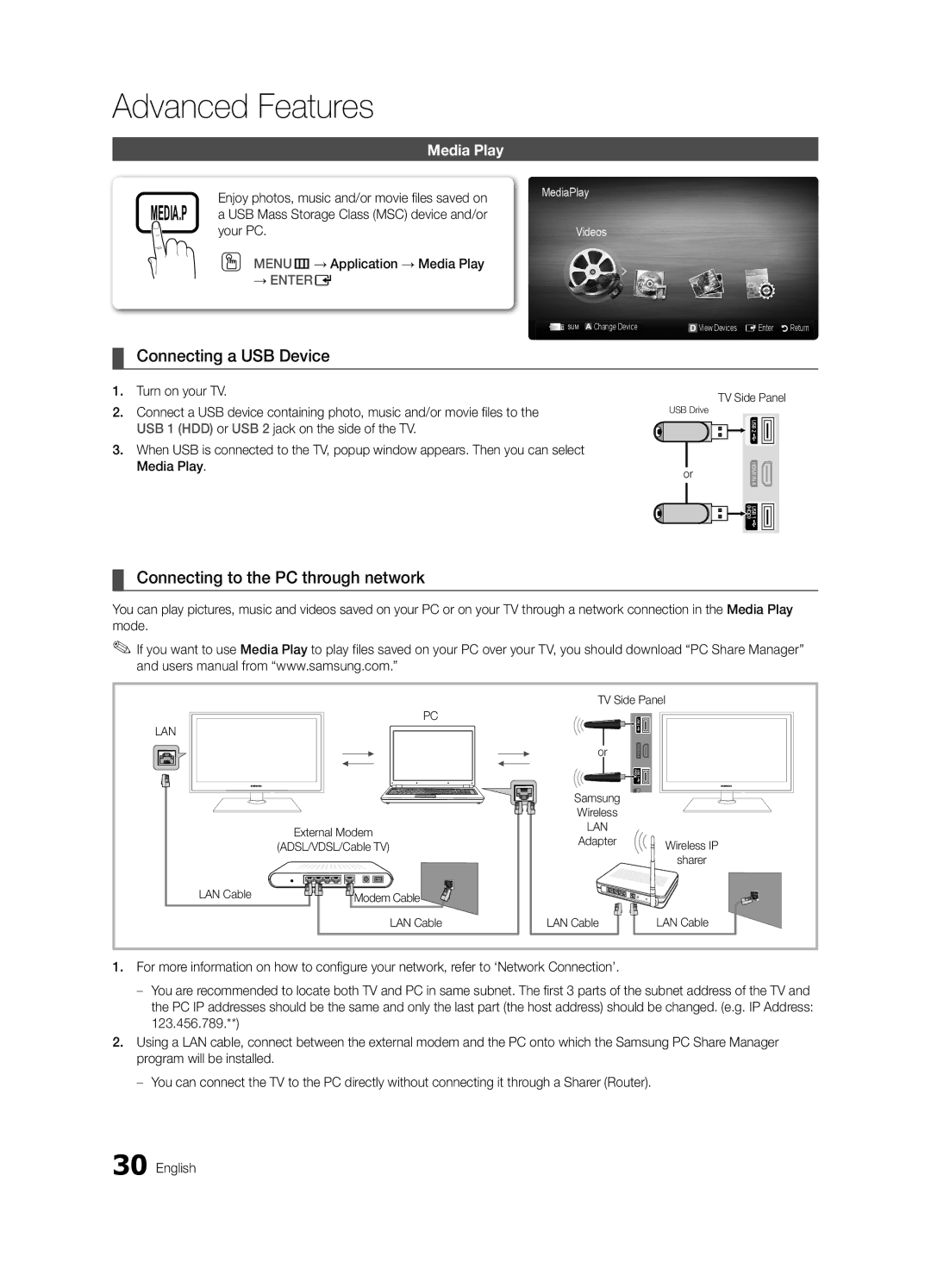Advanced Features
Media Play
Enjoy photos, music and/or movie files saved on MEDIA.P a USB Mass Storage Class (MSC) device and/or
your PC.
OO MENUm→ Application → Media Play
→ENTERE
MediaPlay
Videos
SUM |
| Change Device |
| View Devices EEnter RReturn |
|
| |||
|
¦¦ Connecting a USB Device
1.Turn on your TV.
2.Connect a USB device containing photo, music and/or movie files to the USB 1 (HDD) or USB 2 jack on the side of the TV.
3.When USB is connected to the TV, popup window appears. Then you can select Media Play.
TV Side Panel
USB Drive
or
¦¦ Connecting to the PC through network
You can play pictures, music and videos saved on your PC or on your TV through a network connection in the Media Play mode.
✎✎If you want to use Media Play to play files saved on your PC over your TV, you should download “PC Share Manager” and users manual from “www.samsung.com.”
PC
LAN
| External Modem |
| (ADSL/VDSL/Cable TV) |
LAN Cable | Modem Cable |
| |
| LAN Cable |
TV Side Panel
or
Samsung
Wireless
LAN
Adapter ![]() Wireless IP
Wireless IP
sharer
LAN Cable | LAN Cable |
1.For more information on how to configure your network, refer to ‘Network Connection’.
2.Using a LAN cable, connect between the external modem and the PC onto which the Samsung PC Share Manager program will be installed.