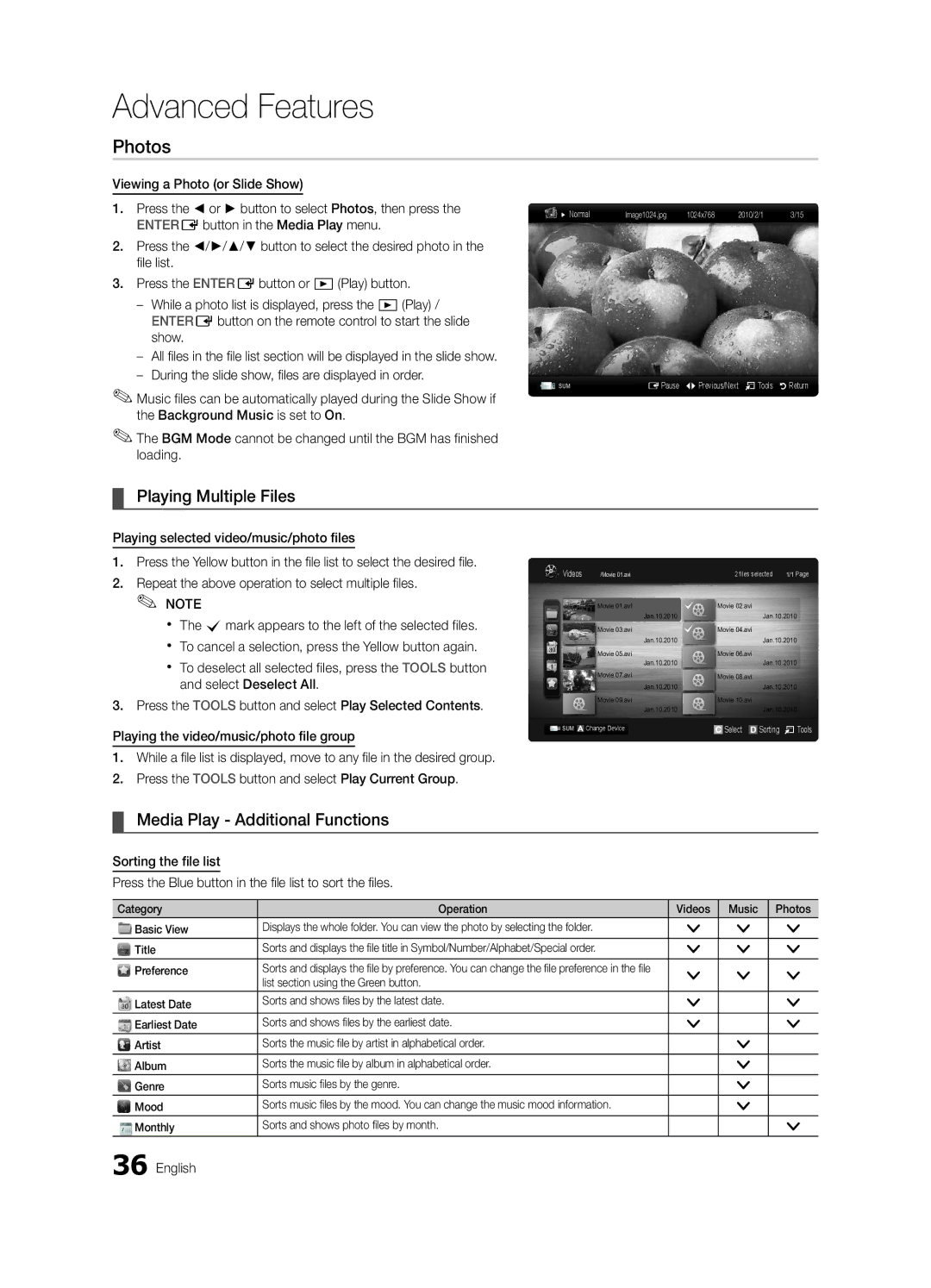Advanced Features
Photos
Viewing a Photo (or Slide Show)
1.Press the ◄ or ► button to select Photos, then press the ENTEREbutton in the Media Play menu.
2.Press the ◄/►/▲/▼ button to select the desired photo in the file list.
3.Press the ENTEREbutton or �(Play) button.
––While a photo list is displayed, press the �(Play) / ENTEREbutton on the remote control to start the slide show.
✎✎Music files can be automatically played during the Slide Show if the Background Music is set to On.
✎✎The BGM Mode cannot be changed until the BGM has finished loading.
Normal | Image1024.jpg | 1024x768 | 2010/2/1 | 3/15 |
SUM | EPause L Previous/Next T Tools R Return |
¦¦ Playing Multiple Files
Playing selected video/music/photo files
1.Press the Yellow button in the file list to select the desired file.
2.Repeat the above operation to select multiple files.
✎✎ NOTE
xx The cmark appears to the left of the selected files. xx To cancel a selection, press the Yellow button again.
xx To deselect all selected files, press the TOOLS button and select Deselect All.
3.Press the TOOLS button and select Play Selected Contents.
Playing the video/music/photo file group
1. While a file list is displayed, move to any file in the desired group.
2.Press the TOOLS button and select Play Current Group.
Videos | /Movie 01.avi |
| 2 files selected | 1/1 Page | |||
|
| Movie 01.avi | Movie 02.avi |
|
| ||
|
| Jan.10.2010 |
|
|
| Jan.10.2010 | |
|
| Movie 03.avi | Movie 04.avi |
|
| ||
|
| Jan.10.2010 |
|
|
| Jan.10.2010 | |
|
| Movie 05.avi | Movie 06.avi |
|
| ||
|
| Jan.10.2010 |
|
|
| Jan.10.2010 | |
|
| Movie 07.avi | Movie 08.avi |
|
| ||
|
| Jan.10.2010 |
|
|
| Jan.10.2010 | |
|
| Movie 09.avi | Movie 10.avi |
|
| ||
|
| Jan.10.2010 |
|
|
| Jan.10.2010 | |
SUM |
| Change Device |
| Select |
| Sorting | T Tools |
¦¦ Media Play - Additional Functions
Sorting the file list
Press the Blue button in the file list to sort the files.
Category | Operation | Videos | Music | Photos |
Basic View | Displays the whole folder. You can view the photo by selecting the folder. | > | > | > |
Title | Sorts and displays the file title in Symbol/Number/Alphabet/Special order. | > | > | > |
Preference | Sorts and displays the file by preference. You can change the file preference in the file | > | > | > |
| list section using the Green button. | |||
|
|
|
| |
Latest Date | Sorts and shows files by the latest date. | > |
| > |
Earliest Date | Sorts and shows files by the earliest date. | > |
| > |
Artist | Sorts the music file by artist in alphabetical order. |
| > |
|
Album | Sorts the music file by album in alphabetical order. |
| > |
|
Genre | Sorts music files by the genre. |
| > |
|
Mood | Sorts music files by the mood. You can change the music mood information. |
| > |
|
Monthly | Sorts and shows photo files by month. |
|
| > |