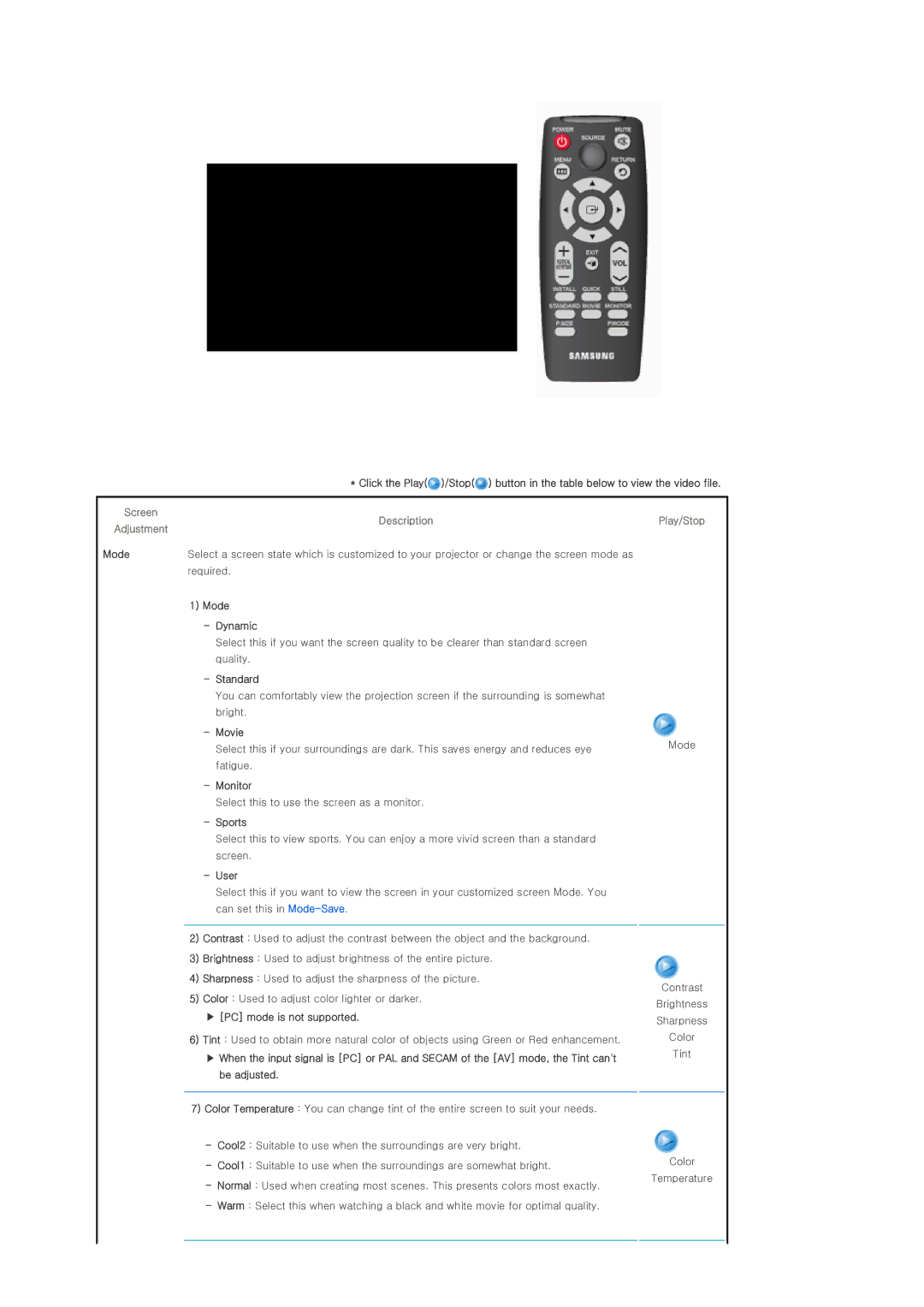* Click the Play(![]() )/Stop(
)/Stop(![]() ) button in the table below to view the video file.
) button in the table below to view the video file.
Screen | Description | |
Adjustment | ||
| ||
Mode | Select a screen state which is customized to your projector or change the screen mode as | |
| required. |
1)Mode
-Dynamic
Select this if you want the screen quality to be clearer than standard screen quality.
-Standard
You can comfortably view the projection screen if the surrounding is somewhat bright.
-Movie
Select this if your surroundings are dark. This saves energy and reduces eye fatigue.
-Monitor
Select this to use the screen as a monitor.
-Sports
Play/Stop
Mode
Select this to view sports. You can enjoy a more vivid screen than a standard screen.
-User
Select this if you want to view the screen in your customized screen Mode. You can set this in
2)Contrast : Used to adjust the contrast between the object and the background.
3)Brightness : Used to adjust brightness of the entire picture.
4)Sharpness : Used to adjust the sharpness of the picture.
5)Color : Used to adjust color lighter or darker.
▶[PC] mode is not supported.
6)Tint : Used to obtain more natural color of objects using Green or Red enhancement.
▶When the input signal is [PC] or PAL and SECAM of the [AV] mode, the Tint can't be adjusted.
7)Color Temperature : You can change tint of the entire screen to suit your needs.
- Cool2 : Suitable to use when the surroundings are very bright.
- Cool1 : Suitable to use when the surroundings are somewhat bright.
- Normal : Used when creating most scenes. This presents colors most exactly.
- Warm : Select this when watching a black and white movie for optimal quality.
Contrast
Brightness
Sharpness
Color
Tint
Color
Temperature