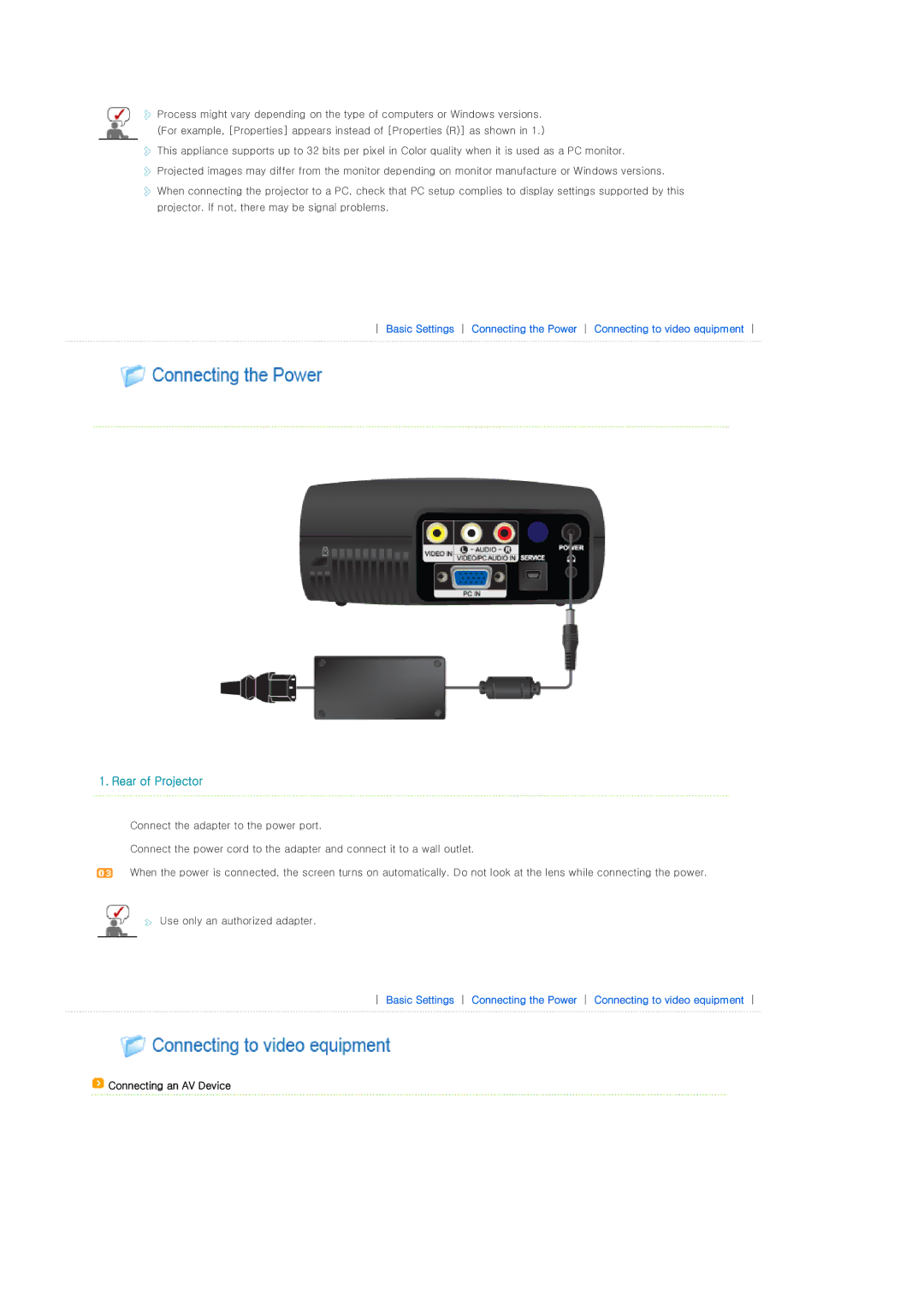![]() Process might vary depending on the type of computers or Windows versions. (For example, [Properties] appears instead of [Properties (R)] as shown in 1.)
Process might vary depending on the type of computers or Windows versions. (For example, [Properties] appears instead of [Properties (R)] as shown in 1.)
![]() This appliance supports up to 32 bits per pixel in Color quality when it is used as a PC monitor.
This appliance supports up to 32 bits per pixel in Color quality when it is used as a PC monitor.
![]() Projected images may differ from the monitor depending on monitor manufacture or Windows versions.
Projected images may differ from the monitor depending on monitor manufacture or Windows versions. ![]() When connecting the projector to a PC, check that PC setup complies to display settings supported by this projector. If not, there may be signal problems.
When connecting the projector to a PC, check that PC setup complies to display settings supported by this projector. If not, there may be signal problems.
Basic Settings Connecting the Power Connecting to video equipment
1. Rear of Projector
Connect the adapter to the power port.
Connect the power cord to the adapter and connect it to a wall outlet.
When the power is connected, the screen turns on automatically. Do not look at the lens while connecting the power.
![]() Use only an authorized adapter.
Use only an authorized adapter.
Basic Settings Connecting the Power Connecting to video equipment