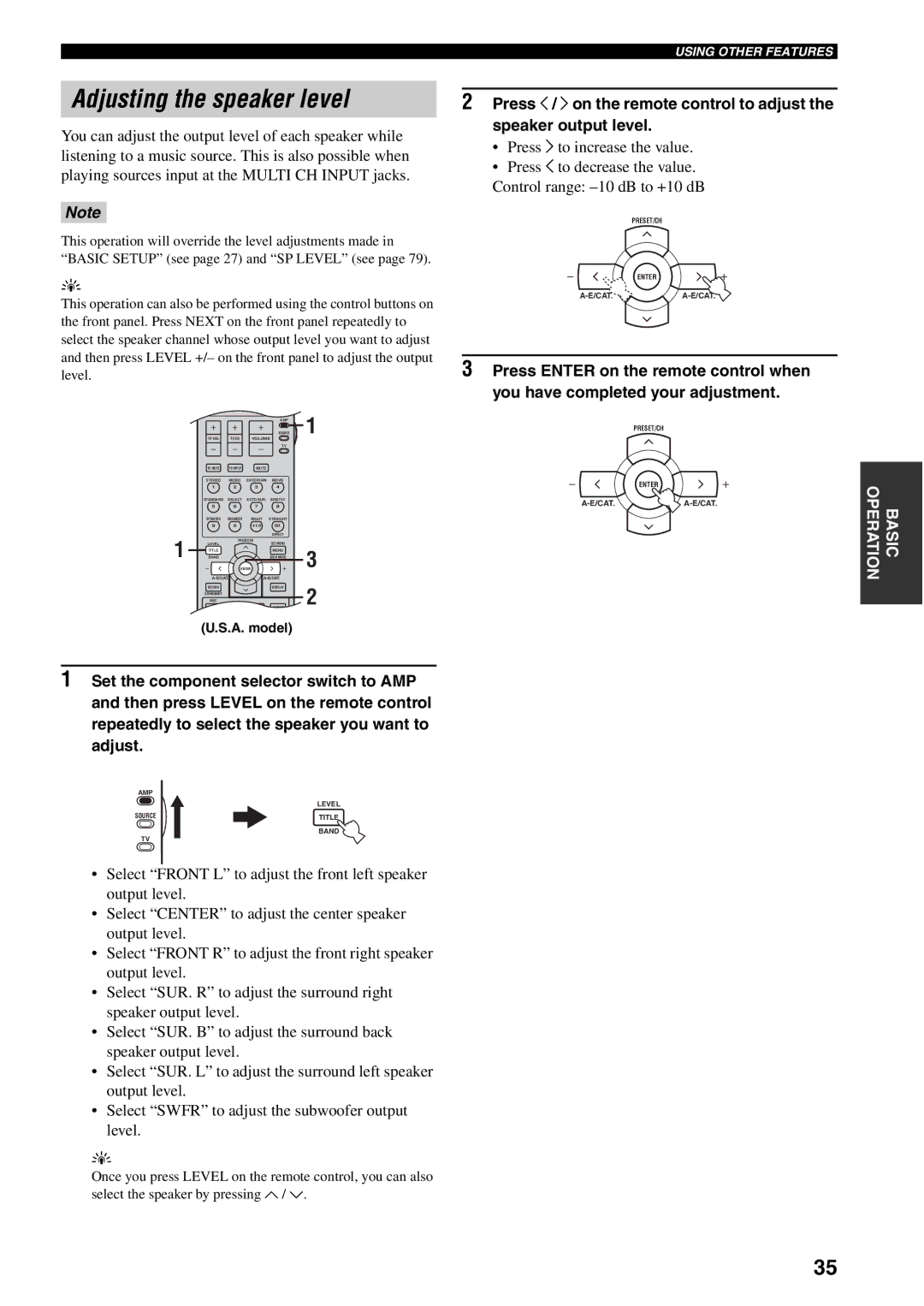Adjusting the speaker level
You can adjust the output level of each speaker while listening to a music source. This is also possible when playing sources input at the MULTI CH INPUT jacks.
Note
This operation will override the level adjustments made in “BASIC SETUP” (see page 27) and “SP LEVEL” (see page 79).
y
This operation can also be performed using the control buttons on the front panel. Press NEXT on the front panel repeatedly to select the speaker channel whose output level you want to adjust and then press LEVEL +/– on the front panel to adjust the output level.
| TV VOL | TV CH |
| SOURCEAMP | 1 |
| VOLUME |
| |||
|
|
|
| TV |
|
| TV MUTE | TV INPUT | MUTE |
|
|
| STEREO | MUSIC | ENTERTAIN | MOVIE |
|
| 1 | 2 | 3 | 4 |
|
| STANDARD | SELECT | EXTD SUR. | DIRECT ST. |
|
| 5 | 6 | 7 | 8 |
|
| SPEAKERS | ENHANCER | NIGHT | STRAIGHT |
|
| 9 | 0 | 10 | ENT. |
|
1 |
|
|
| EFFECT |
|
LEVEL | PRESET/CH | SET MENU |
| ||
|
|
| |||
TITLE |
|
| MENU | 3 | |
BAND |
|
| SRCH MODE | ||
|
| ENTER |
| ||
|
| ||||
| RETURN |
|
| DISPLAY | 2 |
| XM MEMORY |
|
|
| |
| REC |
|
|
| |
|
|
|
| AUDIO | |
DISC SKIP
(U.S.A. model)
1Set the component selector switch to AMP and then press LEVEL on the remote control repeatedly to select the speaker you want to adjust.
AMP
| LEVEL |
SOURCE | TITLE |
BAND
TV
•Select “FRONT L” to adjust the front left speaker output level.
•Select “CENTER” to adjust the center speaker output level.
•Select “FRONT R” to adjust the front right speaker output level.
•Select “SUR. R” to adjust the surround right speaker output level.
•Select “SUR. B” to adjust the surround back speaker output level.
•Select “SUR. L” to adjust the surround left speaker output level.
•Select “SWFR” to adjust the subwoofer output level.
y
Once you press LEVEL on the remote control, you can also select the speaker by pressing u / d.
USING OTHER FEATURES
2Press j/ ion the remote control to adjust the speaker output level.
•Press i to increase the value.
•Press j to decrease the value.
Control range:
PRESET/CH
ENTER
3Press ENTER on the remote control when you have completed your adjustment.
PRESET/CH
ENTER
OPERATION | BASIC |
|
|
35