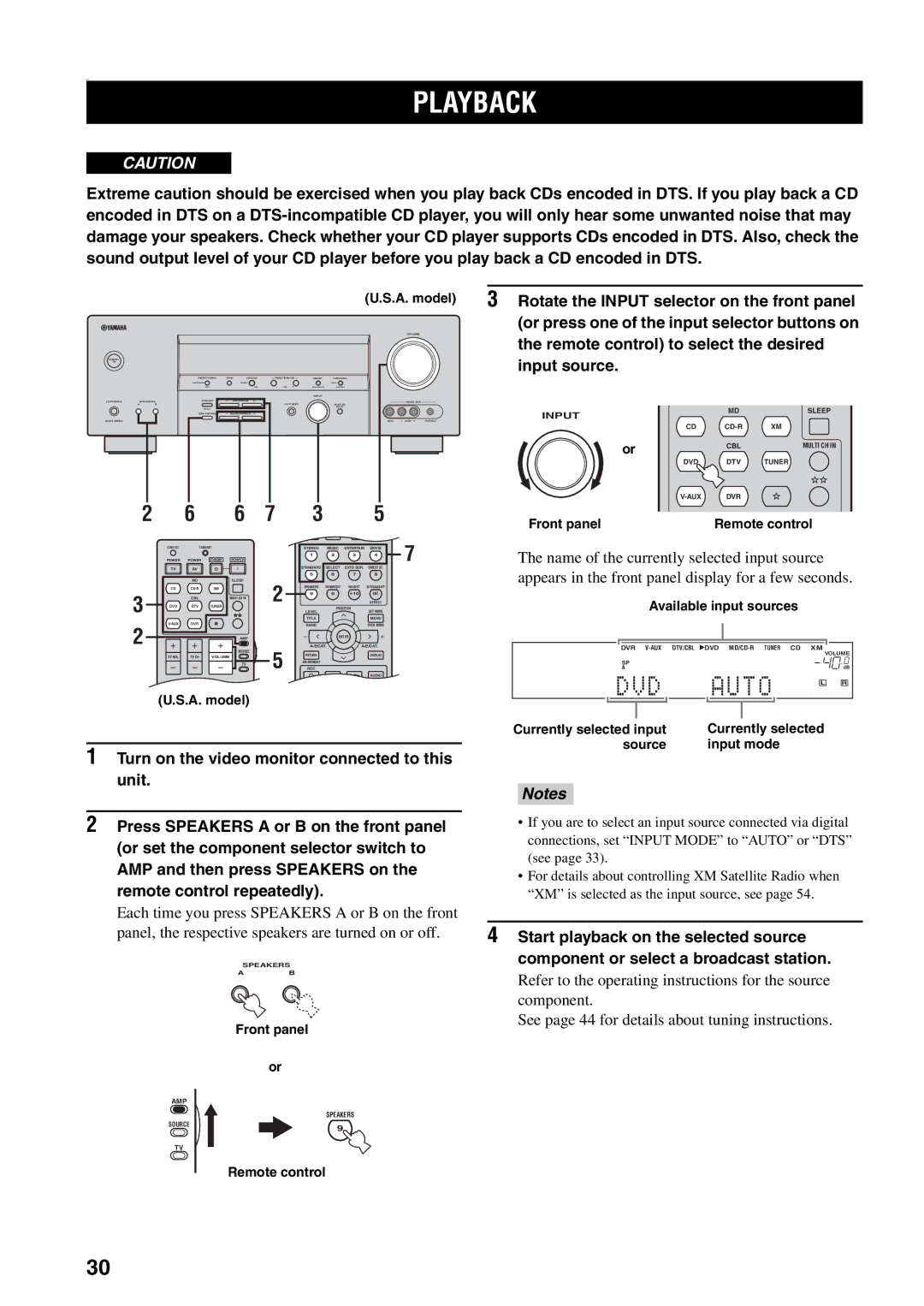HTR-5940
Important Safety Instructions
FCC Information for US customers
Example of Antenna Grounding
For Canadian Customers
We Want You Listening For a Lifetime
Iii
Serial No
Contents
Features
Snap the battery compartment cover back into place
Supplied accessories
Installing batteries in the remote control
Getting Started
Controls and Functions
Front panel
Input Mode
Tuning Mode AUTO/MAN’L
Volume
Straight Effect
Remote control
Controlling this unit
Return
Power
Volume +
Standby
Controlling the Tuner functions
Using the remote control
ECAT. j / i, PRESET/CH u / d
Numeric buttons
Front panel display
EON
PTY Hold
Asia and General models only
Rear panel
AC Outlets
Connections
Placing speakers
A. model Front
Connecting speakers
Front speakers a Right Left Surround speakers Subwoofer
Center
Surround terminals
Front terminals
Center terminals
Surround Back terminals
Tighten the knob to secure the wire
Connecting the speaker cable
Loosen the knob
Audio jacks
Video jacks
Audio signal flow for Audio OUT REC
Audio and video signal flow
Video signal flow for Monitor OUT
Connecting a TV
Connecting a DVD player
Connecting a DVD player, a DVD recorder, a VCR or an STB
DVD Player
Connecting an STB
Connecting a DVD recorder or a VCR
Cable TV receiver or Satellite receiver
CD Player
Connecting a CD player, an MD player or a tape deck
MD recorder or Tape deck
Do not connect this unit or other components to
Player
Other lead wire to the GND terminal
Connecting the FM and AM antennas
Connecting the AM loop antenna
Set up the AM loop antenna
Voltage Selector
Connecting the power cable
AC Outlets Switched
Asia and General models only
2,4
Setting the speaker impedance
Make sure this unit is set to the standby mode
Following display appears in the front panel display
When all connections are complete, turn on this unit
Turning on this unit or setting it to the standby mode
Turning on the power Setting this unit to the standby mode
Front panel Remote control
Basic Setup appears in the front panel display
Basic Setup
Press Enter to enter Basic Setup
Room appears in the front panel display
To this unit Press Enter to confirm your selection
Press dto select Speakers and then j
To select the number of speakers connected
6spk
Press SET Menu to exit from Basic Setup
Check OK? ..YES
Front panel
Source Input mode
Playback
Available input sources
Treble
Currently selected surround field Program
Using Silent Cinema
Using Other Features
Muting the audio output
DTS
Selecting the input mode
Analog
Flashes
Using the sleep timer
Lights up
Adjusting the speaker level
Selecting the Compressed Music Enhancer mode
Enhancer 2CH L R
Enjoying multi-channel sources in 2-channel stereo
Selecting the Multi CH Input component
Enjoying unprocessed input sources
Sound effect is turned back on
Displaying the input source information
Enjoying pure hi-fi stereo sound
Playing video sources in the background
Auto Auto
Enjoying Surround Sound
Enjoying multi-channel sources in surround
Decoders
PRO Logic
Enjoying 2-channel sources in surround
Functions
Using Virtual Cinema DSP
Recording
Press PRESET/TUNING/CH l / h once to
FM/AM Tuning
Automatic tuning
Begin automatic tuning
Manual tuning
Press and hold Memory MAN’L/AUTO FM for more than 3 seconds
Press FM/AM to select FM as the reception band
FM appears in the front panel display
Flash
See pages 44 and 45 for tuning instructions
Manual preset tuning
Automatic preset tuning options
Tune into a station automatically or manually
Repeat steps 1 through 5 to store other stations
Selecting preset stations
Preset station number
Displayed station has been stored as C3
1,3
Exchanging preset stations
See Selecting preset stations on
Press and hold Edit for more than 3 seconds
A5FM 90.6 MHz
Press Edit again
XM Satellite Radio Tuning
Information from XM Satellite Radio Inc
XM Satellite Radio controls and functions
Remote control functions
Front panel functions
Front panel Remote control Lights up
Activating XM Satellite Radio
Basic XM Satellite Radio operations
Preview L R
Selecting the XM Satellite Radio search mode
All Channel Search mode
Category Search mode
Repeatedly to change the preset channel
Preset Search mode
Group a to E
Direct Number Access mode
Display changes as follows
Preset channels
Artist name / Song title Remote control
Preset channel number appears in the front panel display
Currently selected preset channel number
Displaying the XM Satellite Radio information
When the channel category is displayed
When the channel number / name is displayed
When the artist name / song title is displayed
Selecting sound field programs
Remote control operations
Sound Field Programs
Elements of a sound field
Stereo
Sound field program descriptions
For movie/video sources
Music
Movie Theater
Sound FIeld Program Features Sources
For music sources
SUR. Standard
Set the component selector switch to AMP
Changing sound field parameter settings
Press i to increase the value Press j to decrease the value
INIT. DLY
Sound field parameter descriptions
DSP Level
INIT.DLY
Room Size P.ROOM Size S.ROOM Size SB RM Size
Liveness Liveness SB Liveness
REV.DELAY
REV.TIME
CT Level
REV.LEVEL
Direct
SL Level SR Level
CT Width
Dimension
Panorama
Image
Sound field program Channel audio 6.1-channel audio
Sound field program speaker layouts
Monaural Stereo
SUR. Standard Dolby Digital PRO Logic DTS
Sound field program
Channel audio 6.1-channel audio Monaural Stereo
SET Menu
CPARAM. INI
Adisplay SET
Bmemory Guard
Dmulti Zone
Then press Enter
Press u / d to select Manual Setup
Press Enter to enter Manual Setup
Sound Menu appears in the front panel display
Press SET Menu to exit from SET Menu
Center speaker Center
Speaker settings Aspeaker SET
Front speakers Front
Surround left/right speakers SUR. LR
LFE/Bass out Bass OUT
Subwoofer phase Swfr Phase
Speaker level B SP Level
Crossover Crossover
Center graphic equalizer Dcenter GEQ
Speaker distance CSP Distance
Low-frequency effect level Elfe Level
Dynamic range FD. Range
Audio settings Gaudio SET
Input assignment
DVD My DVD
XM Radio setting EXM Radio SET A model only
Display settings Adisplay SET
Parameter initialization CPARAM. INI
Parameter Parameter setting
Advanced Setup
5 2,4
Remote control Tuner ID Remote TUN
Factory presets Preset
Remote control AMP ID Remote AMP
Remote control XM ID Remote XM A. model only
Controlling this unit, a TV, or other components
Remote Control Features
Remote control Digital TV/Cable TV
Controlling this unit Controlling a TV
Digital TV LD player CD player
Controlling other components
Remote DVD player
Tuner
Press Code SET using a ballpoint pen or a similar object
Setting remote control codes
Remote Control Code Default Settings
Transmit indicator on the remote control flashes twice
Setting remote control AMP ID library Codes
Setting library codes
Setting remote control Tuner ID library Codes
Press the numeric buttons to enter the code number
Press the numeric buttons to enter the code number 81918 or
Control XM
Press STANDBY/ON on the front panel to
Resetting the System
While holding
Problem Cause Remedy See
Troubleshooting
General
Sound is heard from
Sound suddenly
Goes off
Speaker on one
Other settings of this Unit cannot be Changed
Or DTS indicator
Volume level
Check SP Wires appears in the front panel display
Tuner
Does not work nor
Remote control
Function properly
Glossary
Audio information
Video information
Sound field program information
Virtual Cinema DSP
Specifications
100
APPENDIX-i
APPENDIX-ii
VCR
APPENDIX-iii
PVR
DVD Player
APPENDIX-iv
LD Player
DVD Recorder
APPENDIX-v
APPENDIX-vi
WG73630
NS-P430/ NS-P436
Important Safety Instructions
FCC Information for US customers only
Unit
For U.K. customers
15m
For Canadian Customers
Special Instructions for U.K. Model
For YST-SW015
Voltage Selector
Components of the Package
Rear center speaker for NS-P436
Speaker configuration
Placing speakers
Rear L
� Placing the subwoofer
Use the nonskid pads
Kg 2 lbs oz
Main/rear/rear center for NS-P436
Center
Center Kg 3 lbs oz
Removing the front cover
60 mm Using the Yamaha Speaker Stand SPS-10MM option
Main/rear/rear center for NS-P436 Center
Connections
Page
Main speakers Center speaker
Before connecting
How to Connect
Rear speakers Rear center speaker for NS-P436
Rear panel General model
Volume control
Front panel
STANDBY/ON button
Auto Standby HIGH/LOW/OFF switch
Power switch
Phase switch
� Adjusting the subwoofer before use
Front panel Rear panel
PHASE-Set to the REV
Frequency characteristics of this subwoofer
YST-SW015 When combined with NX-430P
Reverse position
Advanced Yamaha Active Servo Technology for YST-SW015
For YST-SW015
NX-430P, NX-C430

![]() PHONESSPEAKERS
PHONESSPEAKERS