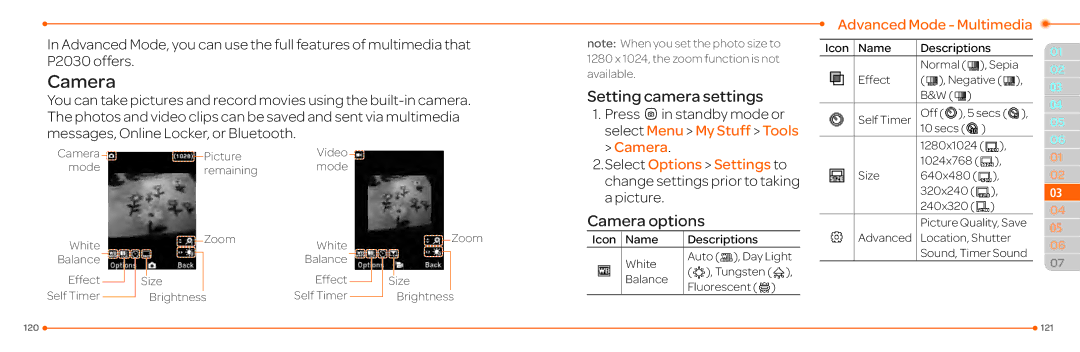In Advanced Mode, you can use the full features of multimedia that P2030 offers.
Camera
You can take pictures and record movies using the
Camera | Picture | Video |
mode | remaining | mode |
White | Zoom | White | Zoom |
|
| ||
Balance |
| Balance |
|
Effect | Size | Effect | Size |
Self Timer | Brightness | Self Timer | Brightness |
note: When you set the photo size to 1280 x 1024, the zoom function is not available.
Setting camera settings
1.PressQin standby mode or select Menu > My Stuff > Tools > Camera.
2.Select Options > Settings to
change settings prior to taking a picture.
Camera options
Icon | Name | Descriptions |
| White | Auto ( ), Day Light |
| ( ), Tungsten ( ), | |
| Balance | |
| Fluorescent ( ) | |
|
|
Advanced Mode - Multimedia
Icon Name | Descriptions |
| |||
Effect | Normal ( | ), Sepia | |||
( ), Negative ( | ), | ||||
| B&W ( | ) |
|
|
|
Self Timer | Off ( | ), 5 secs ( | ), | ||
| 10 secs ( | ) |
|
| |
| 1280x1024 ( | ), |
| ||
Size | 1024x768 ( | ), |
| ||
640x480 ( | ), |
| |||
| 320x240 ( |
| ), |
| |
| 240x320 ( |
| ) |
| |
Picture Quality, Save
Advanced Location, Shutter
Sound, Timer Sound
01
02
03
04
05
06
01
02
033
04
05
06
07
120 |
| 121 |
|