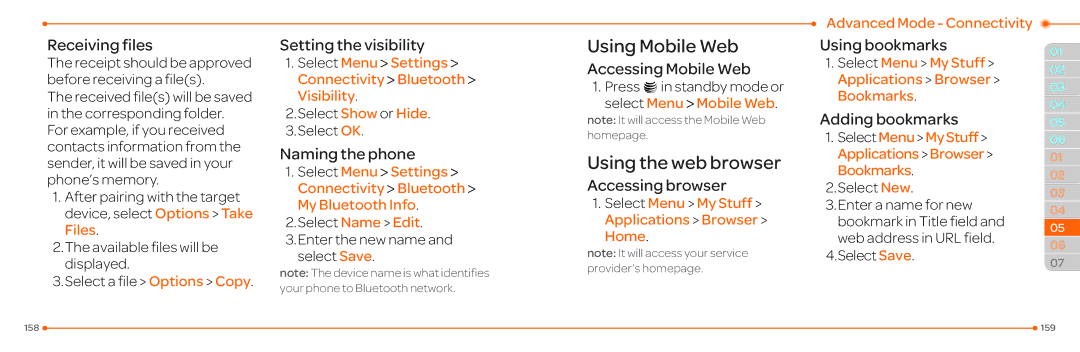Receiving files
The receipt should be approved before receiving a file(s).
The received file(s) will be saved in the corresponding folder. For example, if you received contacts information from the sender, it will be saved in your phone’s memory.
1.After pairing with the target device, select Options > Take Files.
2.The available files will be displayed.
3.Select a file > Options > Copy.
Setting the visibility
1.Select Menu > Settings > Connectivity > Bluetooth > Visibility.
2.Select Show or Hide.
3.Select OK.
Naming the phone
1.Select Menu > Settings > Connectivity > Bluetooth > My Bluetooth Info.
2.Select Name > Edit.
3.Enter the new name and select Save.
note: The device name is what identifies your phone to Bluetooth network.
Using Mobile Web
Accessing Mobile Web
1. Press @in standby mode or select Menu > Mobile Web.
note: It will access the Mobile Web homepage.
Using the web browser
Accessing browser
1.Select Menu > My Stuff > Applications > Browser >
Home.
note: It will access your service provider’s homepage.
Advanced Mode - Connectivity
Using bookmarks
1.Select Menu > My Stuff > Applications > Browser > Bookmarks.
Adding bookmarks
1.SelectMenu>MyStuff> Applications>Browser> Bookmarks.
2.Select New.
3.Enter a name for new bookmark in Title field and web address in URL field.
4.Select Save.
01
02
03
04
05
06
01
02
03
04
05
06
07
158 |
| 159 |
|