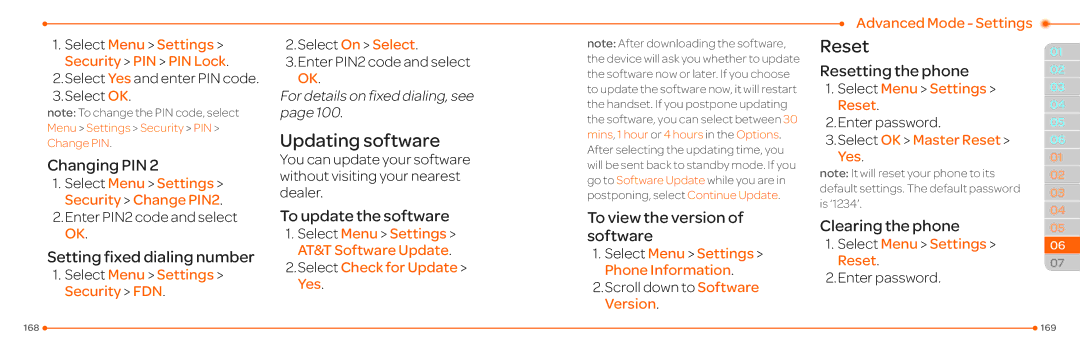1.Select Menu > Settings > Security > PIN > PIN Lock.
2.Select Yes and enter PIN code.
3.Select OK.
note: To change the PIN code, select Menu > Settings > Security > PIN > Change PIN.
Changing PIN 2
1.Select Menu > Settings > Security > Change PIN2.
2.Enter PIN2 code and select OK.
Setting fixed dialing number
1.Select Menu > Settings > Security > FDN.
2.Select On > Select.
3.Enter PIN2 code and select OK.
For details on fixed dialing, see page 100.
Updating software
You can update your software without visiting your nearest dealer.
To update the software
1.Select Menu > Settings > AT&T Software Update.
2.Select Check for Update > Yes.
note: After downloading the software, the device will ask you whether to update the software now or later. If you choose to update the software now, it will restart the handset. If you postpone updating the software, you can select between 30 mins, 1 hour or 4 hours in the Options. After selecting the updating time, you will be sent back to standby mode. If you go to Software Update while you are in postponing, select Continue Update.
To view the version of software
1.Select Menu > Settings > Phone Information.
2.Scroll down to Software Version.
Advanced Mode - Settings |
| |
| ||
Reset | 01 | |
Resetting the phone | 02 | |
1. Select Menu > Settings > | 03 | |
Reset. | 04 | |
2.Enter password. | 05 | |
3.Select OK > Master Reset > | 06 | |
Yes. |
| |
01 | ||
note: It will reset your phone to its | 02 | |
default settings. The default password |
| |
03 | ||
is ‘1234’. |
| |
04 | ||
Clearing the phone | ||
05 | ||
1. Select Menu > Settings > | 06 | |
Reset. | 07 |
2.Enter password.
168 |
| 169 |
|