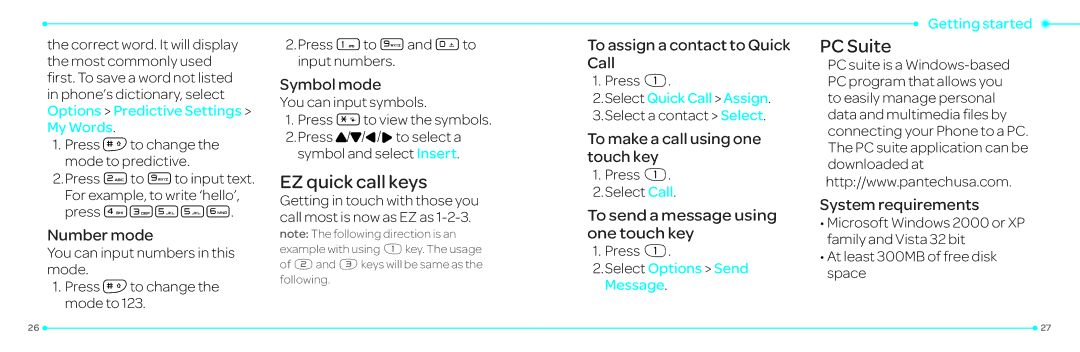the correct word. It will display the most commonly used first. To save a word not listed
in phone’s dictionary, select Options > Predictive Settings > My Words.
1.Press ![]() to change the mode to predictive.
to change the mode to predictive.
2.Press 2to 9to input text. For example, to write ‘hello’, press 43556.
Number mode
You can input numbers in this mode.
1.Press ![]() to change the mode to 123.
to change the mode to 123.
2.Press 1to 9and 0to input numbers.
Symbol mode
You can input symbols.
1.Press *to view the symbols.
2.Press U/D/L/Rto select a symbol and select Insert.
EZ quick call keys
Getting in touch with those you call most is now as EZ as
note: The following direction is an example with using xkey. The usage of yand zkeys will be same as the following.
To assign a contact to Quick Call
1. Press x.
2.Select QuickCall > Assign.
3.Select a contact > Select.
To make a call using one touch key
1.Press x.
2.Select Call.
To send a message using one touch key
1. Press x.
2.Select Options > Send Message.
Getting started ![]()
PC Suite
PC suite is a
System requirements
•Microsoft Windows 2000 or XP family and Vista 32 bit
•At least 300MB of free disk space
26 |
| 27 |
|