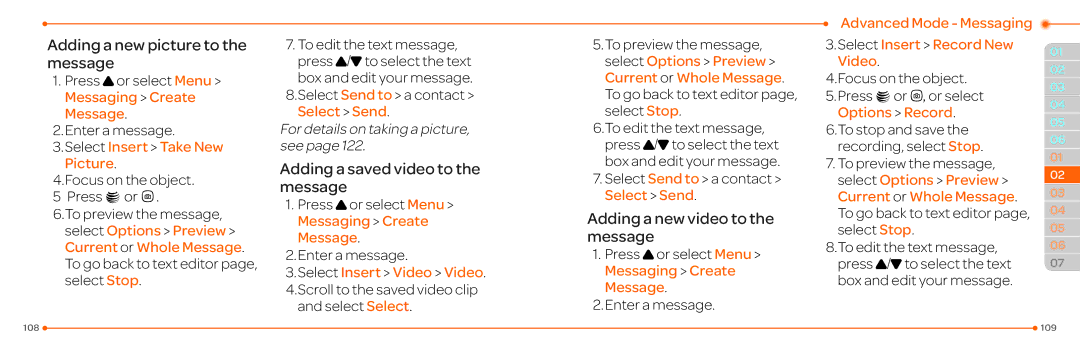Adding a new picture to the message
1.Press Uor select Menu > Messaging > Create
Message.
2.Enter a message.
3.Select Insert > Take New Picture.
4.Focus on the object.
5 Press @orQ.
6.To preview the message, select Options > Preview > Current or Whole Message. To go back to text editor page, select Stop.
7.To edit the text message, press U/Dto select the text box and edit your message.
8.Select Send to > a contact > Select > Send.
For details on taking a picture, see page 122.
Adding a saved video to the message
1.Press Uor select Menu > Messaging > Create Message.
2.Enter a message.
3.Select Insert > Video > Video.
4.Scroll to the saved video clip and select Select.
5.To preview the message, select Options > Preview > Current or Whole Message. To go back to text editor page, select Stop.
6.To edit the text message, press U/Dto select the text box and edit your message.
7.Select Send to > a contact > Select > Send.
Adding a new video to the message
1.Press Uor select Menu > Messaging > Create Message.
2.Enter a message.
Advanced Mode - Messaging
3.Select Insert > Record New
Video.
4.Focus on the object.
5.Press @orQ, or select Options > Record.
6.To stop and save the recording, select Stop.
7.To preview the message, select Options > Preview > Current or Whole Message. To go back to text editor page, select Stop.
8.To edit the text message, press U/Dto select the text box and edit your message.
01
02
03
04
05
06
01
02
03
04
05
06
07
108 |
| 109 |
|