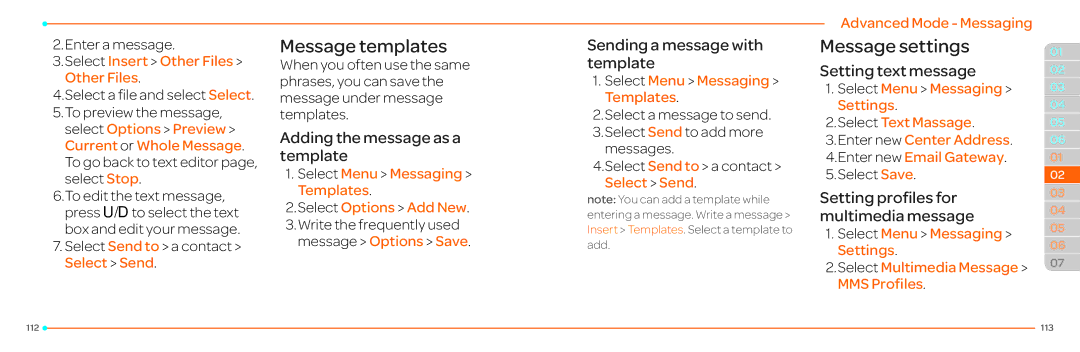2.Enter a message.
3.Select Insert > Other Files > Other Files.
4.Select a file and select Select.
5.To preview the message, select Options > Preview > Current or Whole Message. To go back to text editor page, select Stop.
6.To edit the text message, press U/Dto select the text box and edit your message.
7.Select Send to > a contact > Select > Send.
Message templates
When you often use the same phrases, you can save the message under message templates.
Adding the message as a template
1.Select Menu > Messaging > Templates.
2.Select Options > Add New.
3.Write the frequently used message > Options > Save.
Sending a message with template
1.Select Menu > Messaging > Templates.
2.Select a message to send.
3.Select Send to add more messages.
4.Select Send to > a contact > Select > Send.
note: You can add a template while entering a message. Write a message > Insert > Templates. Select a template to add.
Advanced Mode - Messaging
Message settings
Setting text message
1.Select Menu > Messaging > Settings.
2.Select Text Massage.
3.Enter new Center Address.
4.Enter new Email Gateway.
5.Select Save.
Setting profiles for multimedia message
1.Select Menu > Messaging > Settings.
2.Select Multimedia Message > MMS Profiles.
01
02
03
04
05
06
01
02
03
04
05
06
07
112 |
| 113 |
|