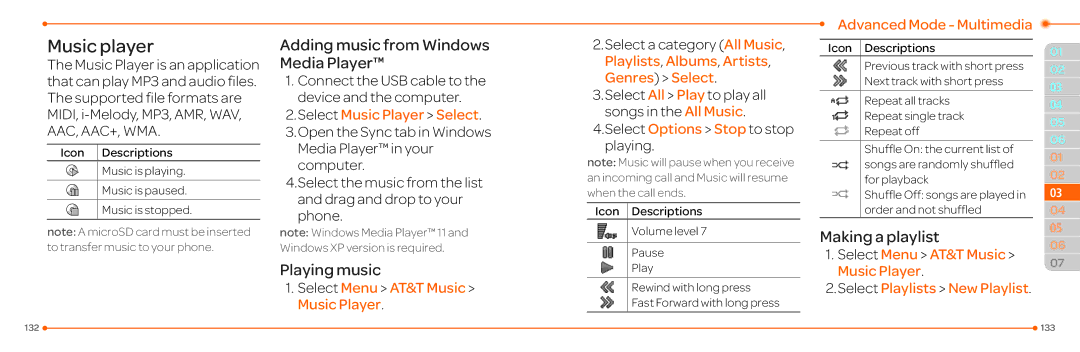Music player
The Music Player is an application that can play MP3 and audio files. The supported file formats are MIDI,
Icon Descriptions
Music is playing.
Music is paused.
Music is stopped.
note: A microSD card must be inserted to transfer music to your phone.
Adding music from Windows Media Player™
1.Connect the USB cable to the device and the computer.
2.Select Music Player > Select.
3.Open the Sync tab in Windows Media Player™ in your computer.
4.Select the music from the list and drag and drop to your phone.
note: Windows Media Player™ 11 and Windows XP version is required.
Playing music
1.Select Menu > AT&T Music > Music Player.
2.Select a category (All Music, Playlists, Albums, Artists, Genres) > Select.
3.Select All > Play to play all songs in the All Music.
4.Select Options > Stop to stop playing.
note: Music will pause when you receive an incoming call and Music will resume when the call ends.
Icon Descriptions
Volume level 7
Pause
Play
Rewind with long press
Fast Forward with long press
Advanced Mode - Multimedia
Icon Descriptions
Previous track with short press
Next track with short press
Repeat all tracks
Repeat single track
Repeat off
Shuffle On: the current list of songs are randomly shuffled for playback
Shuffle Off: songs are played in order and not shuffled
Making a playlist
1.Select Menu > AT&T Music > Music Player.
2.Select Playlists > New Playlist.
01
02
03
04
05
06
01
02
033
04
05
06
07
132 |
| 133 |
|