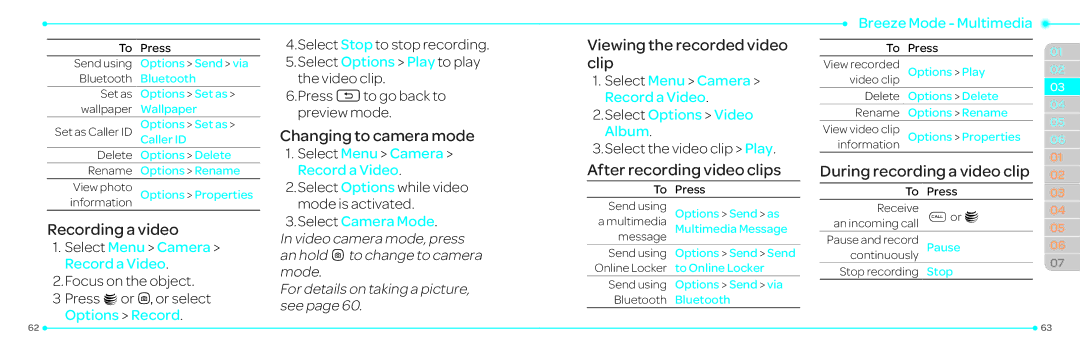To | Press |
Send using | Options > Send > via |
Bluetooth | Bluetooth |
Set as | Options > Set as > |
wallpaper | Wallpaper |
Set as Caller ID | Options > Set as > |
Caller ID | |
Delete | Options > Delete |
Rename | Options > Rename |
View photo | Options > Properties |
information |
|
Recording a video
1.Select Menu > Camera > Record a Video.
2.Focus on the object.
3Press @orQ, or select Options > Record.
4.Select Stop to stop recording.
5.Select Options > Play to play the video clip.
6.Press Cto go back to preview mode.
Changing to camera mode
1.Select Menu > Camera > Record a Video.
2.Select Options while video mode is activated.
3.Select Camera Mode.
In video camera mode, press an holdQto change to camera mode.
For details on taking a picture, see page 60.
Viewing the recorded video clip
1.Select Menu > Camera > Record a Video.
2.Select Options > Video Album.
3.Select the video clip > Play.
After recording video clips
To | Press |
Send using | Options > Send > as |
a multimedia | Multimedia Message |
message |
|
Send using | Options > Send > Send |
Online Locker | to Online Locker |
Send using | Options > Send > via |
Bluetooth | Bluetooth |
Breeze Mode - Multimedia
To | Press |
View recorded | Options > Play |
video clip |
|
Delete | Options > Delete |
Rename | Options > Rename |
View video clip | Options > Properties |
information |
|
During recording a video clip
To | Press |
Receive | Sor @ |
an incoming call |
|
Pause and record | Pause |
continuously |
|
Stop recording | Stop |
01
02
03
04
05
06
01
02
03
04
05
06
07
62 |
| 63 |
|