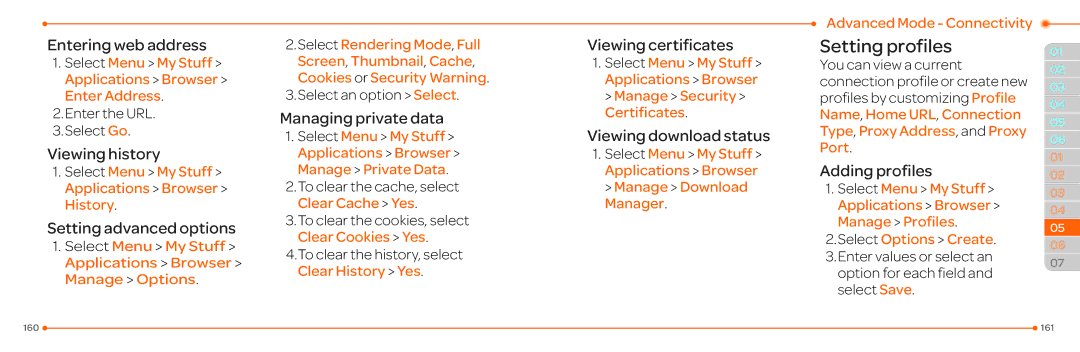Entering web address
1.Select Menu > My Stuff > Applications > Browser > Enter Address.
2.Enter the URL.
3.Select Go.
Viewing history
1.Select Menu > My Stuff > Applications > Browser > History.
Setting advanced options
1.Select Menu > My Stuff > Applications > Browser > Manage > Options.
2.Select Rendering Mode, Full Screen, Thumbnail, Cache, Cookies or Security Warning.
3.Select an option > Select.
Managing private data
1.Select Menu > My Stuff > Applications > Browser > Manage > Private Data.
2.To clear the cache, select Clear Cache > Yes.
3.To clear the cookies, select Clear Cookies > Yes.
4.To clear the history, select Clear History > Yes.
Viewing certificates
1.Select Menu > My Stuff > Applications > Browser > Manage > Security > Certificates.
Viewing download status
1.Select Menu > My Stuff > Applications > Browser > Manage > Download Manager.
Advanced Mode - Connectivity
Setting profiles
You can view a current connection profile or create new profiles by customizing Profile Name, Home URL, Connection Type, Proxy Address, and Proxy Port.
Adding profiles
1.Select Menu > My Stuff > Applications > Browser > Manage > Profiles.
2.Select Options > Create.
3.Enter values or select an option for each field and select Save.
01
02
03
04
05
06
01
02
03
04
05
06
07
160 |
| 161 |
|