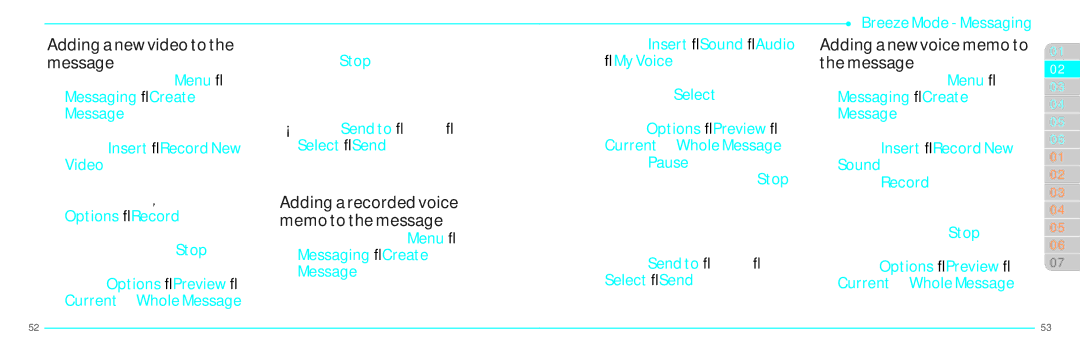Adding a new video to the message
1.Press Uor select Menu > Messaging > Create Message.
2.Enter a message.
3.Select Insert > Record New Video.
4.Focus on the object.
5.Press @orQ, or select Options > Record.
6.To stop and save the recording, select Stop.
7.To preview the message, select Options > Preview > Current or Whole Message.
To go back to text editor page, select Stop.
8.To edit the text message, press U/Dto select the text box and edit your message.
9.Select Send to > a contact > Select > Send.
For details on recording a video, see page 62.
Adding a recorded voice memo to the message
1.Press Uor select Menu > Messaging > Create Message.
2.Enter a message.
3.Select Insert > Sound > Audio
>My Voice.
4.Scroll to the saved audio clip and select Select.
5.To preview the message, select Options > Preview > Current or Whole Message.
6.Select Pause to stop listening the voice memo. Select Stop to go back to text editor page.
7.To edit the text message, press U/Dto select the text box and edit your message.
8.Select Send to > a contact > Select > Send.
Breeze Mode - Messaging
Adding a new voice memo to the message
1.Press Uor select Menu > Messaging > Create Message.
2.Enter a message.
3.Select Insert > Record New Sound.
4.Select Record to record the sound.
5.To stop and save the recording, select Stop.
6.To preview the message, select Options > Preview > Current or Whole Message.
01
02
03
04
05
06
01
02
03
04
05
06
07
52 |
| 53 |
|